WriteCanva-AI-powered document to Canva tool
AI-driven tool for Canva-ready content
Can you help me format a document for Canva?
I need assistance with a Canva presentation, any advice?
How do I convert a .docx file to a Canva design?
What's the best way to incorporate multimedia in my Canva project?
Related Tools
Load More
Graphic Designer
Expert in crafting visual designs and graphics.

Quote Canvas
Generates posters with user-provided quotes.

Creative Canvas
Craft intricate, personalized images in under 30 seconds to your taste with Creative Canvas—just four words is all it takes

Creative Design Advisor
I transform your photos into artistic DALL-E prompts.
Canva
asdf
Reflective Canvas Pro
Multi-functional DALL-E GPT! Combines features of top image GPTs and more. Describe, copy, reimage, merge, iconize, cartoonize, logo & resize (upscale) copies or creative variants of uploaded images. Supports style abbreviations. Enter 'm' for full menu.
20.0 / 5 (200 votes)
Introduction to WriteCanva
WriteCanva is a specialized language model designed to assist users in creating and formatting documents, specifically optimized for Canva’s presentation platform. It focuses on transitioning text-based content into visually dynamic presentations, facilitating ease of use for individuals or teams needing well-structured documents for business, educational, or creative purposes. For instance, a business proposal prepared in a Word document can be formatted by WriteCanva to seamlessly integrate into a Canva template, allowing the user to create an impactful visual pitch. WriteCanva's functionalities bridge the gap between static content creation and dynamic visual design, streamlining workflows for presentations, infographics, and reports. Additionally, it supports users in selecting templates, managing design elements, and incorporating multimedia content effectively.

Main Functions of WriteCanva
Document Conversion for Presentations
Example
A user preparing a corporate strategy document in .docx format can utilize WriteCanva to generate a visually appealing version compatible with Canva templates, enabling quick conversion into a slide-based presentation.
Scenario
This feature is particularly useful for business teams who need to present detailed reports to stakeholders, ensuring that the narrative is both professional and visually engaging.
Guided Template Selection
Example
WriteCanva can recommend appropriate Canva templates for specific content types, such as infographics for data-heavy documents or sleek business templates for proposals.
Scenario
A marketing professional tasked with presenting monthly performance data can use WriteCanva to select a visually intuitive template that highlights key metrics and makes the information accessible.
Text Structuring for Design
Example
It can reformat paragraphs, headings, and lists in documents to suit visual hierarchies, ensuring the final presentation or infographic is well-structured and easy to follow.
Scenario
An educator creating a lesson plan can use WriteCanva to organize the document in a way that aligns with a chosen Canva template, ensuring that the key teaching points are clearly highlighted in the final design.
Ideal Users of WriteCanva
Business Professionals
Business professionals who need to present reports, pitches, or strategic documents in an engaging format can benefit greatly from WriteCanva. The tool enables them to convert their written content into polished, professional presentations, enhancing their communication effectiveness during meetings and pitches.
Educators and Trainers
Educators and trainers who regularly produce lesson plans, teaching materials, or training guides can use WriteCanva to transform text-heavy documents into visually organized presentations. This enhances the teaching experience by making educational content more engaging and easier for students to digest.

How to Use WriteCanva
Visit aichatonline.org for a free trial without login, also no need for ChatGPT Plus.
WriteCanva offers free access without the need for creating an account or subscribing to premium services. This makes it easy for you to explore its features instantly.
Prepare your document content.
Gather your raw text materials such as educational content, business proposals, or reports that you want to transform into a visually appealing design.
Organize your content for conversion.
Ensure that your text is structured in clear sections or headings to ease the transition from text to Canva-ready presentation. Divide content into slides or points.
Generate .docx for Canva upload.
Use WriteCanva to produce a .docx file that is optimized for uploading into Canva's presentation or document design tools, ensuring smooth formatting.
Customize in Canva.
After uploading the document to Canva, select from templates and adjust fonts, colors, and images to match your design aesthetic and presentation goals.
Try other advanced and practical GPTs
JournalGPT
AI-powered journaling for personal growth.

Sensual Babble Bot
AI-powered quirky sensual baby talk

Anime
AI-Powered Anime Image Creation

秒速で四柱推命BOT
AI-Powered Destiny Analysis in Seconds

Ethereum GPT
AI-powered Ethereum protocol insights.
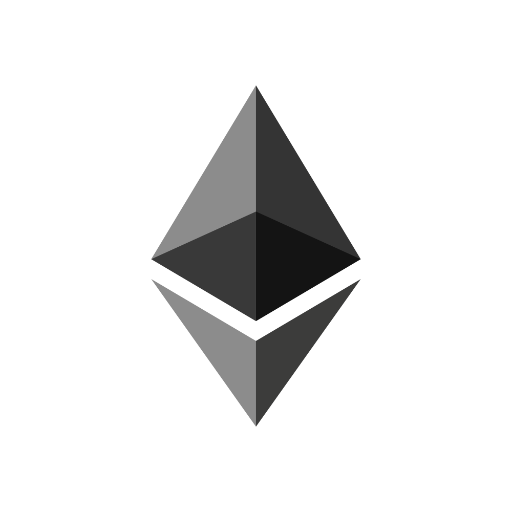
QR Code Maker
AI-powered QR Code Generation

Fonde og legater: Hjælp til ansøgningen
AI-powered assistance for grant applications
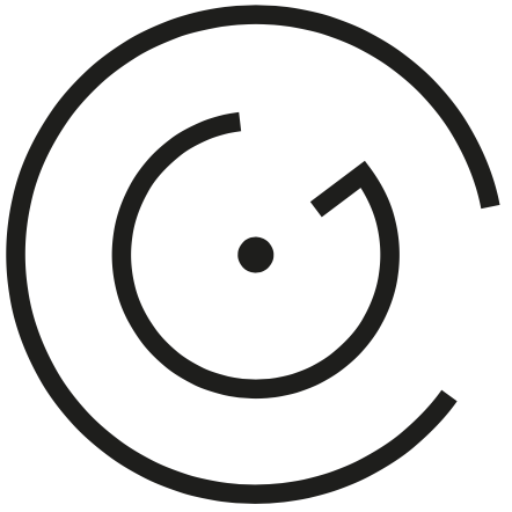
GoRD
AI-powered assistant for Godot 4

Распаковщик личности
AI-powered personality insights tool

Content Creator
AI-powered tool for SEO optimization.

Custom Resume
AI-Powered Resumes Tailored to You.

AI Visual Novel
Create dynamic stories with AI-powered visuals.

- Academic Writing
- Business Proposals
- Presentation Design
- Marketing Plans
- Report Creation
WriteCanva Q&A
What is WriteCanva?
WriteCanva is an AI-powered tool designed to assist users in creating text-based documents that are optimized for conversion into visually appealing designs, such as presentations or reports, using Canva.
How does WriteCanva integrate with Canva?
WriteCanva generates .docx files that are fully compatible with Canva's upload and design features. This allows users to easily transition from structured content to a well-designed visual document in just a few steps.
Who can benefit from WriteCanva?
Students, educators, business professionals, and content creators who need to transform written content into polished presentations or visually appealing documents will find WriteCanva especially useful.
Do I need special software to use WriteCanva?
No. You only need basic text preparation tools like Word or Google Docs for creating content. The final document will be in .docx format, which is fully compatible with Canva.
How can I optimize my content for Canva?
To optimize content for Canva, structure your text into clearly defined sections, use headings and bullet points, and keep each section concise to fit well on individual slides or design elements.