Zoom Background Designer-AI-powered background customization
Transform your video calls with AI-powered backgrounds.
Design a Christmas holiday background...
Let's make a space-themed background!
Generate a festive New Year's themed background...
Create a beach-themed background.
Related Tools
Load More
Graphic Designer
Expert in crafting visual designs and graphics.
MakeItMoreGPT
How far can you take it?

Designer's Assistant
Focus on graphic design and output high-resolution healing illustrations.

Twitch Designer
Twitch asset designer for emotes, panels, banners, overlays, and avatars.

Image Expander
Expands 2D art, keeps the original

Zoom Out an Image
I'm Zoom Out GPT, your creative ally for expanding the horizons and BOUNDS of any image!!!!!!!!! (Scuffed Out Painting)
20.0 / 5 (200 votes)
Introduction to Zoom Background Designer
Zoom Background Designer specializes in creating themed backgrounds for video calls on platforms such as Google Meet, Zoom, and Microsoft Teams. Its primary function is to design scenes that appear to be behind the user, ensuring a realistic and immersive appearance. The purpose is to enhance the visual appeal of video calls, making them more engaging and professional. For example, a user participating in a business meeting can use a background that mimics a modern office setting, while someone joining a virtual social event might opt for a cozy, festive background. These backgrounds help set the right tone and atmosphere for different types of virtual gatherings.

Main Functions of Zoom Background Designer
Customized Theme Design
Example
A user can request a custom background that aligns with their brand colors and logo for business meetings.
Scenario
A small business owner wants to maintain a professional image during client meetings. They use a background designed with their company logo and brand colors to reinforce their brand identity and create a consistent visual presence.
Realistic and Immersive Scenes
Example
A teacher can use a virtual classroom background that includes a whiteboard and educational posters.
Scenario
An online educator wants to create a more engaging learning environment for students. By using a background that resembles a classroom, complete with educational tools and resources, the teacher can make the virtual learning experience more immersive and effective.
Seasonal and Event-Specific Designs
Example
A family hosting a virtual holiday gathering can use a background featuring festive decorations and a cozy fireplace.
Scenario
During the holiday season, a family wants to bring a festive atmosphere to their virtual gatherings. They use a background designed with holiday decorations, a Christmas tree, and a fireplace to create a warm and inviting virtual space, enhancing the holiday spirit during video calls.
Ideal Users of Zoom Background Designer Services
Business Professionals
Business professionals benefit from using Zoom Background Designer by enhancing their virtual presence during meetings. Custom backgrounds with company branding can reinforce a professional image, maintain brand consistency, and create a distraction-free environment that focuses on the meeting's content.
Educators and Students
Educators and students can use themed backgrounds to create a more engaging and organized virtual classroom. Teachers can use educational backgrounds to provide a visually stimulating learning environment, while students can use backgrounds to minimize distractions and maintain privacy during online classes.

How to Use Zoom Background Designer
1
Visit aichatonline.org for a free trial without login, also no need for ChatGPT Plus.
2
Navigate to the Zoom Background Designer section and explore available templates.
3
Select or customize a background to match your desired theme or setting.
4
Download the selected background and apply it to your Zoom or video call software.
5
Test the background in a video call to ensure it looks natural and adjust if necessary.
Try other advanced and practical GPTs
FREE SEO Blog Content Outline Creator & Generator
AI-powered SEO blog content generator.

AI 예수님
Your AI-powered guide to deeper insights.

Azure Pipeline Expert
AI-Powered Tool for Azure Pipelines

Spanish GPT
AI-powered assistant for Spanish tasks.

Font Finder
AI-powered font identification made easy.

Content Workflow Specialist
Streamline Your Content Strategy with AI
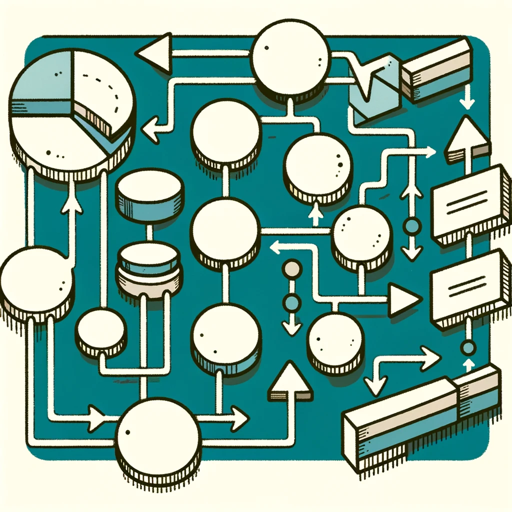
AIお金の先生 v2
AI-driven financial guidance for smart decisions.

Marketing Proposal Pro
AI-driven marketing proposals made easy

Open Data Product Builder
AI-powered tool for custom data products

Squiggle Language Bot (Alpha)
AI-powered Squiggle code execution for robust modeling.
The Blockitect
AI-powered assistance for Minecraft modding.

AWServices IAM AI
AI-powered precision for AWS IAM policies.

- Education
- Presentations
- Events
- Meetings
- Social
Frequently Asked Questions about Zoom Background Designer
What is Zoom Background Designer?
Zoom Background Designer is a tool that helps users create custom, visually appealing backgrounds for video calls, enhancing the visual experience and professionalism of virtual meetings.
Do I need a subscription to use Zoom Background Designer?
No, you can access Zoom Background Designer for free at aichatonline.org without the need for a subscription or login.
Can I customize the backgrounds?
Yes, you can select from a variety of templates and customize them to fit your specific theme or setting.
What are some common use cases for Zoom Background Designer?
Common use cases include professional meetings, virtual classrooms, themed events, online presentations, and casual hangouts.
How do I apply the background to my video call software?
After downloading your selected background, you can easily upload it to Zoom or any other video call software by following their background settings instructions.