이미지를 엑셀표로 변환하기-image-to-Excel conversion tool
AI-powered image-to-Excel converter
Related Tools
Load More
Screen Shot to Code
This simple app converts a screenshot to code (HTML/Tailwind CSS, or React or Vue or Bootstrap). Upload your image, provide any additional instructions and say "Make it real!"
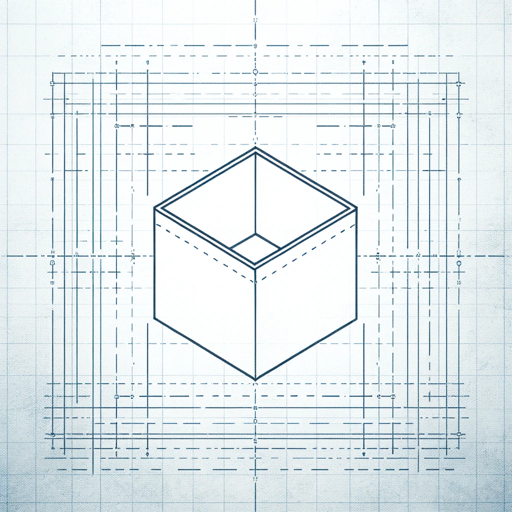
IMG TO IMAGE
Creates and enhances images from uploads with tailored options.

이미지 & 텍스트 번역기
외국어가 들어간 사진을 찍으면 한국어 번역 텍스트로 답합니다.

Image to Excel
Converts images of tables or graphs to Excel-ready tables. It is extremely precise at tables, graph-based work requires double checking.

image to text
Image to Text is an advanced image to text converter, adept at transforming images into accurate text. This tool excels in converting diverse visuals to readable text. It embodies the innovative text to image AI technology, bridging the gap between visual
图片转文字
I convert images to text, focusing on transcribing text with a casual tone.
20.0 / 5 (200 votes)
Introduction to 이미지를 엑셀표로 변환하기
이미지를 엑셀표로 변환하기 is designed to convert images containing tabular data into structured Excel spreadsheets. This tool identifies visual elements such as tables, grids, or text blocks in images and maps them into cells in an Excel format, preserving the layout and information. It is particularly useful when users have non-editable tables in images (e.g., screenshots of reports, PDFs, or photos of physical documents) and need to extract and organize the data in a structured, editable format. For example, if a user receives a screenshot of a financial report with tables, the tool can convert the image into an Excel sheet, making it easier to analyze and manipulate the data. Additionally, the tool provides output in both English and Korean, catering to a broader audience. This service automates what could otherwise be a tedious manual process of copying data from images.

Key Functions of 이미지를 엑셀표로 변환하기
Image-to-Excel Conversion
Example
A user uploads an image of a table showing quarterly sales data from a PDF file. The tool extracts this table, converting it into an Excel file where each column (such as product names, sales figures, and regions) is properly organized.
Scenario
This function is useful for professionals working with scanned documents, such as auditors or financial analysts, who need to extract tabular data from images for further processing.
Multi-language Support (English and Korean)
Example
When an English-language report with tables is converted, the tool produces an English Excel sheet by default. It also offers a Korean version, which translates the headings and data labels into Korean for local users.
Scenario
International companies or teams in Korea that handle reports in both English and Korean can benefit from this dual-language feature, making cross-border collaboration easier.
Editable Output Format
Example
A user converts an image of an inventory table into Excel and finds that all text is editable, allowing them to immediately update product counts and prices directly within the spreadsheet.
Scenario
Retail managers or logistics personnel can use this function to easily update or modify data extracted from product lists, stock inventories, or shipment records without manual re-entry.
Ideal Users of 이미지를 엑셀표로 변환하기
Business Professionals and Analysts
Professionals dealing with financial, sales, or operational reports that are shared as images (e.g., screenshots, PDFs) will benefit from this tool. It allows them to quickly convert data into an editable format, saving time on data entry and improving accuracy when analyzing or sharing reports.
Academics and Researchers
Researchers and students who work with statistical data, survey results, or academic papers that include tabular content can easily extract data from image formats. This can streamline the process of organizing data for analysis, especially in research fields involving large datasets or complex tables.

How to Use 이미지를 엑셀표로 변환하기
Step 1
Visit aichatonline.org for a free trial without login, no need for ChatGPT Plus. This allows you to explore the tool without any upfront commitments.
Step 2
Upload your image containing text or tables. Ensure the image is clear and not distorted for the best conversion accuracy.
Step 3
Review the recognized content that appears in a preview window. Make any necessary corrections or adjustments to the detected data before converting it into Excel format.
Step 4
Choose the output format—either English or Korean—or both. The tool allows you to download the converted Excel file in your preferred language.
Step 5
Download your Excel file. You can now edit, analyze, or share the converted data directly from the Excel sheet.
Try other advanced and practical GPTs
tomorrowstories
AI-Powered Insights for Future Trends

ジャンルの達人
AI-powered responses for every genre

LDA - Proposal Writer v4
AI-powered proposals, personalized to perfection

CCP Certified Cloud Practitioner Exam Prep
AI-powered AWS CCP exam prep for free!

You Tube Chapter Wizard
AI-powered YouTube Chapter Creation

Analyze your error logs
AI-powered error log analysis made simple.

PromptRex
AI-driven prompt crafting for Midjourney

MhurwudGPT
Unleash the Power of Mhurwud Lore with AI

Apollo
Empowering Conversations with AI Insight

Social Media Assistant - videos & trends
AI-powered social media trend insights
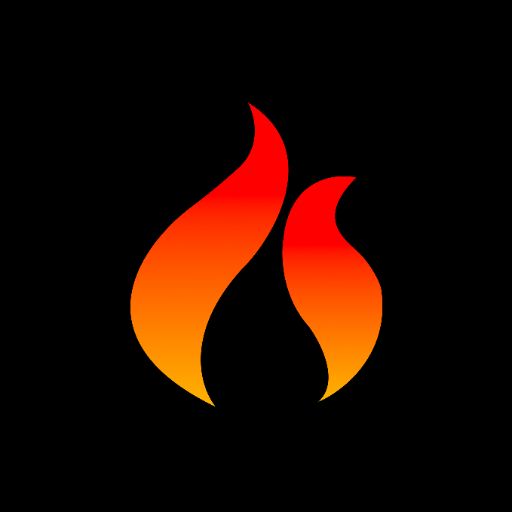
Logo erstellen
AI-powered Logo Design Made Easy

Motivationsschreiben verfassen
AI-powered tool for crafting personalized motivation letters

- Academic Writing
- Data Analysis
- Research Reports
- Inventory Tracking
- Budgeting Sheets
Frequently Asked Questions about 이미지를 엑셀표로 변환하기
What types of images work best for this tool?
Images that are clear and contain well-structured tables or typed text work best. Handwritten notes or blurry images may affect conversion accuracy.
Can I convert multiple images into one Excel file?
Yes, you can upload multiple images, and the tool will combine the data into one cohesive Excel sheet for easier analysis and editing.
Is the tool compatible with different languages?
Yes, the tool supports both English and Korean outputs. You can choose to convert images into either language or download both versions.
How secure is the data that I upload?
All uploaded images are handled with care. The platform uses secure data processing methods and does not store your images permanently after conversion.
Can I edit the Excel file after downloading it?
Absolutely! Once the data is converted, you can edit, format, or enhance it within Excel as you would with any standard spreadsheet.