Apple Shortcuts-AI-powered automation tool
Automate your tasks effortlessly with AI
How do I create a shortcut for...?
What's the best way to optimize this shortcut?
Why isn't my shortcut working?
Can you help me integrate a service with a shortcut?
Related Tools
Load More
Advanced Swift Assistant
A friendly Swift programming assistant, ready to assist you.
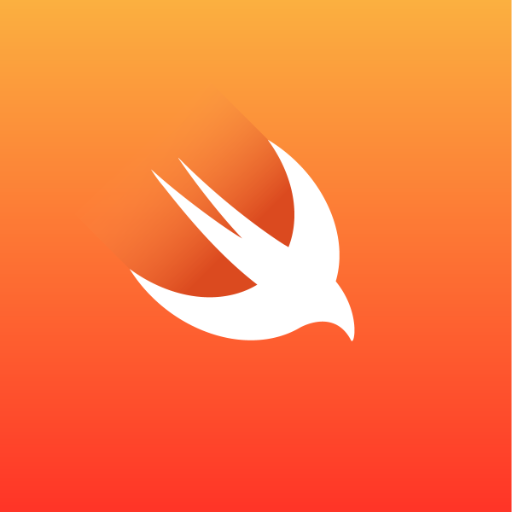
Swift Copilot
Expert in Swift and SwiftUI development and troubleshooting.
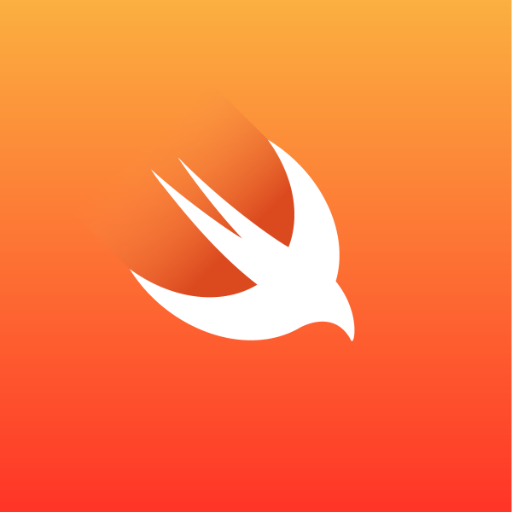
Swiftie
An expert Swift developer at your service

Apple Assistant
Apple product support expert, offering helpful solutions and feature guidance.

iOS Developer
Prioritizing code solutions in iOS development

Mac Productivity Guru
A macOS automation coach, guiding users in streamlining tasks and enhancing productivity.
20.0 / 5 (200 votes)
Introduction to Apple Shortcuts
Apple Shortcuts is a powerful automation tool integrated into iOS, iPadOS, and macOS that allows users to create personalized workflows. It enables users to execute a series of actions automatically or with a single tap or voice command using Siri. The design purpose of Apple Shortcuts is to simplify repetitive tasks, enhance productivity, and provide users with the ability to customize their device experience. For example, a user can create a shortcut that, when triggered, sends a pre-written message to a contact, sets the thermostat to a preferred temperature, and starts playing a specific playlist, all with a single command.

Main Functions of Apple Shortcuts
Automation
Example
Setting a Good Morning routine
Scenario
A user can create a shortcut that activates when their morning alarm goes off. This shortcut could turn on the lights, read the day's weather forecast, and start a favorite morning playlist, thus streamlining their morning routine.
Integration with Apps
Example
Social Media Posting
Scenario
Users can create a shortcut that takes a photo, adds a watermark, and posts it to their social media accounts. This reduces the steps needed to share content across multiple platforms and ensures consistency in the process.
Conditional Logic
Example
Home Automation
Scenario
A user can create a shortcut that adjusts home settings based on their arrival. For instance, when the user arrives home, the shortcut can check if it is evening, then turn on the lights and adjust the thermostat. If it's morning, it could instead play a news podcast.
Ideal Users of Apple Shortcuts
Busy Professionals
Busy professionals can benefit greatly from Apple Shortcuts by automating routine tasks such as sending emails, scheduling meetings, and managing reminders. This allows them to focus more on their work and less on repetitive administrative tasks.
Tech Enthusiasts
Tech enthusiasts and power users who enjoy customizing their devices will find Apple Shortcuts particularly beneficial. They can create complex workflows that integrate multiple apps and services, enhancing their device's capabilities and personalizing their user experience.

Using Apple Shortcuts
Visit aichatonline.org for a free trial without login, also no need for ChatGPT Plus.
Begin your journey with Apple Shortcuts by exploring resources and trial options.
Install the Shortcuts App
Ensure you have the Shortcuts app installed on your iOS device. It is available for free on the App Store.
Explore the Gallery
Browse through the Shortcuts Gallery to find pre-made shortcuts that suit your needs or get inspiration for custom shortcuts.
Create Custom Shortcuts
Tap the '+' icon to create a new shortcut. Add actions by selecting from the list of available options, and customize them to fit your workflow.
Test and Refine
Run your shortcut to test its functionality. Refine the actions and settings as needed to ensure it operates smoothly and meets your requirements.
Try other advanced and practical GPTs
MultifamilyGPT
AI-powered insights for multifamily success.

HMRC Tax Advisor and Calculator
AI-powered HMRC tax calculations and advice.

Badge Builder
AI-Powered Custom Achievement Badges

RoBeat Strategist
Enhance Your RoBeats Gameplay with AI

Bubble Genius
AI-Powered Assistance for Bubble.io Development

Ava
Ava – Your AI-Powered Digital Companion

Constructor Cora 👩🔧
AI-powered custom GPT creation tool.

Leading with Love
AI-powered insights for balanced leadership.

Three Pillars Verifier
AI-powered language analysis for clarity.

Growth-Ava
AI-powered insights for business growth

Cruise Companion
Your AI-powered partner in cruise planning.

The Master of Insight: Intellectual.AI ✨
Unlock deep, AI-driven understanding with The Master of Insight: Intellectual.AI ✨
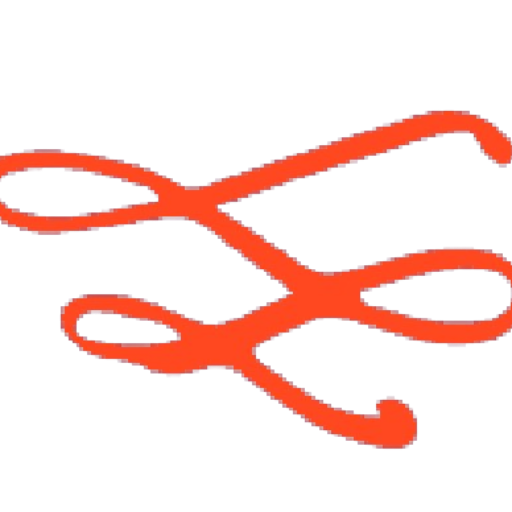
- Automation
- Productivity
- Task Management
- Smart Home
- Media Control
Apple Shortcuts Q&A
What are Apple Shortcuts?
Apple Shortcuts is a powerful automation tool for iOS devices that allows users to create custom workflows to perform tasks more efficiently.
How do I create a shortcut?
To create a shortcut, open the Shortcuts app, tap the '+' icon, and add actions by selecting from the list of available options. Customize these actions to build your desired workflow.
Can I share my shortcuts?
Yes, you can share your shortcuts with others by exporting them. Open the shortcut, tap 'Share', and choose how you want to share it (e.g., via AirDrop, email, or message).
What are some common uses for Apple Shortcuts?
Common uses include automating daily tasks like sending messages, setting reminders, creating calendar events, controlling smart home devices, and managing media playback.
How can I troubleshoot a shortcut that isn't working?
If a shortcut isn't working, check each action for errors, ensure all necessary permissions are granted, and test the shortcut step-by-step. You can also consult online forums or the Shortcuts user guide for help.