Text to Voice Script Optimizer (Eleven Labs)-text-to-speech script optimization
AI-powered text-to-speech script optimization.
Convert this blog post to a voice script:
Related Tools
Load More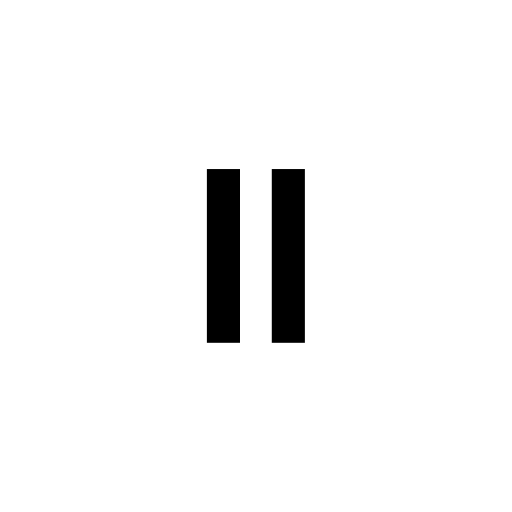
ElevenLabs Text To Speech
Convert text into lifelike speech with ElevenLabs (limited to 1,500 characters)
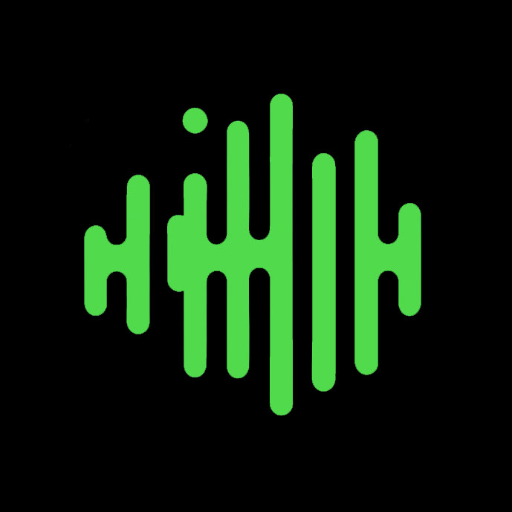
AI Voice Generator
Say things with OpenAI text to speech.

Voice Creator
Transforms text into lifelike spoken audio, offers multiple AI voices, and assists in script generation.

Text To Speech 💬 TTS 11LABS
Convert text to speech with diverse voices & models. Easy to use for Youtube shorts, games,narration & more.

VoiceOver
Convert text into natural-sounding speech.

Voice Engine Text To Speech
Converts text to speech, max 4096 chars, 6 voices
20.0 / 5 (200 votes)
Introduction to Text to Voice Script Optimizer (Eleven Labs)
Text to Voice Script Optimizer (Eleven Labs) is designed to enhance the quality and effectiveness of text-to-speech (TTS) systems by optimizing scripts for better voice synthesis. This tool focuses on improving grammatical accuracy and embedding speech synthesis prompting cues, such as pauses, emotions, and pacing. By refining the script, the optimizer ensures that the generated voice output sounds natural and engaging. For instance, it can insert pauses programmatically using the syntax `<break time="1.5s" />`, adjust pronunciations with phoneme tags, and suggest emotional cues based on context.

Main Functions of Text to Voice Script Optimizer (Eleven Labs)
Pause Insertion
Example
Inserting pauses programmatically using tags like `<break time="1.0s" />`.
Scenario
When a user needs to create a natural pause in a dialogue, such as 'Give me one second to think about it. <break time="1.0s" /> Yes, that would work.'
Pronunciation Adjustment
Example
Using phoneme tags to ensure correct pronunciation, such as `<phoneme alphabet="ipa" ph="ˈæktʃuəli">actually</phoneme>`.
Scenario
Adjusting the pronunciation of a technical term or a name in a script to ensure the TTS engine pronounces it correctly.
Emotion Embedding
Example
Embedding emotional cues within the text, like 'Are you sure about that?' he said confused.
Scenario
Creating a script for a story narration where the TTS needs to convey different emotions accurately, such as anger, confusion, or happiness.
Ideal Users of Text to Voice Script Optimizer (Eleven Labs)
Content Creators
Bloggers, podcasters, and YouTubers who need high-quality voiceovers for their content. They benefit from the tool's ability to produce natural-sounding and emotionally expressive voiceovers.
Educational Institutions
Teachers and educational content developers who create audio versions of textbooks and instructional materials. They can use the tool to ensure clarity, proper pacing, and correct pronunciation in their educational audio content.

How to Use Text to Voice Script Optimizer (Eleven Labs)
Visit aichatonline.org for a free trial without login, also no need for ChatGPT Plus.
Start by accessing the free trial available at the provided website, which allows you to experience the tool without the need for a login or a premium subscription.
Upload or paste your text
After accessing the tool, upload your document or paste the text you want to optimize for text-to-speech conversion.
Fix grammar and syntax
The tool will automatically identify and correct smaller grammar errors without altering the structure of your sentences. Review the suggestions and make any necessary adjustments.
Add speech synthesis prompts
Utilize the features like pauses, emotion tags, and pronunciation guides by inserting relevant SSML tags or using the tool's interface to guide the AI's speech generation.
Generate and review
Generate the speech output and review it. Make any further adjustments if needed and finalize your script for use in your projects.
Try other advanced and practical GPTs
금융레그테크플랫폼(K-RegTech)
AI-powered regulatory compliance and legal insights.

港式中文 Hong Kong Chinese Cantonese
AI-powered content creation in Hong Kong Cantonese.

Shorten Text
AI-Powered Text Shortening Tool

Text Enhancer
Elevate your writing with AI-powered enhancements

Smart Slides
Effortless AI-Powered Presentation Design

Slides Presentation Maker
AI-Powered Presentations in Minutes
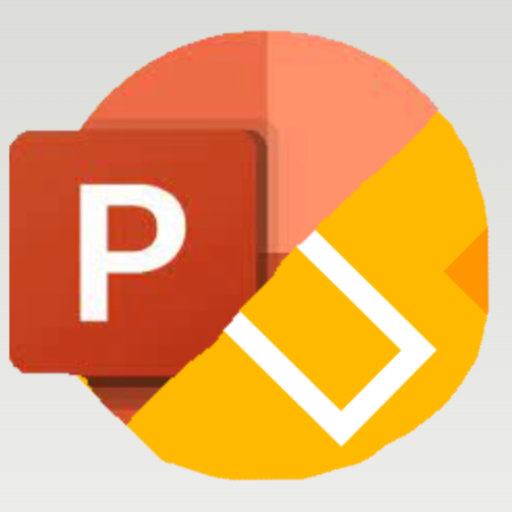
Eleven Labs Mentor
AI-powered voice generation for any task.

Fix Grammar Only
AI-Powered Grammar Correction

CodeIgniter 4 Assistant
AI-Powered Assistance for CodeIgniter 4

Paper Refinement Club
AI-driven refinement for academic papers

6-Minute Diary
AI-powered tool for gratitude and growth

Reworder - Simple 6 options
AI-Powered Rewording for Clarity and Tone

- Content Creation
- Education
- Audiobooks
- Voiceovers
- Voice Assistants
Q&A about Text to Voice Script Optimizer (Eleven Labs)
What is the primary function of the Text to Voice Script Optimizer?
The primary function is to optimize text for conversion into natural-sounding speech by correcting grammar errors and adding speech synthesis prompts like pauses, emotions, and pronunciations.
How do I add a pause in the speech?
You can introduce a pause using the <break time="1.5s" /> tag in your text. This ensures the AI inserts a natural pause at the specified point.
Can the tool handle different pronunciations?
Yes, the tool supports specifying pronunciations using the International Phonetic Alphabet (IPA) and CMU Arpabet, allowing you to fine-tune how words are pronounced in the speech output.
How can I convey emotions in the generated speech?
You can convey emotions by using descriptive dialogue tags similar to those found in books, such as 'he said confused' or 'she shouted angrily,' to guide the AI in expressing the desired emotional tone.
What are some common use cases for this tool?
Common use cases include creating voiceovers for videos, enhancing audiobooks, generating educational content, and developing personalized voice assistants.