Access Ace-Microsoft Access assistant tool
AI-powered solutions for Access problems
Hello Access Ace
Related Tools
Load More
Algorithm Ace
Expert in advanced algorithms and data structures, providing clear and detailed explanations.
Bash Shell Script Ace: Unix & Linux Guide
Your guide for Unix & Linux shell scripting, with learning and challenge modes.
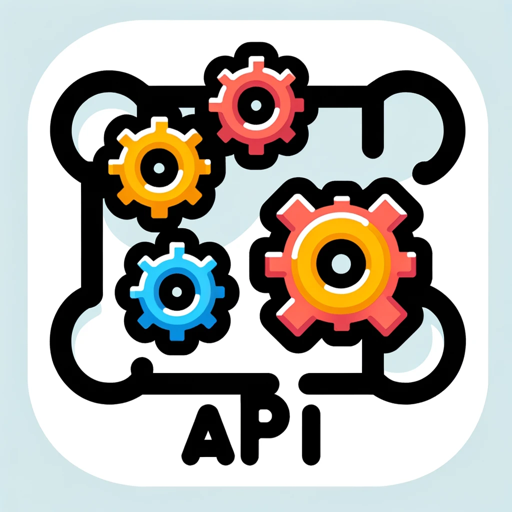
API
An API expert, offering technical advice and examples.

Godot 4 Ace
source code: https://homun.posetmage.com/Agents/

Accessibility Copilot
Code reviewer for WCAG 2.2 compliance. Paste a code snippet and hit Enter.

CHECK-EVENT ACCESS ✅
Je t'aide à améliorer la sécurité de ton événement 🎯
20.0 / 5 (200 votes)
Overview of Access Ace
Access Ace is a tailored assistant designed specifically to help users navigate Microsoft Access, offering step-by-step solutions for troubleshooting, optimizing, and automating various tasks within the software. The primary goal is to facilitate ease of use for Access, ensuring that users, whether novices or experts, can efficiently manage their databases, forms, queries, and reports. Access Ace simplifies complex processes, provides in-depth explanations of terms, and helps users design or troubleshoot databases. It is especially useful for users who may not have deep technical skills but need practical, functional guidance. For example, if a user is struggling with a query returning incorrect results, Access Ace can diagnose common errors like issues with join conditions or syntax and guide the user to correct them.

Core Functions of Access Ace
Guided Troubleshooting for Database Issues
Example
A user’s query isn’t returning the expected results, potentially due to a complex join between tables or improper query criteria.
Scenario
Access Ace will guide the user through diagnosing the issue by prompting specific questions—such as checking table relationships or verifying the data types used in joins. It will then provide step-by-step instructions on adjusting query logic or fixing table joins to ensure the desired outcome.
Optimizing Forms and Reports
Example
A business user is looking to enhance the usability of a form, making it more intuitive by adding calculated fields or improving layout efficiency.
Scenario
Access Ace can guide users through redesigning their forms, suggesting layout improvements, control adjustments (like combo boxes, checkboxes), and even helping with VBA code to automate actions based on user input. This is particularly useful when a company needs to streamline data entry or improve reporting visibility.
Scripting and Automation via VBA (Visual Basic for Applications)
Example
A user wants to automate repetitive tasks, such as importing data from Excel or generating monthly reports automatically at the click of a button.
Scenario
Access Ace helps by explaining the VBA concepts and providing code snippets for common automation tasks. This allows users to automate frequent workflows, such as data import/export, generating automated reports, or setting up dynamic query execution within forms, saving time and minimizing manual effort.
Target User Groups of Access Ace
Small to Medium Business (SMB) Managers and Analysts
These users often need to manage and analyze business data without having dedicated IT support. Access Ace offers them guidance to create robust databases, generate reports, and troubleshoot common issues without needing expert technical knowledge. For example, an analyst could use Access Ace to generate complex sales reports or to automate importing data from external sources such as Excel.
Novice and Intermediate Access Users
These users are familiar with basic database concepts but struggle with more advanced tasks such as query optimization, form design, or VBA automation. Access Ace is ideal for helping them enhance their skills, offering hands-on guidance for solving specific issues or learning more efficient database management techniques. For instance, a novice user trying to design a complex form with calculated fields would benefit from step-by-step advice on integrating formulas or scripts into the form.

How to Use Access Ace
Step 1
Visit aichatonline.org for a free trial without login, no need for ChatGPT Plus. This ensures easy access to all features without restrictions.
Step 2
Familiarize yourself with Access Ace by reviewing its structured assistance process. It helps with complex Access issues, guiding you through solutions in an organized, step-by-step manner.
Step 3
Clarify your problem or query. Begin by specifying the issue in Microsoft Access, whether it's about queries, forms, reports, or VBA-related issues. This allows Access Ace to tailor the solution specifically to your needs.
Step 4
Follow the guided solutions provided. Access Ace will deliver a customized set of instructions that are detailed, comprehensive, and designed to resolve the problem efficiently.
Step 5
Validate the solution or ask follow-up questions. Once the initial instructions are completed, test the solution and ask Access Ace for further clarifications if needed, ensuring a complete understanding or resolution.
Try other advanced and practical GPTs
Access Assistant
AI-powered support for all your tasks.

Access PDF & Docs
AI-Powered PDF Analysis Tool

CHECK-EVENT ACCESS ✅
Optimize Event Access with AI

Access pro
AI-Powered Microsoft Access File Analysis

Access Link
AI-powered web content extraction tool

Draw (Nearly) Something
AI-powered custom image creation

Hostinger Website Builder GPT
AI-Powered Custom Website Creation

Academic Writing Assistant
AI-Powered Assistance for Academic Writing

✨ Expert Chatbot✨
Empowering Your Projects with AI Precision

Buyer Persona Assistant
AI-powered sales negotiation assistant.
Buyer Persona
AI-powered buyer insights for targeted success

UPSC GPT - Complete Notes Maker
AI-Powered Notes for UPSC Success

- Query Optimization
- Database Design
- Error Troubleshooting
- VBA Scripting
- Form Creation
Q&A: Understanding Access Ace
What is Access Ace designed for?
Access Ace is built to help users solve Microsoft Access-related problems efficiently. It guides you through troubleshooting queries, form optimization, database design, and even VBA scripting, offering in-depth solutions tailored to your specific problem.
What types of Microsoft Access issues can Access Ace resolve?
Access Ace handles a wide variety of issues, such as query optimization, form and report creation, troubleshooting table relationships, fixing database errors, and assisting with complex VBA scripts.
How does Access Ace provide solutions?
It uses a step-by-step approach to guide users through problem-solving. By diagnosing the issue, Access Ace offers a personalized path to resolution, ensuring each step is clear and actionable, while also explaining the logic behind it.
Can Access Ace help with learning new concepts in Microsoft Access?
Yes, Access Ace is also designed to explain concepts and terminology, ensuring users understand the foundational ideas behind their issues. Whether you're learning how to design a query or create a form, Access Ace can provide context-rich explanations.
Do I need technical knowledge to use Access Ace effectively?
While having some background in Microsoft Access is beneficial, Access Ace is structured to be beginner-friendly, offering clear explanations and step-by-step guidance that users of all experience levels can follow.