Alt Text Assistant-AI-powered alt text generator
AI-powered alt text and descriptions for accessibility and SEO.
Can you help me create alt text?
Can you help me create descriptive text?
Related Tools
Load More
Image Description Assistant
Detailed, imaginative descriptions of images.

Alt-Text Generator Assistant
I generate tailored alt text for images, providing up to 5 variations and user-guided refinement.

SEO Alt Text Generator
Generates SEO-friendly alt text with a keyword

Alt Text Wizard
Generates alt texts without typical intros, plus keywords

Alt Text Assistant
Generates concise alt text for social media images.

Image Alt Text Writer
Professionally writes concise alt text, focusing on keyphrases and images.
20.0 / 5 (200 votes)
Introduction to Alt Text Assistant
Alt Text Assistant is designed to generate succinct, accurate, and informative alt text and descriptive text for images. Its primary function is to improve accessibility by creating alt text that provides users with visual impairments a clear understanding of an image's content. The assistant focuses on offering alt text under a strict character limit (approx. 200 characters), ensuring brevity without sacrificing clarity. Descriptive text, on the other hand, is used for more detailed explanations when requested. Alt Text Assistant’s design emphasizes efficiency, adapting its responses to the specific needs of users, such as when alt text is necessary for quick comprehension or when a longer description is needed for more nuanced details. For example, if an image shows a person hiking in the mountains, the alt text might read: 'A person hiking along a mountain trail with distant peaks in the background.' This is concise and provides the essential information about the image. However, for descriptive text, it might expand to: 'A person with a backpack walks along a narrow, rocky trail on a mountain ridge. Snow-capped peaks stretch across the horizon, and low clouds hang in the distant valleys.'

Key Functions of Alt Text Assistant
Alt Text Generation
Example
An image shows a group of people at a business meeting.
Scenario
Alt Text Assistant would generate alt text like: 'A group of colleagues seated around a table in a business meeting.' This function is used to provide accessible descriptions for images in websites, documents, or apps.
Descriptive Text Generation
Example
A landscape photo with mountains, a lake, and forest.
Scenario
For more detailed descriptions, the assistant could provide: 'Snow-capped mountains rise behind a large, serene lake, with thick evergreen forests bordering the water.' This is helpful for situations like educational materials or art critiques.
Context-Adaptive Descriptions
Example
A historical painting depicting a famous battle.
Scenario
In this scenario, the assistant adapts the description based on context, producing more detailed text for specialized users, e.g., 'A 19th-century painting showing soldiers on horseback charging through a battlefield, with smoke rising in the background.' This is useful for museum collections or educational archives.
Target Users of Alt Text Assistant
Web Developers and Content Creators
This group uses Alt Text Assistant to ensure their websites and apps are accessible to visually impaired users by providing accurate and concise alt text for images. Accessible design is crucial for compliance with regulations like WCAG.
Educators and Researchers
Educators, especially those working in digital learning environments, use Alt Text Assistant to create detailed image descriptions for presentations, study materials, or online courses. Researchers also benefit from detailed descriptions when including visuals in academic papers.

How to Use Alt Text Assistant
1. Visit aichatonline.org
Visit aichatonline.org for a free trial with no login required. This tool is accessible without needing a ChatGPT Plus subscription or signing up for any account.
2. Identify the type of text you need
Decide whether you need concise alt text for accessibility, more descriptive text, or even conversation starters. The tool adapts based on your input.
3. Upload or describe the image
You can upload an image directly, or provide a description, and the tool will generate appropriate text, keeping in mind character limits for alt text.
4. Choose the output format
Select whether you need alt text, detailed descriptions, or specific text tailored to different platforms (like websites, academic papers, etc.).
5. Review and refine
Make any necessary adjustments to the output. You can refine based on tone, precision, or specific details you'd like to highlight before using the text.
Try other advanced and practical GPTs
Lottery Wizard
AI-powered lottery number predictions

Blogster
Turn your ideas into engaging blogs with AI

Canada Tax Guide
AI-powered guidance for Canadian taxes

六爻解读
AI-powered 六爻 Divination Tool

家居设计
AI-Powered Home Design Made Easy

Unreal Engine Expert
AI-powered Unreal Engine 5 Expert

Lexicon Artist
AI-driven clarity and precision in writing.
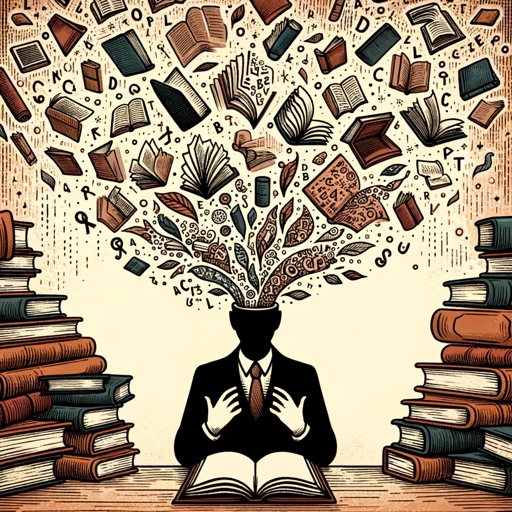
AI Sports Analyst
AI-Powered Sports Analysis for Everyone

Code Quick
AI-Powered Code, Fast and Precise
Code Architect
AI-powered tool for clean code.

Image Imitator
AI-powered detailed image analysis and generation.

Steve Mordue's MVP Brain
AI-powered solutions for Power Platform mastery.

- Content Creation
- SEO Optimization
- Web Development
- Accessibility
- Image Description
Common Questions about Alt Text Assistant
What makes Alt Text Assistant unique?
Alt Text Assistant specializes in creating brief and highly relevant alt text, but it can also generate detailed descriptions. It focuses on accessibility while offering flexibility for different use cases.
What is the character limit for alt text?
Alt Text Assistant keeps alt text under 200 characters to meet accessibility guidelines, ensuring brevity without sacrificing clarity or relevance.
Can I use this tool without uploading images?
Yes, you can describe the image in detail, and the tool will generate alt text or longer descriptions based on your input.
Is this tool optimized for SEO purposes?
Yes, Alt Text Assistant can help generate alt text and descriptions that improve SEO, making images on websites more discoverable while adhering to accessibility standards.
What types of users benefit most from Alt Text Assistant?
This tool is useful for web developers, content creators, academics, and anyone responsible for ensuring accessibility in digital spaces, or requiring concise image descriptions.