Chrome Plugin Developer-AI-powered Chrome plugin builder
Build Chrome plugins effortlessly with AI.
Create a plugin that tracks time spent on websites.
I need a Chrome plugin for organizing bookmarks.
Can you code a plugin that blocks ads?
How do I make a plugin that changes webpage backgrounds?
Related Tools
Load More
Web Developer GPT
Expert in web development and coding
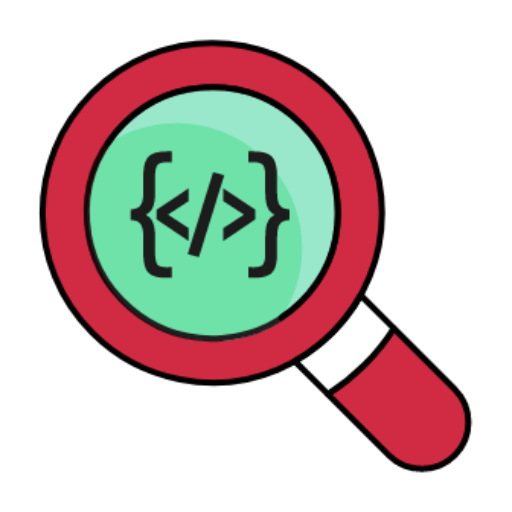
Developer Doc Search
Access thousands of open source packages and their GitHub documentation, code effortlessly.

Blender Addon/Plugin Developer
Blender 3D plugin & add-on development assistant.

WP Plugin Developer Pro
WordPress Plugin Developer for Beginners & Professionals ensures compliance with WordPress Security and Coding Standards.

Chrome Extension Dev V3
Enhance Chrome extension development: Get expert AI assistance in building great Chrome Extensions. Expert in JavaScript, HTML, CSS, and API integration. Streamline your coding and debugging. Helps you transition Manifest V2 to Manifest V3.

Chrome Extension Full-Auto Coder
Guides users through creating Chrome Extensions.
20.0 / 5 (200 votes)
Introduction to Chrome Plugin Developer
Chrome Plugin Developer is a specialized tool designed to assist users in creating custom Chrome extensions. The purpose is to simplify the process of building plugins, providing users with step-by-step guidance from conceptualization to deployment. It caters to both beginners and advanced developers by offering code generation, best practice suggestions, and implementation strategies. Chrome plugins extend the browser’s functionality, automating tasks, enhancing user interface elements, or integrating external services. By streamlining the creation process, Chrome Plugin Developer enables users to efficiently develop and test Chrome extensions. For example, a user might want to build an extension that blocks specific websites during work hours. Chrome Plugin Developer would guide the user through generating the code, creating the necessary `manifest.json`, and providing instructions on how to upload and test the extension in Chrome. This level of detailed assistance reduces the complexity of plugin creation, making it accessible to users with varying technical expertise.

Key Functions of Chrome Plugin Developer
Code Generation
Example
Automatically generates the necessary code components for the plugin, including `manifest.json` and JavaScript files.
Scenario
A user wants to create a plugin that modifies the appearance of a website, such as changing the background color of all webpages to reduce eye strain. Chrome Plugin Developer generates the content script for this change and ensures the correct permissions are set in the `manifest.json`.
Step-by-Step Implementation Guidance
Example
Provides a clear sequence of steps on how to implement, upload, and test the plugin within the Chrome browser.
Scenario
If a user needs a Chrome extension that shows a pop-up reminder when they visit certain websites, Chrome Plugin Developer walks them through the process of writing the JavaScript for the pop-up and how to load it as an unpacked extension for testing.
Best Practice Recommendations
Example
Offers coding and design recommendations to ensure the plugin adheres to Chrome Web Store policies and performs optimally.
Scenario
A developer building a Chrome plugin for handling secure login information is prompted to follow best practices regarding data encryption and permission handling to avoid security vulnerabilities.
Target Users for Chrome Plugin Developer
Beginners or Non-Developers
Individuals with little to no coding experience who wish to create custom Chrome extensions for personal use. They benefit from the simplified explanations and auto-generated code, reducing the learning curve typically required for plugin development.
Experienced Web Developers
Developers who are familiar with JavaScript, HTML, and CSS but may not have in-depth knowledge of Chrome extension architecture. They benefit from best practices, code templates, and troubleshooting tips, allowing them to focus on advanced features rather than basic setup.

Guidelines to Use Chrome Plugin Developer
Visit aichatonline.org for a free trial without login, also no need for ChatGPT Plus.
Start by visiting the platform to access the Chrome Plugin Developer tool with ease. There's no requirement to create an account or subscribe to premium services, making the trial instantly accessible.
Determine the plugin’s purpose.
Identify the specific use case for your Chrome plugin. Whether it’s for automating a task, adding new functionality to the browser, or modifying the appearance of web pages, clarity is key.
Describe the features and functionalities you need.
Think through the essential features. Will the plugin need to interact with external APIs, modify DOM elements, or perform background tasks? This ensures you get the right code tailored to your needs.
Generate the plugin code and structure.
Based on your requirements, the tool can generate the core manifest file, background scripts, content scripts, or popup HTML for you. Make sure you follow the steps provided to build the necessary files.
Test and implement the plugin.
Install the plugin in developer mode in Chrome by loading the unpacked extension. Test its functionality and adjust any configurations or settings based on how it interacts with web pages.
Try other advanced and practical GPTs
異世界物語クリエーター
Craft immersive worlds with AI-driven creativity

Analise textual
AI-powered tool for text analysis and improvement

Dream Interpretation
AI-powered insights into your dreams.

Strategy Planner
AI-powered tool for strategic insights.

ブログ記事簡単作成ツール
Effortlessly Create High-Quality Blogs with AI

Free Backlink Finder
AI-powered backlink discovery tool

SEO Hemingway
AI-powered tool for clear, concise writing.

Strategy Consultant
AI-powered insights for strategic success.

Strategy Professor
AI-powered strategic insights for education and practice.

Prose Polisher
Refine your writing with AI precision

Prose Polisher
AI-powered tool for clear, concise prose.

Lab Reviewer & Letter Writer
AI-powered insights for lab results

- Automation
- Customization
- Productivity
- Data Extraction
- Security Tools
Frequently Asked Questions About Chrome Plugin Developer
What can I build with Chrome Plugin Developer?
You can build a variety of Chrome plugins such as web page customizers, automation tools, data extractors, and productivity extensions. The tool supports a wide range of use cases, from simple browser customizations to complex API integrations.
Do I need to know how to code to use this tool?
While having basic programming knowledge helps, the tool is designed to guide you through the process. It generates the required code based on your input, even if you're not an expert in JavaScript or Chrome extension development.
How do I install and test the Chrome plugin I’ve built?
Once your plugin code is generated, navigate to Chrome’s 'Extensions' page, enable Developer Mode, and load the unpacked extension. This allows you to test and debug your plugin directly within the browser.
Can I modify an existing Chrome plugin using this tool?
Yes, if you already have a plugin, you can provide the existing code to the tool and make changes. You can update features, optimize performance, or adjust compatibility based on your needs.
Is there any limitation on the type of plugins I can create?
There are no specific limitations, but the complexity of your plugin will depend on your technical requirements. Advanced plugins with custom APIs or deep browser integration may need further development after initial creation.