Email Drafter-AI email rephrasing tool
AI-Powered Email Enhancement Made Easy
Rephrase this email for a manager.
Provide a rephrased email to a client.
Alter the tone for a team mate.
Offer rephrasing options for an email to a boss.
Related Tools
Load More
Professional/Business Email Writer
Crafts concise, professional emails with smooth transitions

AI Email Writer
Compose professional emails effortlessly with AI Email Writer, your communication tool for crafting clear and effective emails.
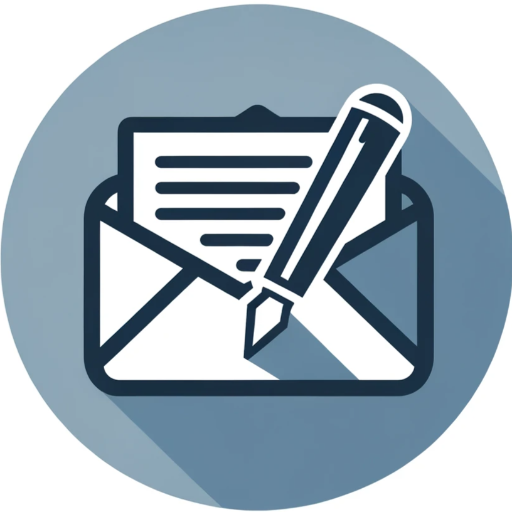
Email Writer
Streamlined Email Crafting: Convert Bullet Points into Professional, Clear, and Concise Emails Effortlessly.

Redaction mail
Je reformule des mails en français, en préservant l'intention et le ton.

Email King
Hello Email King here, I help you write better emails.

Email Assistant
Friendly and empathetic assistant for effective business emails.
20.0 / 5 (200 votes)
Overview of Email Drafter
Email Drafter is designed to assist users in crafting professional and personal emails with precision, clarity, and a natural human tone. Its main purpose is to adapt to various communication styles depending on the context of the email—whether formal or casual—while maintaining the essence of the message. By leveraging language models, it can rephrase, enhance, and suggest content that improves the overall quality and impact of an email. A key focus is ensuring that the emails retain professionalism where required, without sacrificing warmth or clarity. For example, if someone needs to write a follow-up email to a client, Email Drafter would refine the message to ensure politeness and clarity, while maintaining a professional tone. In contrast, for a more informal email, like a note to a friend, it could suggest a casual and friendly wording style. The service is tailored to the specific needs of the email sender.

Key Functions of Email Drafter
Rephrasing and Enhancing Clarity
Example
A user writes an email to a manager that says, 'I don’t think the project will be done on time because there are many issues.' Email Drafter might suggest rephrasing this as, 'I wanted to inform you that we may face delays in completing the project due to several ongoing challenges.' This rephrasing is more professional, softens the message, and adds clarity.
Scenario
This function is most applicable in professional scenarios where clear, respectful communication is necessary—such as between employees and supervisors, or during client interactions.
Tone Adjustment (Formal or Casual)
Example
A user drafts a note to a team member saying, 'Let’s get the job done asap.' Email Drafter may suggest, 'Could we aim to complete this task as soon as possible?' for a more polite tone. In a casual context, it might enhance a different sentence by making it more relaxed: 'Let’s knock this out quickly!'
Scenario
This function can be useful in both formal environments (workplace, client relations) and casual settings (friend-to-friend communication), ensuring the right tone for each situation.
Structure and Flow Improvement
Example
An email that reads, 'We have several ideas for the meeting agenda. They include discussing sales and marketing updates. Also, we need to look at the new budget.' can be restructured by Email Drafter to, 'For the upcoming meeting, I propose discussing the following: 1) Sales and marketing updates, 2) New budget review. Please let me know if you have any additions.' This version is clearer and better organized.
Scenario
This function is particularly helpful in business meetings, proposal emails, or any structured communication that requires a well-organized format.
Target User Groups
Professionals in Corporate and Business Settings
Business professionals, from employees to managers, can benefit greatly from Email Drafter. In corporate settings, the importance of clear, concise, and respectful communication is paramount, whether it’s addressing clients, colleagues, or superiors. Email Drafter helps maintain professionalism, ensuring that users avoid miscommunication while still conveying their messages with impact.
Freelancers, Entrepreneurs, and Small Business Owners
Freelancers and small business owners often communicate directly with clients, suppliers, and partners. Email Drafter assists them in crafting polished, effective emails that ensure professionalism while saving time. For instance, a freelancer may use it to send project proposals, negotiate contracts, or manage ongoing client relationships with well-structured and persuasive emails.

How to Use Email Drafter
Step 1
Visit aichatonline.org for a free trial without login, no need for ChatGPT Plus.
Step 2
Once on the platform, choose the 'Email Drafter' tool and specify the tone or style you need—formal, casual, or professional—based on your recipient.
Step 3
Input your email content or draft, highlighting areas where you need assistance, such as rephrasing, toning, or clarity improvements.
Step 4
Review the suggestions provided by the tool and apply the changes that best fit your communication style. You can iterate by requesting further refinements.
Step 5
Finalize your email and copy it to your email platform for sending. Be sure to proofread for personalization or additional adjustments.
Try other advanced and practical GPTs
Elasticsearch Assistant
AI-powered Elasticsearch query optimization tool.

E-EAT Analyzer
AI-powered tool for assessing content trust.

Javascript Sage
AI-powered assistant for streamlined JavaScript development.

Release Notes Writer
Crafting Engaging Release Notes with AI

Children's Storyteller - Scribbler
AI-powered storytelling for young minds.

LuxoMorph Studio
AI-Powered Animated Image Creator

Security Testing
AI-powered platform for ethical hacking and security testing.

Medicine GPT
Your AI-powered health advisor

Rijmpiet
AI-powered Sinterklaas poem creation

ZapierHelper
AI-powered task automation for Zapier

Optimizer - Engineering Excellence in Instructions
Optimize AI Prompts for Excellence

Klarspråk
AI-powered clarity for public texts.
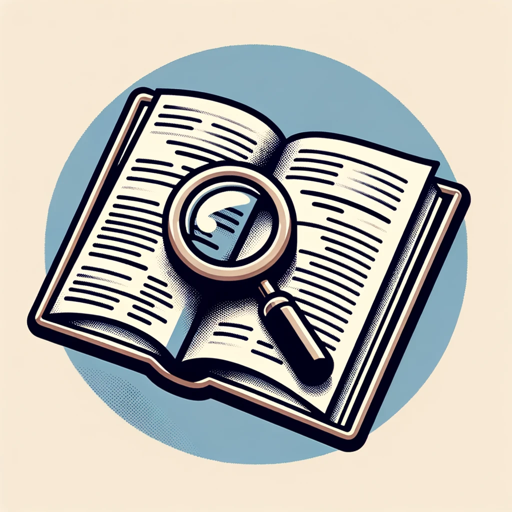
- Follow-ups
- Personal Notes
- Team Communication
- Academic Letters
- Client Emails
Frequently Asked Questions about Email Drafter
What types of emails can Email Drafter help with?
Email Drafter can assist with a wide range of emails, including professional business communication, client follow-ups, academic correspondence, personal messages, and more. It adapts its tone to suit your needs, whether formal or casual.
Does Email Drafter only work in English?
Currently, Email Drafter primarily supports English-language communication. However, its adaptable AI-based framework may handle common phrases from other languages in mixed-text contexts.
Can I customize the suggestions given by Email Drafter?
Yes, you can. Email Drafter allows you to specify the style, tone, and areas of improvement. You can also request multiple revisions to fine-tune the suggestions until they fit your desired result.
Is it secure to use for sensitive information?
Email Drafter operates with a focus on privacy, and no login is required for the free trial version. However, for highly sensitive data, it is recommended to review privacy policies carefully before sharing confidential information.
What are the most common use cases for Email Drafter?
The tool is commonly used for writing formal business emails, client communications, academic proposals, casual personal notes, and emails to managers or supervisors requiring a polished and professional tone.