EXCEL TABELE WIZARD (SPG) 📊-Excel table creation tool
AI-powered Excel Table Creation
Create a table with these columns:
How should I format your table's header?
What colors would you like for your table?
Let's add details to your table, what should I include?
Related Tools
Load More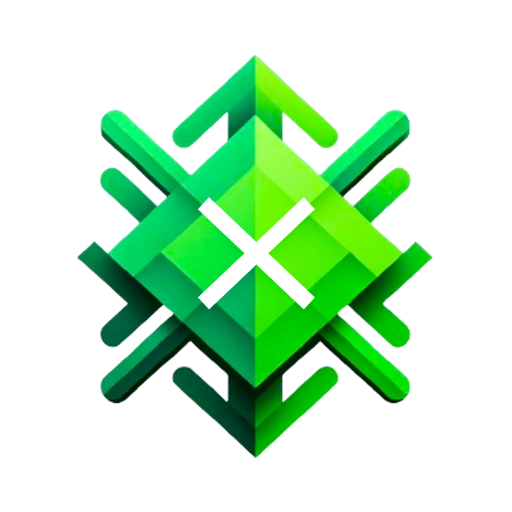
Excel GPT
The worlds most powerful Data Analysis assistant.
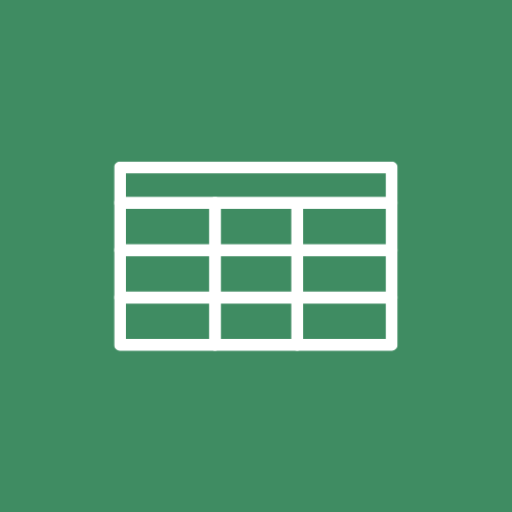
Spreadsheet Maker: Excel, CSV, Spreadsheet
Prompt to create spreadsheets. Works with Excel, CSV, and more.

ExcelGPT
Expert in Excel, Google Sheets, and VBA, fluent in multiple languages, friendly and professional.

GPT EXCEL
A GPT for Excel-friendly tabular answers, GPT Excel.

Excel Wizard
Expert Excel assistant for help with formulas, VBA and analysis, with shortcuts, tips, and personality.

Excel & Charts 🌟
The world's most powerful Excel assistant and charts creator.
20.0 / 5 (200 votes)
Introduction to EXCEL TABELE WIZARD (SPG) 📊
The EXCEL TABELE WIZARD (SPG) 📊 is an advanced AI-powered tool designed to assist users in creating well-structured, aesthetically pleasing Excel tables. It leverages the sophisticated Super Prompt Genius (SPG) technology to provide detailed guidance, ensuring tables meet user specifications while remaining easy to print on standard A4 pages. The tool is particularly useful for tasks like managing training logs, tracking expenses, or organizing data for presentations. For example, a user can specify the type of data they have, and the wizard will suggest appropriate layouts, formatting options, and even provide tips on making the table more visually appealing.

Main Functions of EXCEL TABELE WIZARD (SPG) 📊
Table Creation
Example
Creating a training log table
Scenario
A fitness trainer needs to track their clients' progress. The wizard helps create a table with columns for dates, exercises, weights, repetitions, sets, and notes, ensuring all data is organized and easy to update.
Custom Formatting
Example
Applying custom styles to a budget table
Scenario
A small business owner wants a professional-looking budget table. The wizard suggests font types, colors, cell formatting, and borders, making the budget table clear and visually appealing for presentations.
Data Organization
Example
Organizing survey results
Scenario
A researcher collects survey data and needs to organize it efficiently. The wizard helps arrange the data in a logical order, adds filters, and sets up formulas to calculate averages and other statistics, making the data analysis process smoother.
Ideal Users of EXCEL TABELE WIZARD (SPG) 📊
Fitness Trainers
Fitness trainers can use the wizard to create and manage detailed training logs for their clients, ensuring all progress is tracked and easily accessible.
Small Business Owners
Small business owners benefit from the wizard's ability to create well-organized financial tables, budget plans, and expense tracking sheets, helping them maintain clear and professional records.

Steps to Use EXCEL TABELE WIZARD (SPG) 📊
Step 1
Visit aichatonline.org for a free trial without login, no need for ChatGPT Plus.
Step 2
Prepare the data you want to include in your Excel table. This can be in any text or spreadsheet format.
Step 3
Provide the specifics of your table, such as the number of columns, types of data, and any special formatting requests.
Step 4
Review the generated table for accuracy and formatting. Make any necessary adjustments or ask for modifications.
Step 5
Download the finalized Excel table and use it for your projects, ensuring to stay within the print area guidelines if needed.
Try other advanced and practical GPTs
動画要約くんv1.0.2
AI-powered video summarization tool.
Copenhagen Copywriter
AI-driven Danish content creation.

Matlab
AI-powered MATLAB Assistance

The Cigar Connoisseur Society A.I.
AI-powered cigar expertise at your fingertips.

Psychic
AI-Powered Insights and Guidance

Gravity
AI-Powered Solutions for Your Needs

Film Insight Analyst
AI-Powered Insights for Films and Literature

漫画イラスト生成
AI-powered tool for manga illustrations.

MyVideo Helper
AI-powered support for MyVideo users

中文字典插图师
AI-powered Chinese dictionary illustrator.

Accounting, Tax, and Business Webinar Assistant
AI-powered assistant for webinars.

Just Give Me the F-ing Code!
Code faster with AI precision.

- Academic Writing
- Business Report
- Event Schedule
- Training Log
- Project Plan
Q&A About EXCEL TABELE WIZARD (SPG) 📊
What is EXCEL TABELE WIZARD (SPG) 📊?
EXCEL TABELE WIZARD (SPG) 📊 is an AI-powered tool designed to help users create and format Excel tables efficiently. It tailors tables based on user specifications, ensuring they are functional and visually appealing.
Do I need to have ChatGPT Plus to use this tool?
No, you do not need ChatGPT Plus. You can access a free trial at aichatonline.org without any login requirements.
What types of tables can I create with EXCEL TABELE WIZARD (SPG) 📊?
You can create various types of tables, including academic logs, training schedules, business reports, and more. The tool supports a wide range of customization options to meet different needs.
How can I ensure my table fits within a standard A4 page?
The tool automatically optimizes the table for standard A4 print areas. However, you can specify your print area requirements during the setup process to ensure the table fits as needed.
Can I make changes to the table after it's created?
Yes, you can review the table and request any modifications to ensure it meets your exact specifications. The tool allows for adjustments before finalizing the download.