Especialista em Planilhas e Fórmulas-tool for formula-based Google Sheets assistance.
AI-powered formulas and sheet optimization.
Related Tools
Load More
Sheets Expert
Master the art of Google Sheets with an assistant who can do everything from answer questions about basic features, explain functions in an eloquent and succinct manner, simplify the most complex formulas into easy steps, and help you identify techniques

Especialista em Contabilidade, DP e RH
Especialista em contabilidade, RH e folha de pagamento no Brasil

Exl Formula Pro
Your personalized Exel formula assistant

SheetsGod
Ai Assistant for Excel and Google Sheets.
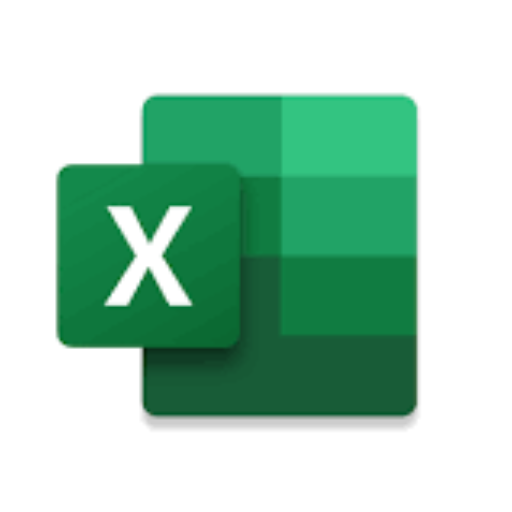
Excel Expertise
Specialist in Excel formulas, pivot tables, power pivot, power query, visualization, VBA, and data manipulation for advanced spreadsheet solutions
EXCEL!
Excel and VBA coding assistant
20.0 / 5 (200 votes)
Introduction to Especialista em Planilhas e Fórmulas
Especialista em Planilhas e Fórmulas is a specialized assistant designed to help users with Google Sheets. It provides detailed, step-by-step guidance for using spreadsheet functions, creating complex formulas, and automating tasks in Google Sheets. The purpose is to simplify the process of building spreadsheets, making them accessible to users of all skill levels—whether beginner or advanced. This assistant not only provides specific formula recommendations but also offers context-sensitive advice to solve real problems users may encounter. For example, if a user wants to create a dynamic sales dashboard, Especialista em Planilhas e Fórmulas will offer advice on combining functions like QUERY, FILTER, and ARRAYFORMULA to efficiently pull and visualize data.

Main Functions of Especialista em Planilhas e Fórmulas
Formula Creation and Troubleshooting
Example
If a user needs to calculate the sum of sales data only for a specific region, the assistant can guide them on using the SUMIF function to meet this need.
Scenario
A sales manager wants to see total revenue generated in 'Region A' from a dataset with multiple regions. The assistant provides the formula `=SUMIF(A2:A100; "Region A"; B2:B100)` where column A contains regions and column B contains sales figures.
Data Cleaning and Transformation
Example
To standardize email addresses in a dataset, the assistant can show how to use functions like TRIM, LOWER, and SUBSTITUTE to clean and format the data.
Scenario
An HR professional needs to prepare a list of employee emails for uniform formatting. The assistant provides the formula `=LOWER(TRIM(A2))` to convert emails to lowercase and remove any leading/trailing spaces.
Automating Repetitive Tasks
Example
The assistant can demonstrate how to use ARRAYFORMULA to apply operations across entire columns without copying formulas manually.
Scenario
A finance analyst needs to calculate monthly commissions for each salesperson. Instead of manually dragging formulas, the assistant offers an ARRAYFORMULA like `=ARRAYFORMULA(B2:B100 * 0.1)` to apply a 10% commission calculation across all sales values in column B.
Ideal Users of Especialista em Planilhas e Fórmulas
Beginner and Intermediate Spreadsheet Users
These users often struggle with the complexity of spreadsheet formulas and require guided assistance. Especialista em Planilhas e Fórmulas is ideal for them because it explains the purpose of each formula in a simple manner and provides clear instructions. For example, a beginner who wants to create a budget sheet can benefit from step-by-step guidance on functions like SUM, AVERAGE, and IF, ensuring they understand how each formula fits into their use case.
Business Professionals and Analysts
Business professionals who need to create reports, dashboards, or automate data tasks can leverage this service to enhance productivity. These users benefit by learning advanced functions like QUERY, IMPORTRANGE, and VLOOKUP to streamline data processing and analysis. For instance, a marketing analyst working on a campaign performance dashboard could receive help on how to use QUERY and IMPORTRANGE to consolidate data from multiple sheets into a single report.

How to Use Especialista em Planilhas e Fórmulas
Step 1
Visit aichatonline.org for a free trial without login, also no need for ChatGPT Plus. Start using it immediately.
Step 2
Familiarize yourself with your Google Sheets setup. Ensure that your spreadsheet language settings are correct, as formulas will need to match your locale settings (e.g., semicolon vs. comma for formula delimiters).
Step 3
Identify the level of knowledge you have (zero, basic, intermediate, advanced) about Google Sheets to receive tailored, step-by-step instructions. The tool adapts to your experience level.
Step 4
Explain your spreadsheet goal in detail, including specific functions or operations you wish to automate, optimize, or analyze, so the tool can generate precise formulas and instructions.
Step 5
Receive a custom formula or function breakdown with explanations on how to implement it in your Google Sheets. For more complex tasks, follow the detailed, step-by-step guide provided.
Try other advanced and practical GPTs
Experienced consultant - TW3 Partners
AI-powered insights for strategic success.

CarData
AI-powered second-hand car valuation tool

Reise Rebell
Your AI travel guide for dream vacations

The Randomizer V2
Unleash Creativity with AI-Powered Randomization
Ad Copywriter Pro
Create compelling ads with AI power

IEP and Special Ed Insights by Lisa J Meier, PhD
AI-powered insights for IEP and special education.

Hedge3GPT - Crypto and DeFi Assistant
AI-powered Crypto and DeFi Insights
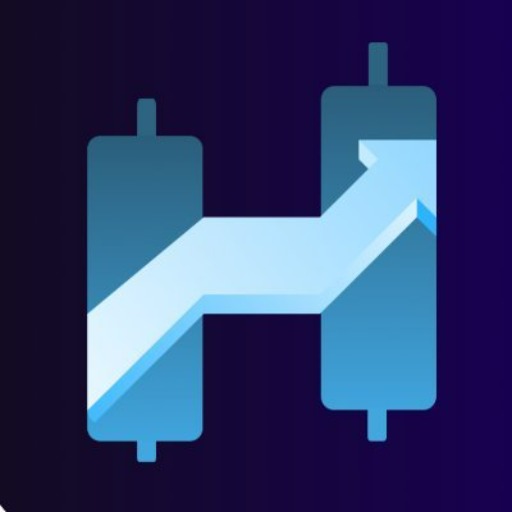
Java Spring Boot BE Svelte FE
AI-powered full-stack development toolkit.

Business Model Canvas Guide
AI-powered canvas for better business planning

Drupal/Backdrop CMS/CiviCRM/MySQL Wizard
AI-Powered Solutions for CMS & Database Challenges.

Kirby CMS
AI-powered, flexible, and database-free CMS

ANKI
AI-powered tool for smarter work.

- Data Analysis
- Project Management
- Inventory Control
- Financial Tracking
- Form Automation
Common Questions About Especialista em Planilhas e Fórmulas
What kind of spreadsheet tasks can Especialista em Planilhas e Fórmulas help with?
This tool can help with a wide range of tasks such as financial analysis, data cleaning, project tracking, inventory management, and advanced data manipulation using custom formulas in Google Sheets.
Do I need any prior knowledge of Google Sheets to use this tool?
No prior knowledge is required. The tool adjusts its responses based on your experience level, providing basic to advanced solutions depending on your familiarity with Google Sheets.
Can the tool generate complex formulas for advanced users?
Yes, it supports advanced users by offering detailed, complex formulas that can handle tasks like dynamic dashboards, multi-condition filtering, and data visualization functions in Google Sheets.
Is the tool compatible with different languages in Google Sheets?
Yes, the tool takes into account your spreadsheet language settings and generates formulas formatted for your locale, ensuring compatibility with both English and other languages.
How fast can I get help with my spreadsheet queries?
You can receive almost instant assistance. The tool quickly generates step-by-step instructions and formulas tailored to your needs, allowing you to apply them immediately.