Pixel Perfect Resizer-image resizing tool with precision
AI-Powered Precision for Perfect Image Resizing
Related Tools
Load More
Resize Images
I resize images to your specified size, ensuring content stays authentic.

Pixel Animator
I create pixel art sprite sheets with 4 frames.

Pixel Art Creator
A specialist in creating and assisting with pixel art.

✨ PixelGenius
A photo editing expert that creates filters (adjustment settings for your favorite app), suggests improvements, and helps you elevate your craft.

Pixel Art Pro
Makes pixel art from your prompts. 誰もが一度は見たことのある有名ゲームの世界に迷い込んだような、カラフルなピクセルアートを生成します。「パンダのイラストを作って」のように簡単な指示をしただけでも、背景もそれっぽくつくってくれます。画像を参考にイラストを作ることもできます。改良したver.2はこちら→https://chat.openai.com/g/g-tW8AUBYSu-pikuseruato-ver-2-pixel-art-pro-ver-2

Pixel Perfect
This GPT is designed to assist users in enhancing images and resizing them. It provides guidance on how to improve picture quality and adjust image dimensions according to user needs.
20.0 / 5 (200 votes)
Introduction to Pixel Perfect Resizer
Pixel Perfect Resizer is a specialized tool designed to assist users in resizing images with precision and accuracy. The core functionality revolves around ensuring that images are resized according to exact specifications, retaining their original quality and format unless a change is explicitly requested. The tool is particularly effective in centering images on a specific subject or focal point, ensuring that the desired focus is maintained after resizing. For instance, if a user needs to resize a portrait image to fit a social media profile picture size but wants to ensure the face remains perfectly centered, Pixel Perfect Resizer calculates the exact coordinates to achieve this. The design purpose of Pixel Perfect Resizer is to cater to users who require meticulous control over image dimensions, such as designers, photographers, and marketers, enabling them to achieve the precise visual outcome they need without compromising on quality.

Core Functions of Pixel Perfect Resizer
Precise Image Resizing
Example
Resizing a 3000x2000px image to 1080x1080px for Instagram, ensuring no significant part of the image is cropped unintentionally.
Scenario
A graphic designer needs to resize a landscape photograph for an Instagram post but wants to make sure the central subject remains prominent. Pixel Perfect Resizer allows the designer to resize the image to the square format while keeping the main subject centered and intact.
Subject-Centric Cropping
Example
Centering a product in an e-commerce image when resizing from 1500x1500px to 500x500px.
Scenario
An e-commerce manager needs to create thumbnail images for their online store. The original product photos are large, and when resized, the products need to remain centered and fully visible. Pixel Perfect Resizer calculates the exact cropping needed to ensure the product is the focal point in the resized image.
Format Retention or Conversion
Example
Retaining the original PNG format of a logo image while resizing it for different platforms.
Scenario
A marketing team is preparing a logo for various digital platforms. They need the logo resized to several dimensions, all while retaining its PNG format to ensure transparency is preserved. Pixel Perfect Resizer handles the resizing while keeping the format unchanged, unless otherwise specified by the user.
Target User Groups of Pixel Perfect Resizer
Graphic Designers
Graphic designers frequently need to resize images while maintaining their visual integrity. Pixel Perfect Resizer offers them precise control over how an image is resized, ensuring that important details remain in focus, and the desired composition is preserved. This tool is invaluable when designers work on projects that require consistency across various platforms, where different image dimensions are needed.
Photographers
Photographers benefit from Pixel Perfect Resizer when they need to resize their high-resolution images for different purposes, such as web use or prints, without losing the focus on the key subjects of their photographs. This tool allows photographers to prepare their work for different formats, ensuring that each resized version retains the essence of the original shot.
Marketing Professionals
Marketing professionals often need to adapt images for various platforms, such as social media, websites, and ads. Pixel Perfect Resizer helps them quickly resize images to the exact dimensions required by different platforms, all while ensuring that the primary message or product in the image remains clear and prominent. This is crucial in maintaining brand consistency and visual appeal across various channels.

Guidelines for Using Pixel Perfect Resizer
Step 1
Visit aichatonline.org for a free trial with no login required, and no need for ChatGPT Plus.
Step 2
Upload the image you want to resize by dragging it into the designated area or using the upload button. Ensure your image is in a supported format (e.g., JPG, PNG, GIF).
Step 3
Specify your desired dimensions. You can input exact pixel measurements or choose from preset options tailored to common uses (e.g., social media, web banners).
Step 4
If needed, adjust the focus of the image by selecting the 'Center on Subject' option. This allows for precise centering on the most important part of the image.
Step 5
Download your resized image, which will retain its original format unless you choose to convert it. Make sure to check the output to ensure it meets your expectations.
Try other advanced and practical GPTs
NextJS 13 Dev
AI-powered Next.js 13 insights
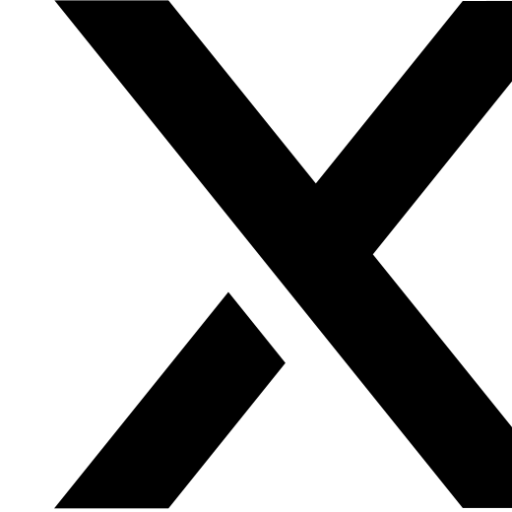
Maestro AmazonFBA
Empower Your Amazon FBA with AI Insights.

Builder's Guide for GPTs
AI-powered guide for GPT builders

Rizz Advisor
AI-Powered Humorous Social Charm

Lindwurm
AI-powered writing assistance for everyone
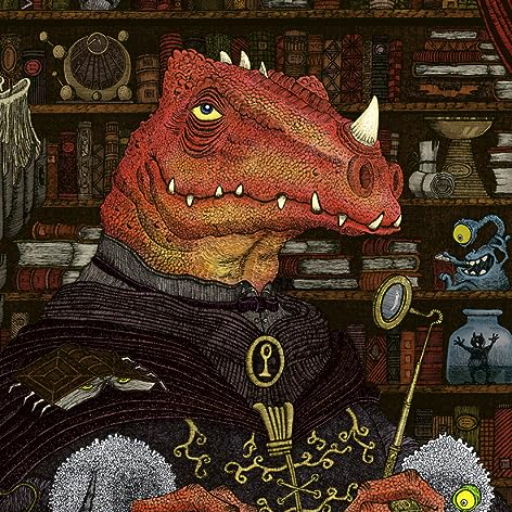
Minimal Logo
AI-Powered Minimalist Logo Creation
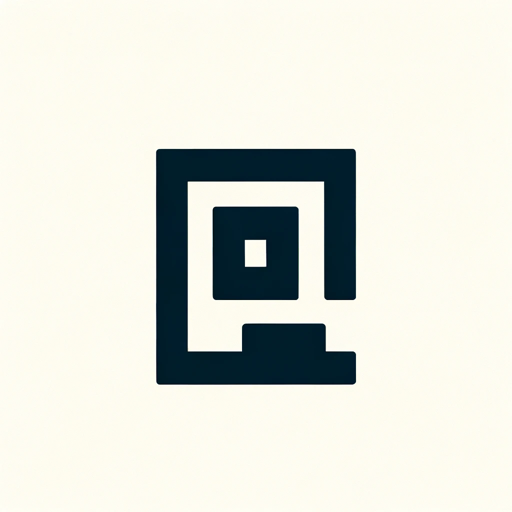
Solar Pro Advisor
AI-Powered Solar Sales Mastery

NextGPT
AI-powered personalized learning assistant

Epic Ironsworn Narrator
Enhance your Ironsworn RPG experience with AI-driven storytelling.

JungGPT
AI-powered tool for Jungian insights
Everybody Money
AI-powered financial guidance made simple

Taro Mystic
AI-powered Tarot Insights for You

- Social Media
- Marketing
- E-commerce
- Web Design
- Photography
Frequently Asked Questions about Pixel Perfect Resizer
What image formats does Pixel Perfect Resizer support?
Pixel Perfect Resizer supports popular image formats such as JPG, PNG, and GIF. The tool maintains the original file format unless you choose to convert it during the resizing process.
How does the 'Center on Subject' feature work?
The 'Center on Subject' feature intelligently detects the focal point of your image and adjusts the crop to ensure the subject remains at the center, making the image visually balanced and aligned with your desired focus.
Can I resize images for specific platforms like social media?
Yes, Pixel Perfect Resizer offers preset dimensions tailored for various platforms such as Instagram, Facebook, Twitter, and LinkedIn. This ensures that your images are perfectly sized for optimal display on these platforms.
Is there a limit to the number of images I can resize?
During the free trial, there may be a limit to the number of images you can resize. However, the full version of Pixel Perfect Resizer allows for unlimited resizing, catering to both individual and bulk resizing needs.
Does Pixel Perfect Resizer alter the image quality during resizing?
Pixel Perfect Resizer is designed to maintain the highest possible image quality during resizing. The tool uses advanced algorithms to ensure that the resized image is sharp and clear, with minimal loss of detail.