Power Slide Presentation Assistant-AI presentation assistant tool
AI-powered presentations made easy
Je souhaite que tu visites le site https://www.1jour1actu.com/ et que tu identifies un sujet top tendance sur ce site que tu utiliseras pour créer une présentation PPTX complète pour des collégiens, avec 4 slides très détaillées comportant des images dans le style de ton choix STP.
Je souhaite te fournir un document contenant des informations, et je souhaite que tu l'analyses pour que tu crées une présentation. Pose-moi les questions nécessaires pour parvenir au meilleur résultat possible.
Related Tools
Load More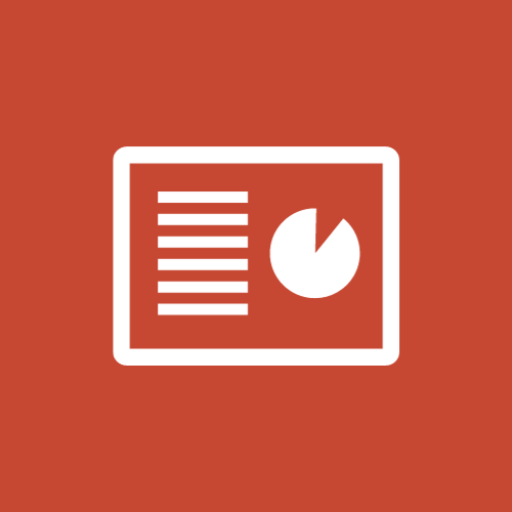
Slide Maker: PowerPoints, Presentations
Create engaging PowerPoint slides and presentations with Slide Maker GPT!

Power Point
Assists with creating PowerPoint presentations, offering design and content advice.

Powerpoint - Slide
Transforms text into clear, informative visuals with highlighted keywords, like PowerPoint slides.

Presentation Bot
Hi, I'm Kat. Your coach for building engaging, creative presentations on any topic. What pres are you making?

Slides
Master for creating and refining PowerPoint presentations design powered by PopAi Creation, creating structured, engaging presentations for any language.

Slide Craft
Master for editable REAL PPTX slides design powered by PopAi Creation, creating structured, engaging presentations for any language.
20.0 / 5 (200 votes)
Introduction to Power Slide Presentation Assistant
The Power Slide Presentation Assistant is a specialized tool designed to help users create engaging, professional, and educational PowerPoint presentations. Its primary purpose is to assist users by automating the creation of slides based on specified topics, audience types, and requirements. The assistant offers structured guidance and incorporates detailed speaker notes, ensuring every presentation is backed by comprehensive information. For example, a user preparing a business report can input the key data points, and the assistant will format it into a clean, effective slide deck with relevant visuals and data points. This tool is particularly useful for consultants, educators, and professionals needing to deliver concise yet comprehensive presentations. Its functionality extends beyond simple text placement by integrating visual aids, ensuring alignment with the subject matter while catering to the audience's level of expertise.

Key Functions of Power Slide Presentation Assistant
Automated Slide Generation
Example
Creating a 10-slide presentation on business growth strategies for an executive audience.
Scenario
A business analyst needs a presentation for senior management on future growth strategies. The assistant generates slides that include visual aids like graphs, decision trees, and bullet points of key strategies, making the presentation clear and easy to follow.
Speaker Notes with Detailed Information
Example
Generating detailed notes explaining each point in a slide about cybersecurity protocols.
Scenario
An IT consultant prepares a training session for employees. Each slide on cybersecurity protocols is accompanied by in-depth speaker notes, ensuring the presenter can explain the technical details thoroughly without overwhelming the slide with text.
Integration of Visual Elements
Example
Incorporating diagrams and images for a technical presentation on cloud infrastructure.
Scenario
A cloud architect needs to present the company’s new infrastructure design. The assistant integrates custom diagrams and relevant images, making the content visually engaging while supporting the complex technical narrative.
Target Users of Power Slide Presentation Assistant
Business Consultants and Professionals
Business professionals often require polished presentations with concise data points and strategic recommendations. The assistant helps them quickly create slides that are both visually appealing and rich in content, reducing preparation time while maintaining a high standard of professionalism.
Educators and Trainers
Educators benefit from the assistant by creating lesson plans and lectures in PowerPoint format. By integrating visuals, summaries, and detailed speaker notes, the tool helps educators explain concepts in a way that is accessible to learners, especially in academic or corporate training settings.

How to Use Power Slide Presentation Assistant
Visit aichatonline.org for a free trial without login, also no need for ChatGPT Plus.
Start by visiting the website and access the trial without needing any login details or a premium account. You can test the tool without any restrictions.
Specify your project details
Choose the presentation type (technical, educational, business) and define the target audience and number of slides for an optimized output.
Create and preview your presentation
Power Slide Presentation Assistant will generate a PowerPoint presentation complete with slide content and speaker notes. You can preview and make adjustments as necessary.
Download and edit
Once satisfied, download the presentation as a PowerPoint file. Make further customizations if needed using PowerPoint’s features.
Generate visuals
Optionally, use integrated tools to create images or illustrations that match your presentation using various styles such as vector or double exposure.
Try other advanced and practical GPTs
React Senior Web Crafter Copilot ⚛️
AI-powered assistant for modern React apps.

There Is An AI For That
AI-powered solutions for everyone

AI News Aggregator & Insights
AI-powered news insights in real-time

Cartoon Portrait Creator
AI-powered Disney-style cartoon portraits

AlexJS-Expert
AI-powered JavaScript assistant for developers

Anti-Spam&Phishing Analyst
AI-powered phishing and email threat analysis.

StreamFlix
AI-powered movie search and streaming guide.

DermGPT
AI-powered personalized skin care advice.
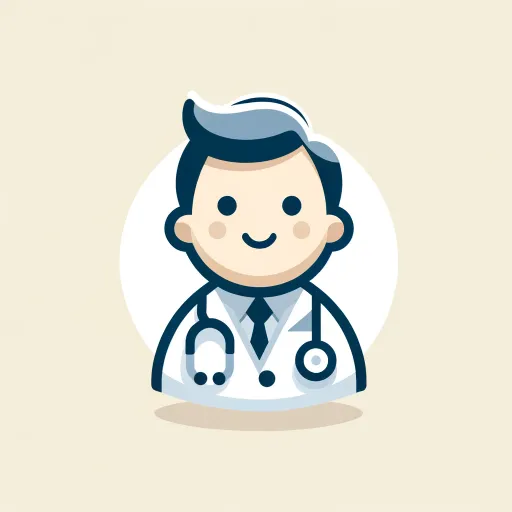
🌐 Panorama Pro lv4.1
AI-powered 360° VR panorama maker.

Next JS Stack - Code Helper
AI-powered support for Next.js developers
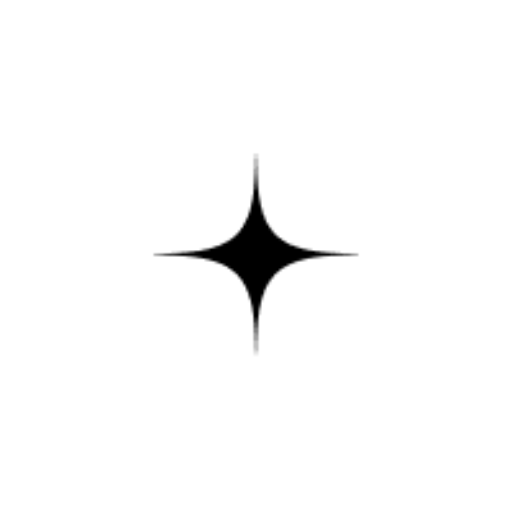
Face Reader Plus
AI-powered facial analysis and life insights

Image PDF Converter
AI-powered tool for seamless file conversions.

- Technical Report
- Business Meeting
- Creative Pitch
- Marketing Proposal
- Academic Project
Common Questions About Power Slide Presentation Assistant
What is Power Slide Presentation Assistant?
Power Slide Presentation Assistant is an AI-powered tool designed to help you create professional PowerPoint presentations with structured content, slide layouts, and detailed speaker notes.
How can it improve my presentations?
It provides consistent slide formatting, reduces the time spent on design, and generates detailed speaker notes. It also integrates with image-generation tools to enhance the visuals of your presentation.
What types of presentations can it create?
The tool is versatile and can generate presentations for business meetings, academic lectures, technical briefs, and even creative proposals.
Can I edit the generated presentations?
Yes, after downloading the presentation, you can edit the slides using PowerPoint. You can change the text, add or remove slides, and insert multimedia elements.
Does it support custom image creation?
Yes, you can generate images in various styles such as vector art, double exposure, or retro designs using integrated image tools.