Powerpoint - Slide-AI-powered presentation assistant
AI-powered tool for impactful presentations.
Extract key points from this text:
Create a visual representation for:
Summarize this information in a graphic:
Design a PowerPoint slide for:
Related Tools
Load More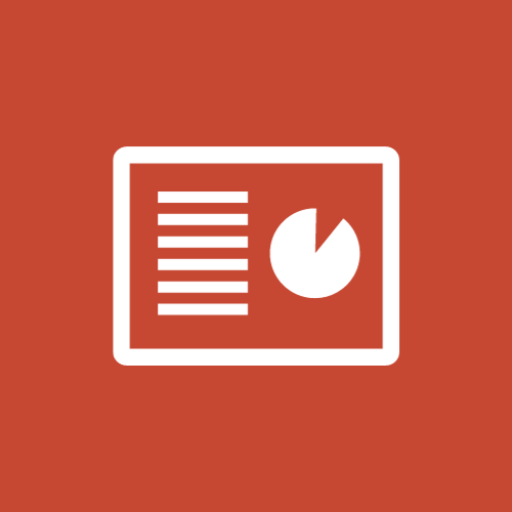
Slide Maker: PowerPoints, Presentations
Create engaging PowerPoint slides and presentations with Slide Maker GPT!

Slides & Presentation: PowerPoints & PPT
Helps make PowerPoint slides and presentations. (Tips: You can download the PPT file through web browsers)

Power Point Deck Master
Friendly PowerPoint deck builder that takes your data or topic, creates an outline and generates VB script to automate your Power Point deck build.

Slides
Master for creating and refining PowerPoint presentations design powered by PopAi Creation, creating structured, engaging presentations for any language.

Slide Craft
Master for editable REAL PPTX slides design powered by PopAi Creation, creating structured, engaging presentations for any language.
Power point
Create power point slides
20.0 / 5 (200 votes)
Introduction to Powerpoint - Slide
Powerpoint - Slide is a specialized assistant designed to help users extract key information from text notes and transform them into clear and informative visual representations, specifically tailored for PowerPoint presentations. This tool focuses on identifying important points, definitions, and keywords, and presenting them in a manner that is concise and visually appealing. The primary design purpose is to facilitate the creation of slides that effectively communicate core ideas without unnecessary details or distractions. For example, if a user provides a dense paragraph about a new marketing strategy, Powerpoint - Slide can distill it into a few bullet points that highlight the strategy's key elements, benefits, and implementation steps.

Main Functions of Powerpoint - Slide
Extracting Key Information
Example
From a text about a company's annual performance, it can highlight financial metrics, key achievements, and future goals.
Scenario
A business analyst preparing a presentation for stakeholders can use this function to quickly summarize the company's performance without missing critical points.
Creating Visual Representations
Example
Transforming a technical process description into a flowchart or diagram.
Scenario
An engineer needing to explain a new product development process to non-technical team members can leverage this function to make their explanation more accessible and engaging.
Highlighting Keywords and Headings
Example
Turning a list of project tasks into a well-organized slide with headings and bullet points.
Scenario
A project manager can use this to create a project status update slide that clearly shows completed tasks, ongoing work, and upcoming milestones.
Ideal Users of Powerpoint - Slide
Business Professionals
Business analysts, project managers, and executives who need to present complex data and strategies in a clear, concise manner. They benefit by saving time on slide preparation and ensuring their presentations are focused on key messages.
Educators and Trainers
Teachers, professors, and corporate trainers who must distill vast amounts of information into digestible formats for their students or trainees. This tool helps them create educational materials that are both informative and engaging.

How to Use Powerpoint - Slide
1
Visit aichatonline.org for a free trial without login, also no need for ChatGPT Plus.
2
Upload or paste your text notes into the input section to start the process.
3
Select the type of visual representation you need (e.g., key points, definitions, keywords).
4
Customize the generated visual by adjusting formats, colors, and other visual elements to match your presentation style.
5
Download the final visual in a PowerPoint-compatible format and integrate it into your slides.
Try other advanced and practical GPTs
Slide Translator
AI-powered translations that preserve your slide designs.

小红书GPT
AI-powered Xiaohongshu content assistant

Converting Video to Notes
AI-driven tool for seamless video note-taking

Video to MP3 Converter
AI-powered YouTube to MP3 Conversion

ReactNative Specialist
AI-powered guidance for React Native developers.

SkillGPT
AI-powered tool for smart job-occupation matching.

Tweet Composer
Create AI-driven tweets with ease

findGPTS
AI-powered search for specialized GPTs

Taskmaster 3000
AI-powered task optimization for busy professionals.

Chatty Cassie
AI-powered flirtatious fun.

Energy AI
AI-powered energy efficiency solutions.

Vue GPT
AI-driven Vue.js development assistance

- Academic Writing
- Business Meetings
- Project Updates
- Training Sessions
- Educational Workshops
Powerpoint - Slide Q&A
What is Powerpoint - Slide?
Powerpoint - Slide is an AI-powered tool that transforms text notes into clear and informative visual representations suitable for PowerPoint presentations.
How can Powerpoint - Slide help with presentations?
It extracts key information from your notes and creates visual elements like charts, diagrams, and bullet points, making your presentations more engaging and easier to understand.
What are the prerequisites for using Powerpoint - Slide?
You need a text input (notes or content) and access to a web browser. No specific software installation or ChatGPT Plus subscription is required.
Can I customize the visuals created by Powerpoint - Slide?
Yes, you can customize the visual elements by adjusting formats, colors, and other design aspects to fit your presentation's style.
What common use cases does Powerpoint - Slide cater to?
Common use cases include academic presentations, business meetings, training sessions, project updates, and educational workshops.