Slide Translator-AI-powered slide translation tool
AI-powered translations that preserve your slide designs.
How can I translate this slide without losing the design?
What's the best way to adjust this layout for a French audience?
Can you help me ensure this design remains effective in Spanish?
How should I modify this text box to fit the translated content?
Related Tools
Load More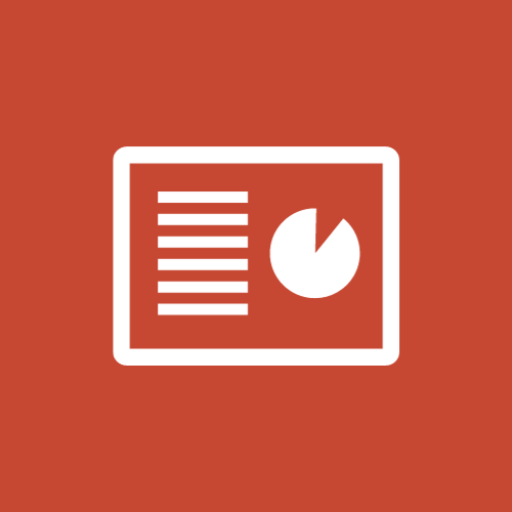
Slide Maker: PowerPoints, Presentations
Create engaging PowerPoint slides and presentations with Slide Maker GPT!
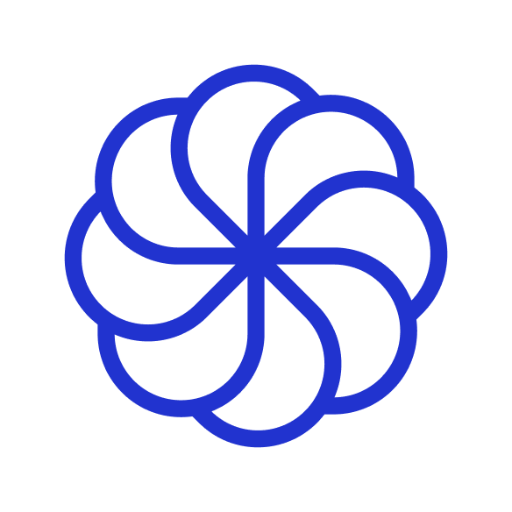
Slide Generator
Generating slides effortlessly with GPT, including a .pptx file for download.
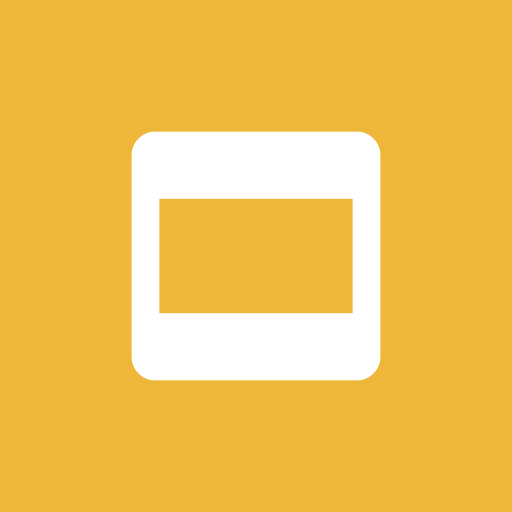
Slides
Create an entire Google Slides deck in one prompt

Slides
Master for creating and refining PowerPoint presentations design powered by PopAi Creation, creating structured, engaging presentations for any language.

Slide Craft
Master for editable REAL PPTX slides design powered by PopAi Creation, creating structured, engaging presentations for any language.

Slide Wizard
I create Google Slides.
20.0 / 5 (200 votes)
Introduction to Slide Translator
Slide Translator is a specialized AI-powered tool designed to translate the text within PowerPoint presentations, ensuring that the translated content seamlessly integrates with the existing design. Its primary function is to convert text from one language to another while maintaining the original format, layout, and style of the presentation. Unlike traditional translation tools that may require manual adjustments post-translation, Slide Translator prioritizes preserving the visual integrity of the slides. This makes it particularly useful for multilingual presentations where consistency and design coherence are crucial. For example, a company creating a global marketing presentation can translate the slides into multiple languages without altering the design elements, ensuring that the message remains clear and visually appealing across all regions.

Main Functions of Slide Translator
Text Translation within PowerPoint
Example
Translating a 20-slide English presentation into Spanish while retaining all original fonts, colors, and layouts.
Scenario
A multinational corporation needs to present a product launch to both English and Spanish-speaking stakeholders. Using Slide Translator, they can translate the English slides into Spanish while ensuring that the visual aspects of the slides remain unchanged, making the process efficient and consistent.
Multilingual Support
Example
Supporting translation from and to languages such as Chinese, French, and German.
Scenario
An academic researcher is preparing a presentation for an international conference. They need to translate their English slides into French and German. Slide Translator can handle these translations, ensuring that the research is presented effectively to diverse audiences.
Seamless Integration with Design
Example
Maintaining the alignment and spacing of text within complex infographic slides after translation.
Scenario
A design team at an advertising agency has created an intricate infographic in English that needs to be translated into Japanese for a client. Slide Translator ensures that after translation, all elements of the infographic, including text boxes and icons, remain perfectly aligned, saving the team time and preserving the design's impact.
Ideal Users of Slide Translator
Multinational Corporations
Companies operating in multiple countries often need to prepare presentations for diverse linguistic audiences. Slide Translator is ideal for these businesses as it allows for quick and accurate translations of business presentations while ensuring that the design and branding remain consistent across different languages.
Educational Institutions and Researchers
Academics and researchers frequently present their findings to international audiences. Slide Translator helps them efficiently translate their presentations into multiple languages, enabling them to share their work with a broader audience without worrying about design alterations.

How to Use Slide Translator
1
Visit aichatonline.org for a free trial without login, also no need for ChatGPT Plus.
2
Upload your PowerPoint file directly to the platform. Ensure that your presentation is finalized, as the tool focuses exclusively on translating text while preserving the design layout.
3
Select the original language of the presentation and the target language for translation. You can choose from multiple supported languages.
4
Review the translated text within the context of your slides. Make sure that the text aligns properly within the existing layout, making adjustments if necessary to fit the design.
5
Download the translated PowerPoint file. The original design elements, such as fonts, colors, and images, will be preserved while the text is replaced with the translation.
Try other advanced and practical GPTs
小红书GPT
AI-powered Xiaohongshu content assistant

Converting Video to Notes
AI-driven tool for seamless video note-taking

Video to MP3 Converter
AI-powered YouTube to MP3 Conversion

ReactNative Specialist
AI-powered guidance for React Native developers.

SkillGPT
AI-powered tool for smart job-occupation matching.

Academic Summarizer
AI-powered academic text summarization

Powerpoint - Slide
AI-powered tool for impactful presentations.

Tweet Composer
Create AI-driven tweets with ease

findGPTS
AI-powered search for specialized GPTs

Taskmaster 3000
AI-powered task optimization for busy professionals.

Chatty Cassie
AI-powered flirtatious fun.

Energy AI
AI-powered energy efficiency solutions.

- Marketing
- Research
- Education
- Business
- Training
Common Questions About Slide Translator
Can Slide Translator handle complex layouts in PowerPoint?
Yes, Slide Translator is designed to preserve the original layout of your PowerPoint slides, including complex designs. It ensures that the translated text fits within the existing design, maintaining the integrity of your presentation.
What languages does Slide Translator support?
Slide Translator supports a wide range of languages, including but not limited to English, Spanish, French, German, Chinese, Japanese, and Arabic. The tool is constantly updated to support more languages based on user demand.
Is it necessary to manually adjust the layout after translation?
In most cases, Slide Translator aligns the translated text with the existing layout. However, depending on the length and nature of the translated text, minor manual adjustments might be necessary to ensure the best visual presentation.
How secure is my data when using Slide Translator?
Slide Translator prioritizes the security and privacy of your data. All uploaded files are processed securely, and the tool does not store your data after the translation is completed.
Can I translate only specific slides or sections of my presentation?
Currently, Slide Translator translates the entire PowerPoint file. If you need to translate specific sections, you would need to create a separate file with only those slides before using the tool.