Converting Video to Notes-AI-powered video-to-notes conversion
AI-driven tool for seamless video note-taking
Extract key points from this video transcript.
Organize these notes for Notion.
Format this transcript into detailed Word notes.
Summarize this video and structure it for note-taking.
Related Tools
Load MoreText-to-Video
Sora transforms text prompts into detailed video scenes, simulating real-world dynamics.

Video to Text
A video-to-text transcription assistant.

Create Image Videos
Autonomously creates complete TikTok scenarios with images.

Text to Video Creator
Friendly assistant for creating engaging product videos.
Video Magician - Edit, convert, cut the video
Edit, convert, cut, add subtitles, extract audio, and more. Work with any videos.

Video To Images
Convert video into images. And these images can be used to transform into a text summary.
20.0 / 5 (200 votes)
Introduction to Converting Video to Notes
Converting Video to Notes is a specialized tool designed to transform video transcripts into well-structured, detailed, and easy-to-understand notes. It efficiently processes lengthy video content, distilling it into concise, organized notes suitable for platforms like Notion, Microsoft Word, and other note-taking applications. The purpose of this tool is to help users save time, increase productivity, and ensure that the most crucial information from video content is captured in a digestible format. For instance, if you’re watching a technical tutorial on software development, the tool extracts the key points, code snippets, and explanations, converting them into a structured guide that you can reference later without re-watching the video. This makes it exceptionally useful for students, professionals, and educators who need to convert video content into written material for study, reference, or presentation purposes.

Main Functions of Converting Video to Notes
Transcript Summarization
Example
The tool summarizes lengthy video transcripts by identifying the most critical points, eliminating unnecessary filler words or repetitive statements. For example, a 1-hour lecture on machine learning could be condensed into a 2-3 page summary, highlighting the main concepts, such as supervised vs. unsupervised learning, key algorithms, and practical applications.
Scenario
A student using the tool for exam preparation can quickly review a lecture’s key points without needing to rewatch the entire video, thus saving valuable time.
Organized Note Structuring
Example
The tool structures the extracted notes with clear headings, subheadings, bullet points, and numbered lists, creating a format that’s easy to navigate and understand. For instance, if the video is about 'Python for Data Science,' the tool categorizes notes into sections like 'Data Manipulation,' 'Data Visualization,' and 'Machine Learning with Python,' each with its relevant details.
Scenario
Professionals who attend webinars or online courses can use this function to convert complex content into an organized document, which they can refer to or share with their teams later.
Code Extraction and Formatting
Example
When dealing with technical videos, the tool accurately extracts code snippets, ensuring they are formatted correctly for easy copying and pasting into development environments. For example, in a video tutorial teaching 'React.js,' the tool captures JSX code examples and places them in the notes with proper indentation and comments.
Scenario
Developers learning a new programming framework can use this function to build a personal library of code snippets and explanations, making it easier to implement what they've learned in their projects without rewatching tutorials.
Ideal Users of Converting Video to Notes
Students and Academics
Students, researchers, and academics frequently need to extract valuable information from online lectures, seminars, or research presentations. Converting Video to Notes helps them by summarizing extensive video content into manageable, structured notes, making studying more efficient. It’s particularly beneficial for those preparing for exams or needing to reference content for research papers, as they can quickly access the core ideas and data without sifting through hours of video footage.
Professionals and Corporate Users
Professionals who participate in training sessions, webinars, or industry conferences often need to retain important information for future reference or share it with colleagues. Converting Video to Notes offers them a way to transform video insights into actionable, organized documents. This service is ideal for creating training materials, meeting summaries, or reports, allowing users to maintain a knowledge base without the need to revisit video content repeatedly.

Guidelines for Using Converting Video to Notes
Step 1
Visit aichatonline.org for a free trial without login, also no need for ChatGPT Plus.
Step 2
Upload the video file or provide a link to the video from platforms like YouTube. Ensure the video is clear, with high-quality audio for the best transcription accuracy.
Step 3
Once uploaded, the system will automatically generate a transcript of the video. Review the transcript to make sure it captures the speech accurately, especially if there is any background noise or multiple speakers.
Step 4
Click on the 'Convert to Notes' option to transform the raw transcript into structured notes, with headings, key points, and code blocks (if applicable). Adjust settings for note style and structure as necessary.
Step 5
Download the formatted notes in a preferred format, such as Markdown, Word, or directly copy-paste into your note-taking platforms like Notion or Microsoft Word.
Try other advanced and practical GPTs
Video to MP3 Converter
AI-powered YouTube to MP3 Conversion

ReactNative Specialist
AI-powered guidance for React Native developers.

SkillGPT
AI-powered tool for smart job-occupation matching.

Academic Summarizer
AI-powered academic text summarization

Video Summarizer
Summarize YouTube videos with AI precision.
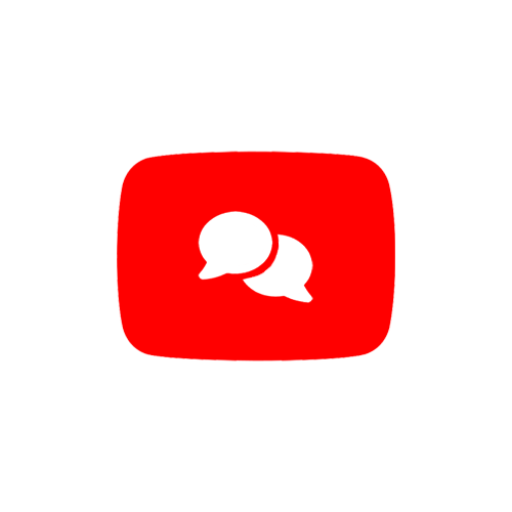
Summarizer
AI-powered summaries for every need.

小红书GPT
AI-powered Xiaohongshu content assistant

Slide Translator
AI-powered translations that preserve your slide designs.

Powerpoint - Slide
AI-powered tool for impactful presentations.

Tweet Composer
Create AI-driven tweets with ease

findGPTS
AI-powered search for specialized GPTs

Taskmaster 3000
AI-powered task optimization for busy professionals.

- Academic Writing
- Business Meetings
- Lecture Notes
- Coding Tutorials
- Project Research
Frequently Asked Questions about Converting Video to Notes
What kinds of videos are best for Converting Video to Notes?
This tool works best with videos that have clear audio and distinct speech. Educational tutorials, recorded webinars, or lectures are ideal. Ensure minimal background noise for the most accurate transcript.
How accurate is the transcription?
Transcription accuracy depends largely on the clarity of the audio and the speaker's diction. The AI system is highly proficient, but background noise or multiple speakers talking simultaneously may affect accuracy.
Can I customize the notes format?
Yes, you can adjust the format of the notes. The tool allows you to select between different note styles, customize headings, and include relevant sections like code snippets, summaries, or action points.
Is there a limit to the length of videos I can process?
There are no strict length limitations, but processing longer videos may take more time. For optimal results, breaking down videos into sections of 1-2 hours can enhance transcription and note clarity.
Can I export the notes to other platforms?
Yes, once the notes are generated, you can download them in various formats such as Markdown, Microsoft Word, or simply copy them into Notion or other note-taking platforms.