Image PDF Converter-file conversion and management.
AI-powered tool for seamless file conversions.
Merge multiple PDFs into one.
Split a PDF by specified pages.
Compress a large PDF file.
Convert PDF to image and vice versa.
Related Tools
Load More
PDF AI
PDF AI – Quickly summarize, analyze, and read your PDFs. Use PDF AI as your go-to PDF summarizer. Upload and engage with your PDFs effortlessly with PDF AI.

PDF Creator
Expert at transforming text into well-formatted, readable, and writable PDFs.

PDF to Text Converter
I read online PDFs and make the text available for discussion.
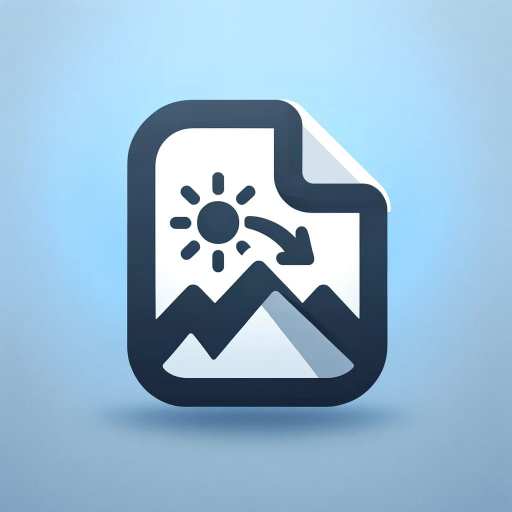
Image to PDF Converter
This GPT specializes in assisting users with converting various image file formats, including PNG and JPG, to PDF

PDF to CSV Converter
Data Analyst-style guidance for PDF to CSV conversions.

PDF to Images
Expert at converting PDFs to high-quality images.
20.0 / 5 (200 votes)
Introduction to Image PDF Converter
Image PDF Converter is a specialized tool designed to handle various file format conversions and manipulations, particularly focusing on image and PDF files. The primary purpose is to facilitate tasks such as converting PDF files into images (JPEG, PNG), converting images into PDFs, and performing other related functions like merging, splitting, compressing, and cropping files. This tool is equipped to manage tasks with precision, maintaining high resolution by default, typically set at 300 DPI unless otherwise specified by the user. For example, a user needing to extract high-quality images from a multi-page PDF document can utilize the tool to convert each page into individual image files. These images can then be downloaded as a zip file, complete with page numbers for easy reference.

Main Functions of Image PDF Converter
PDF to Image Conversion
Example
A photographer wants to extract high-resolution images from a portfolio PDF to include them in a digital gallery. Using Image PDF Converter, they can convert each page of the PDF into separate image files in their preferred format (JPEG, PNG).
Scenario
This function is particularly useful for professionals who need to repurpose content from PDF documents into image formats for presentations, websites, or marketing materials.
Image to PDF Conversion
Example
An artist has a collection of scanned artwork in PNG format and wishes to create a portfolio PDF to share with potential clients. They can use Image PDF Converter to merge these images into a single, high-quality PDF file.
Scenario
This feature is ideal for users who need to compile multiple images into a cohesive PDF document, such as portfolios, project presentations, or submission documents.
File Manipulation (Merging, Splitting, Compressing, Cropping)
Example
A project manager needs to send a PDF report, but it exceeds the email size limit. By using the compressing function of Image PDF Converter, they can reduce the file size without significant loss of quality, making it easier to share.
Scenario
These functions are beneficial for users needing to manage large or complex files. Whether splitting a large PDF into smaller sections for easier distribution or cropping images within a PDF, these tools offer flexibility in handling documents and images.
Ideal Users of Image PDF Converter
Creative Professionals
Designers, photographers, and artists who frequently work with visual content can benefit from Image PDF Converter. They often need to convert between image and PDF formats, whether it's for creating portfolios, preparing images for print, or extracting images from PDFs for editing.
Business Professionals
Business users who deal with documents, reports, and presentations will find Image PDF Converter useful for converting, compressing, and managing files. It can help in preparing documents for sharing, archiving, or presenting, making it easier to handle document-heavy workflows.

How to Use Image PDF Converter
Visit aichatonline.org
Access the tool directly by visiting aichatonline.org, where you can try it for free without the need for login or a ChatGPT Plus subscription.
Prepare Your Files
Ensure that the files you want to convert are readily available. Supported formats include PDF, JPG, PNG, and Word documents. Organize files for merging, splitting, or specific page conversions if needed.
Choose the Desired Action
Select the operation you need: convert PDFs to images, merge documents, split files, or compress content. The tool will guide you through file uploads and specific options for each task.
Configure Settings
Set the desired DPI (default is 300 DPI), compression level (if needed), and other relevant settings for optimal results. Ensure these settings match your intended use, such as printing or web usage.
Download and Review
After the conversion or processing is complete, download the output files. Review them to ensure they meet your expectations before final use.
Try other advanced and practical GPTs
Face Reader Plus
AI-powered facial analysis and life insights

Next JS Stack - Code Helper
AI-powered support for Next.js developers
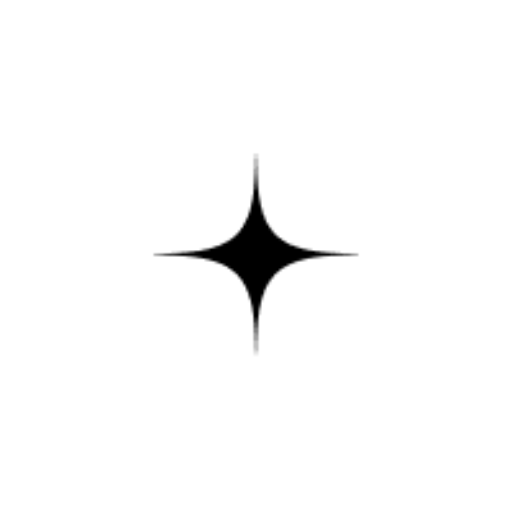
🌐 Panorama Pro lv4.1
AI-powered 360° VR panorama maker.

DermGPT
AI-powered personalized skin care advice.
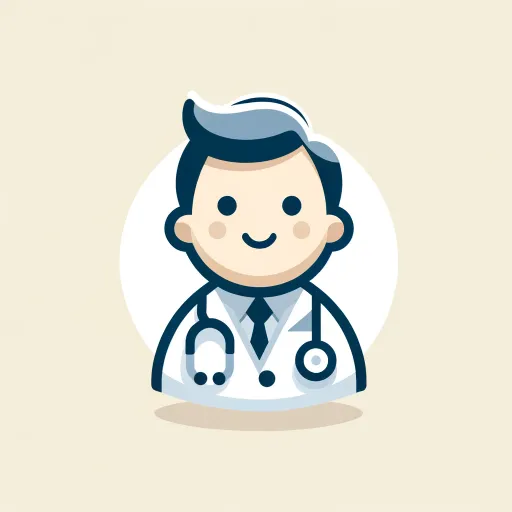
StreamFlix
AI-powered movie search and streaming guide.

Power Slide Presentation Assistant
AI-powered presentations made easy

Ebook Writer
AI-Powered Tool for Effortless Ebook Creation

Ton GPT Customizer
AI-powered tool for GPT customization.

Composition Checker
AI-powered tool for composition perfection.
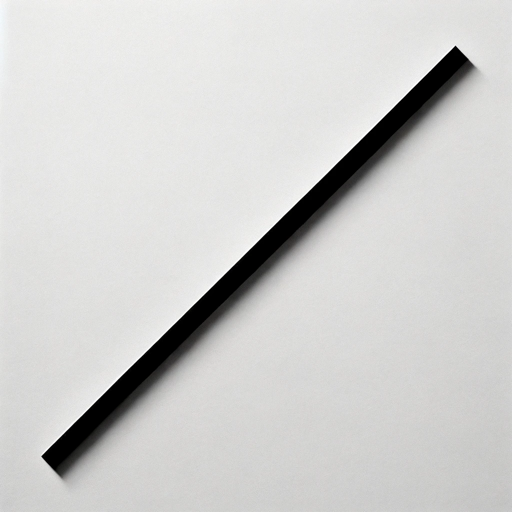
SD Prompts Crafter
Generate detailed prompts for AI art

Financial Legal Analysis Expert with Vision
AI-powered financial and legal insights.

CoolGPT
AI-Powered Solutions for Everyone

- Image Processing
- Document Conversion
- File Compression
- PDF Management
- File Splitting
Frequently Asked Questions
Can I use the Image PDF Converter without creating an account?
Yes, the tool is accessible at aichatonline.org without the need for an account or subscription, including ChatGPT Plus.
What file formats are supported by Image PDF Converter?
The tool supports a variety of formats including PDF, JPG, PNG, and Word documents, allowing you to convert, merge, split, or compress these files easily.
How can I ensure the best quality in my conversions?
To achieve optimal quality, configure the DPI setting to match your needs (300 DPI by default), especially for print or high-resolution outputs. Review the settings before converting.
Is there a limit on file sizes for conversion?
While the tool is designed to handle large files efficiently, it’s recommended to check the file size guidelines on the site for any specific limits or to use the compression feature if necessary.
Can I convert specific pages from a PDF to images?
Yes, the tool allows you to select specific pages from a PDF and convert them into images, saving them individually or in a compressed ZIP file.