Story Maker-AI-Powered Story Creation
Craft Your Story with AI
How to Use Story Maker
Suggest Story Prompts
Interactive Story Maker
Create Characters From Photo Reference
Related Tools
Load More
Story Writer
Story innovation is just a click, with images and AI writer collaboration blending your ideas to produce enriched stories. A new experience awaits: stepping into the writer's role. **Specify the character appearance you want to pin, then enter ‘Pin that c

Story Builder
Your specialized narrative assistant, equipped with deep genre structuring and storytelling mastery for writers and screenwriters seeking to refine their craft.

Story Maker
Make your story more elongated and more in-depth
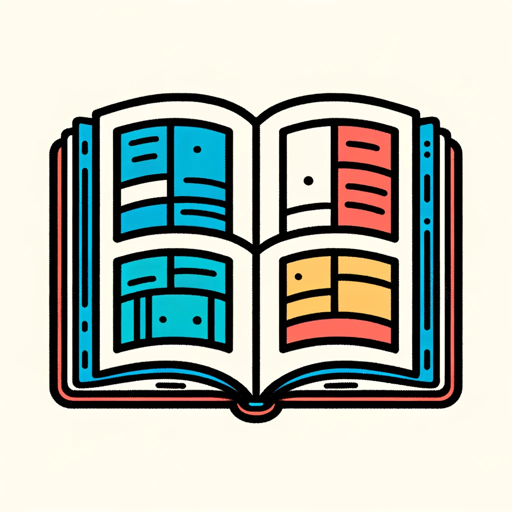
Story Builder
Generates four story-building images and gives story-building tips for secondary school students.
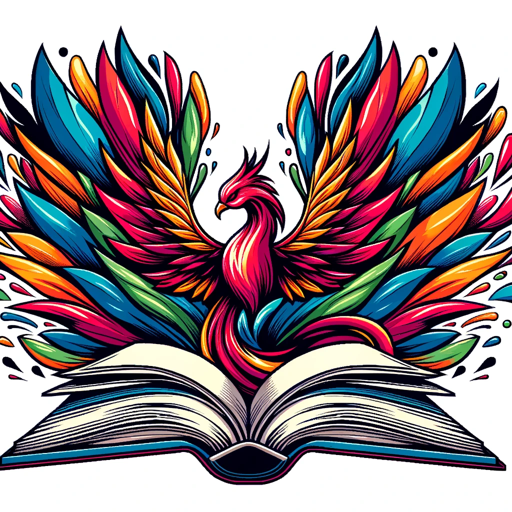
Story Writer
Narrates and crafted stories with images. Say “start” or press the “ press to start” button to start writing stories

Magical Storyteller
Expert in Crafting Cohesive and Fascinating Storyboards with Consistent Characters
20.0 / 5 (200 votes)
Introduction to Story Maker
Story Maker is a sophisticated tool designed to assist users in creating illustrated children's stories. The primary purpose of Story Maker is to simplify and enhance the story creation process by generating both the narrative and accompanying illustrations. It allows users to input specific story prompts, which can include details such as setting, characters, moral lessons, and more. Based on these prompts, Story Maker generates detailed storyboards with images and text, ensuring consistency and engagement. For example, a user can provide a prompt about a young girl discovering a magical forest, and Story Maker will create a series of illustrated pages detailing her adventures, ensuring each page is visually appealing and narratively coherent.

Main Functions of Story Maker
Generating Storyboard Images
Example
Creating a six-panel storyboard based on a prompt about a boy exploring space.
Scenario
A teacher wants to create a story for her classroom about space exploration. She inputs a prompt detailing a boy's journey through the galaxy, encountering planets and aliens. Story Maker generates a six-panel storyboard, each panel depicting a different part of the boy's adventure, with thick white borders for clear separation.
Page Creation and Display
Example
Sequentially generating and displaying six pages of a story about a girl's first day at school.
Scenario
A parent wants to create a personalized story for their child about starting school. They input a prompt with details about the school setting, characters, and a comforting moral lesson. Story Maker generates and displays the first three pages, detailing the girl's excitement and nervousness. After reviewing, the parent continues to generate the remaining three pages, completing the story.
Book to PDF Generation
Example
Converting a completed story about ocean life into a downloadable PDF.
Scenario
A children's author creates a story using Story Maker about various sea creatures and their habitats. Once the story and illustrations are complete, they use the book-to-PDF function to compile the story into a professional-looking PDF file, which can then be printed or shared digitally with readers.
Ideal Users of Story Maker
Educators
Teachers and educators can use Story Maker to create engaging and educational stories for their students. By inputting prompts that align with their curriculum, they can generate illustrated stories that make learning more interactive and enjoyable. This can be particularly useful for subjects like history, science, and literature.
Parents
Parents looking to create personalized stories for their children will find Story Maker invaluable. They can tailor stories to their child's interests and experiences, such as starting school, making new friends, or learning new skills. This personalized approach can help reinforce positive messages and make storytime more special.

How to Use Story Maker
Step 1
Visit aichatonline.org for a free trial without login, also no need for ChatGPT Plus.
Step 2
Input a prompt to generate your story. The prompt should include details like setting, characters, desired length, and art style.
Step 3
Story Maker will generate illustrations and sequentially create the pages of your book, ensuring each page meets the specified word count.
Step 4
Review the generated pages and make any necessary adjustments or requests for additional content.
Step 5
Once satisfied, you can convert the story into a PDF and download it for easy sharing and printing.
Try other advanced and practical GPTs
Memory
Enhance your productivity with AI-powered memory.

AWSㆍAmazon Web Services
AI-Powered Cloud Solutions for All

Video To Images
AI-powered video frame extraction

Laravel 11 Assistant
AI-powered assistance for Laravel 11.

Medical Doctor
AI-powered Personal Health Assistant.

🛠️AutoGPT(coding)
Automate and Enhance Your Coding Tasks with AI.

StoryBoard Wand
AI-Powered Storyboarding for Everyone

Luna
AI-powered assistant for your every need

汪曾祺
Elevate your writing with AI.

Joshua
AI-driven assistance for your every task.

Fun Tweet Maker
AI-powered fun tweets for everyone!

Content Creator Actions
AI-Powered Content Creation Tool

- Creative Writing
- Language Learning
- Educational Content
- Children's Books
- Personalized Stories
Common Questions About Story Maker
What types of stories can I create with Story Maker?
You can create a wide range of stories, from children's illustrated tales to educational books and personalized stories featuring real-life characters.
Can I specify the language for the generated story?
Yes, you can specify any language for your story, and Story Maker will generate both the text and illustrations accordingly.
How many words per page can I choose?
You can choose between 60, 120, or 180 words per page, depending on your preference and the target age group for the story.
Is it possible to include personal photos in the story?
Yes, you can upload photos of yourself or others to be included as characters in your story, making it more personalized and engaging.
What formats are available for the final story?
The final story can be downloaded as a PDF, making it easy to share, print, or read on various devices.