Terminal Translator-natural language to terminal command converter.
AI-powered terminal command and code translator.
search 'error' in logs folder
Connect to 'HomeWiFi' with password '12345678'
git status
python parse data.json for user field
c++ print hello world
'chmod +x script.sh'
Related Tools
Load More
Translator
A multilingual translation robot for instant communication and document processing.
Live-TranslatorGPT
Live translation between two users speaking different languages - This GPT is designed for the voice feature in the OpenAI App
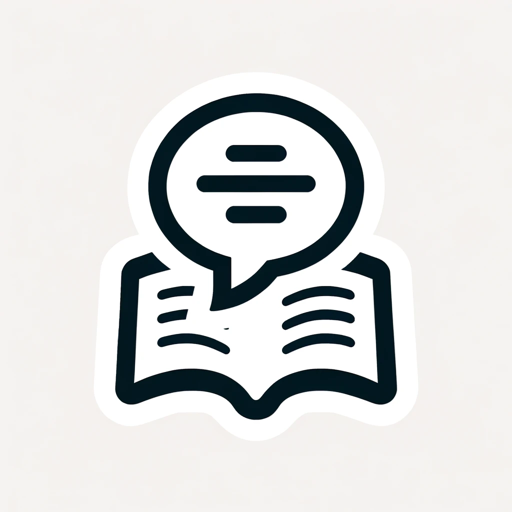
Translator Pro
A dedicated translator, focused only on translating text accurately.
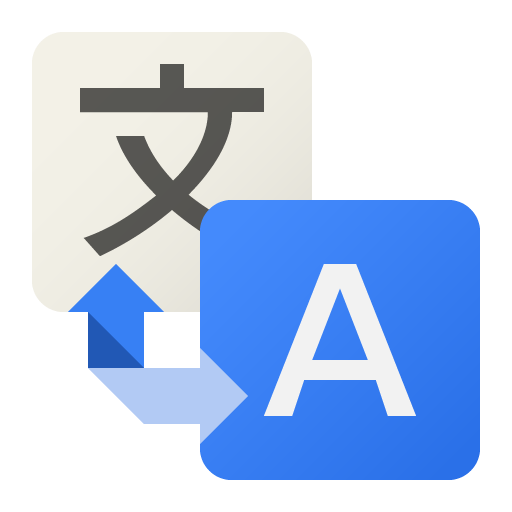
Translator
Bilingual translator between English and Chinese
Translator
In this chat you will be a translator from Russian to English and from English to Russian

Translator
[ENG - RU] Переводит тексты с объяснениями и культурными нюансами
20.0 / 5 (200 votes)
Overview of Terminal Translator
Terminal Translator is a tool designed to bridge the gap between natural language and command-line operations. Its primary function is to translate human-readable descriptions of tasks into accurate terminal commands and vice versa. The aim is to make command-line usage more accessible, especially for users unfamiliar with specific syntax. For example, if a user wants to 'list all files in a directory', Terminal Translator would generate the appropriate command ('ls' or 'dir', depending on the operating system) without requiring the user to know the syntax. In reverse, if a user provides a terminal command, Terminal Translator can explain its function in simple, clear language. The tool is designed to streamline interaction with terminal environments across various operating systems.

Key Functions of Terminal Translator
Natural Language to Command Translation
Example
User inputs: 'Create a new directory named 'test''. Terminal Translator outputs: 'mkdir test'.
Scenario
A beginner is working with Linux and wants to perform basic file system operations but isn't sure of the commands. They describe the action they want to take, and Terminal Translator provides the exact command.
Command to Natural Language Translation
Example
User inputs: 'rm -rf /'. Terminal Translator outputs: 'This command will forcefully and recursively delete all files and directories starting from the root directory. It is extremely dangerous and can result in complete data loss.'
Scenario
An advanced user encounters a complex command but wants to double-check its meaning before running it. Terminal Translator provides a clear, detailed explanation of what the command does.
Cross-Platform Command Adaptation
Example
User inputs: 'List all files in a directory'. Terminal Translator outputs: 'ls' for Linux/Mac or 'dir' for Windows, based on the specified operating system.
Scenario
A user working across different operating systems wants to perform the same task but needs the correct command for each environment. Terminal Translator generates the appropriate command depending on whether they're using Linux, macOS, or Windows.
Target Users of Terminal Translator
Beginners Learning Command-Line Interfaces
New users or students learning to navigate command-line interfaces (CLI) will benefit from Terminal Translator by quickly converting their intentions into commands. It removes the barrier of memorizing syntax and reduces the learning curve by offering simple translations.
Advanced Users and System Administrators
Experienced users who handle complex, multi-step commands can use Terminal Translator to verify the purpose of unfamiliar commands or adapt scripts between platforms. It ensures accuracy and prevents mistakes, such as running dangerous commands without fully understanding them.

How to Use Terminal Translator
Step 1
Visit aichatonline.org for a free trial without login, no need for ChatGPT Plus.
Step 2
Familiarize yourself with the types of inputs Terminal Translator handles: terminal commands, code, or general instructions in natural language.
Step 3
Input your query directly into the interface in either natural language or command format.
Step 4
Terminal Translator will generate the corresponding command or description, instantly converting code or text for you.
Step 5
Review the output and adjust your query if necessary for more specific results. Use different formats to experiment and optimize for better output.
Try other advanced and practical GPTs
Stock Valuation GPT
AI-powered stock valuation insights.

Jesus
AI-powered insights inspired by wisdom.

Bypass AI Detector
Humanize AI Text with Ease

Opportunity Cost Calculator
AI-powered decision making made easy

Roast Me
AI-Powered Sarcasm at Your Service.

FreeGPT
AI-powered solutions for your needs

Academic Health Science Writing Transformer
AI-Powered Precision for Health Science Writing

DnD Game Master
AI-powered assistant for DnD masters.

3D頭像轉譯器
AI-powered Disney-Pixar 3D Avatars

1-Liner Romantic Flirt
AI-crafted romantic lines, always charming.

SFDC Companion
Your AI-powered guide for Salesforce success.

Paul Graham Insighter
AI-driven insights from Paul Graham’s essays.

- Code Generation
- Workflow Automation
- Programming Help
- Command Line
- Scripting Assistance
Common Questions about Terminal Translator
What types of input does Terminal Translator accept?
Terminal Translator accepts natural language descriptions, pseudocode, command-line inputs, or snippets of code. You can input either clear instructions or shorthand for command interpretation.
Can Terminal Translator handle operating system-specific commands?
Yes, Terminal Translator can process commands for different operating systems like Linux, macOS, and Windows, ensuring the correct syntax is provided for each platform.
Is Terminal Translator suitable for coding and scripting?
Absolutely! Terminal Translator can interpret requests for various programming languages, translating between code and human-readable explanations or generating terminal commands from pseudocode.
What are some common use cases for Terminal Translator?
Terminal Translator is perfect for tasks such as learning shell commands, automating workflows, converting pseudocode into executable commands, and simplifying complex command-line processes.
Do I need to have programming knowledge to use Terminal Translator?
No, you don't need prior programming experience. Terminal Translator is designed to bridge the gap between technical language and user-friendly explanations, making it accessible for beginners.