Heat Map Insights-AI-driven heat map insights.
AI-powered heat maps for smarter engagement.
Scroll heat map insights
Click heat map insights
Hover heat map insights
Related Tools
Load More
Data Insight
A data scientist aiding in data preparation and analysis.
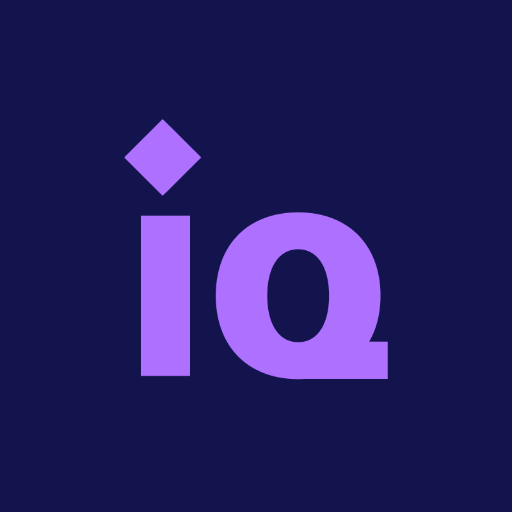
InsightIQ - Influencer Marketing
Find influencers across Instagram, TikTok, and YouTube whose audience aligns with your target demographic to effectively engage with your customers.

Insightful Infographics
Data wizard for visual storytelling
SplashDash
Chat seamlessly with marketing data and analytics, start with an example prompt to see how it works.

CTA
Créez des Call To Action très performants en un seul clic. Collez votre texte, votre message ou vos attentes et lancez l'outil !

🗺 Heatmap Tool lv3.3
🔎🌐 Innovative assistant for creating heatmaps
20.0 / 5 (200 votes)
Introduction to Heat Map Insights
Heat Map Insights is a powerful tool designed to help businesses and website owners understand user behavior on their websites through visual data representation. Heat maps visualize how visitors interact with webpage elements by showing which areas receive the most attention, clicks, or engagement. The main purpose of Heat Map Insights is to enable companies to optimize their websites by analyzing visitor interactions, identifying problem areas, and making data-driven decisions. For example, if a click heat map shows that users are frequently clicking on an unclickable image, this may indicate that users are confused about its function, suggesting a need to redesign that element or provide clearer instructions. In another scenario, a scroll map might reveal that users are not reaching important content placed below the fold, prompting a redesign to move critical information higher up on the page.

Main Functions of Heat Map Insights
Scroll Heat Maps
Example
A scroll heat map tracks how far users scroll down a webpage, showing the percentage of visitors that reach specific sections. The top part of the page usually shows warmer colors, indicating higher visibility, while sections that are rarely seen display cooler colors.
Scenario
A blog owner notices that most visitors do not scroll past the halfway mark on an article, missing out on key calls to action (CTAs). Based on this insight, the blog owner decides to reposition CTAs higher up to ensure they are seen by more visitors, thereby increasing engagement and conversion rates.
Click Heat Maps
Example
Click heat maps visualize where visitors are clicking on a webpage, highlighting areas with high interaction as hot spots. This is particularly useful for assessing the effectiveness of buttons, links, and interactive elements.
Scenario
An e-commerce store uses click heat maps to analyze its product page layout. It finds that users are frequently clicking on product images instead of the 'Add to Cart' button, suggesting confusion. To address this, the store repositions the 'Add to Cart' button closer to the images, resulting in a noticeable increase in conversions.
Hover Heat Maps
Example
Hover heat maps (or mouse movement maps) show where users move their mouse, giving an approximation of where their attention is focused. While not as precise as click data, it provides insight into what content users are likely reading or viewing.
Scenario
A financial services website observes through hover heat maps that visitors are spending a lot of time hovering over a dense block of text without clicking any links. This indicates either interest or confusion. To improve user experience, the site owner breaks the text into smaller, more readable sections and adds a clear CTA, enhancing engagement.
Ideal Users of Heat Map Insights
E-commerce Businesses
E-commerce businesses can significantly benefit from Heat Map Insights by analyzing user behavior on product pages, checkout flows, and landing pages. By understanding where users are engaging and where they drop off, these businesses can optimize their pages to enhance the shopping experience, improve click-through rates, and increase sales. For instance, identifying that users are frequently abandoning the checkout process at a specific stage can help pinpoint and resolve friction points, such as confusing forms or unexpected costs.
Digital Marketers and UX Designers
Digital marketers and UX designers use heat maps to refine website layouts and content strategies. These professionals benefit from insights into which page elements attract the most attention and which are overlooked. By testing different designs or layouts and visualizing user engagement, they can make data-backed adjustments to boost user experience, conversion rates, and overall page performance. For example, a UX designer might use scroll heat maps to ensure that critical information appears within the most viewed portions of a page, aligning design with user behavior.

How to Use Heat Map Insights
Step 1
Visit aichatonline.org for a free trial, no login or ChatGPT Plus required.
Step 2
Upload or paste the content or webpage you want to analyze. Make sure your content is in a suitable format, such as HTML for webpage analysis.
Step 3
Select the type of heat map analysis you want to generate: scroll, click, or hover heat maps. Choose based on what behavior you want to track (engagement, click rates, attention).
Step 4
Review the heat map results, where 'hot' areas indicate more user interaction and 'cold' areas show less engagement. Use the visual insights to understand user behavior.
Step 5
Use the data insights to adjust your page content, structure, or call-to-action (CTA) placements to optimize performance based on user engagement patterns.
Try other advanced and practical GPTs
Depression
AI-powered support for depression

Columnist Henry-专栏作家亨利
AI-powered columnist linking past and present.

MEV Sandwich Engineer
AI-Powered Ethereum MEV Bot Guidance

NewsEditorAI
AI-powered tool for professional news creation.

Plagarism Remover
AI-Powered Text Rephrasing Tool

Watermark Remover
AI-Powered Watermark Removal Tool

Prompt Artist
AI-powered prompts for creative minds.

NetSketch Artist
Transform ideas into visuals with AI.

Image Artist
AI-powered creativity and art support

Design Sequence Diagram & Implement
AI-powered software design and implementation.

Fix My Computer
AI-Powered Computer Troubleshooting

Fix my English
AI-powered grammar and syntax correction

- SEO Optimization
- Content Strategy
- A/B Testing
- User Behavior
- Conversion Tracking
Q&A About Heat Map Insights
What are the main types of heat maps available?
Heat Map Insights offers scroll, click, and hover maps. Scroll maps track how far users scroll, click maps show where users click, and hover maps track mouse movements to indicate attention.
How can Heat Map Insights improve my website's performance?
By analyzing user engagement through heat maps, you can identify what areas of your site attract attention and which are ignored, allowing you to optimize content, CTAs, and layout for better performance.
Can I use Heat Map Insights for mobile website analysis?
Yes, Heat Map Insights supports mobile optimization by offering specific data on mobile scrolling behavior, touch interactions, and attention patterns.
Is any technical expertise required to use Heat Map Insights?
No, Heat Map Insights is designed for users with all levels of expertise. The interface is user-friendly, and no coding or advanced technical skills are required to use or interpret the data.
Can I track the performance of different web page elements like forms or buttons?
Absolutely. The click heat map highlights interactions with specific elements like forms or buttons, letting you assess their effectiveness and make improvements if necessary.