TEXT TO EXCEL-Text to Excel Converter
AI-Powered Text to Excel Conversion
Related Tools
Load More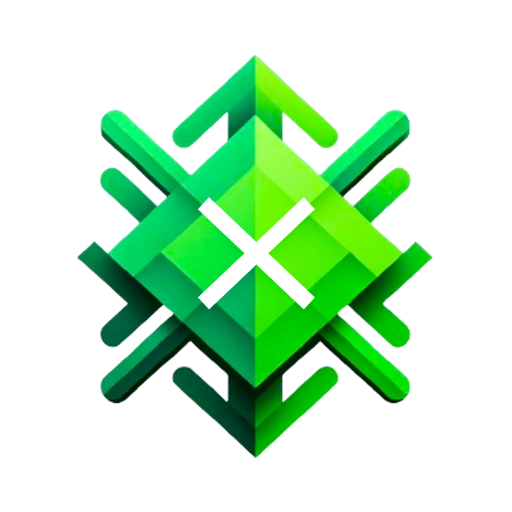
Excel GPT
The worlds most powerful Data Analysis assistant.
Excel Expert
Need help with Microsoft Excel? I've got you covered!

Text to CAD
Expert at converting text descriptions to DXF code for CAD

XL Brother
Excelファイルをアップロードして質問してくれ。スクショを貼り付けるのもOKだ。何でも答えるぜ?

Excel
🔴#𝟏 𝐏𝐞𝐫𝐬𝐨𝐧𝐚𝐥𝐢𝐳𝐞𝐝 𝐄𝐱𝐜𝐞𝐥 𝐀𝐬𝐬𝐢𝐬𝐭𝐚𝐧𝐭🔴

Table Helper
Transforms text data into tables, showing in text and HTML formats.
20.0 / 5 (200 votes)
Overview of TEXT TO EXCEL
TEXT TO EXCEL is a specialized tool designed to transform textual data into structured Excel files. This tool is powered by Python's Pandas library, which is known for its data manipulation and analysis capabilities. The primary design purpose of TEXT TO EXCEL is to assist users in converting unstructured or semi-structured text into an organized format that can be easily analyzed, shared, or processed further. The tool identifies key components of the text, such as headers, subheaders, lists, and tables, and then systematically organizes them into rows and columns within an Excel spreadsheet. For example, if a user provides a detailed project plan written in a narrative form, TEXT TO EXCEL can convert the project milestones, tasks, deadlines, and responsibilities into an Excel sheet where each aspect is categorized into respective columns and rows. This enables users to have a clear, actionable document that can be used for tracking progress or reporting.

Core Functions of TEXT TO EXCEL
Text Structuring and Parsing
Example
Converting a multi-paragraph report into a table where each paragraph is a separate row and key points are in distinct columns.
Scenario
A manager receives a comprehensive narrative report from a team member. By using TEXT TO EXCEL, the manager can automatically parse and structure the text into an Excel file where each paragraph or section of the report is neatly organized into rows and columns, making it easier to analyze and share.
Data Extraction and Organization
Example
Extracting key information from meeting minutes, such as action items, responsible parties, and deadlines, and placing them into an Excel sheet.
Scenario
During a meeting, various action items, deadlines, and responsibilities are discussed. TEXT TO EXCEL can take the meeting notes and extract the relevant information, organizing it into an Excel sheet where each action item, its due date, and the responsible party are clearly listed in separate columns.
Custom Formatting and Structuring
Example
Transforming a user's raw data input into a pre-defined Excel template with specific headers, formulas, or formatting applied.
Scenario
A business analyst needs to input raw sales data into a specific report template each week. Instead of manually copying and pasting data into the template, TEXT TO EXCEL can automate this process by transforming the raw data text into the required Excel format, complete with formulas and formatting, saving the analyst significant time.
Target Users of TEXT TO EXCEL
Business Professionals and Analysts
Business professionals and analysts who deal with large volumes of text data, such as reports, meeting notes, or research data, can benefit significantly from TEXT TO EXCEL. By converting these texts into Excel spreadsheets, they can more easily analyze, visualize, and share the data. This is particularly useful in environments where structured data is needed for decision-making or reporting purposes.
Academics and Researchers
Academics and researchers who often need to convert qualitative data from interviews, surveys, or literature reviews into a quantitative format for analysis. TEXT TO EXCEL enables them to structure this information systematically in Excel, facilitating easier data management and analysis for their research projects.

How to Use TEXT TO EXCEL
Step 1
Visit aichatonline.org for a free trial without login, also no need for ChatGPT Plus.
Step 2
Prepare your text data that you want to convert into an Excel file. Ensure it is well-structured and clear.
Step 3
Enter or paste your text data into the provided input box on the website.
Step 4
Click the 'Convert to Excel' button to initiate the transformation process.
Step 5
Download the generated Excel file using the link provided after conversion.
Try other advanced and practical GPTs
Concise GPT
Quick Answers, Powered by AI

Font Stylist
AI-powered font and design suggestions.

Python Excel Automation
AI-Powered Excel Automation for Efficiency

Heroine Creator
AI-powered heroine creation for storytellers

Experto en comentarios
AI-Powered Medical Exam Insights
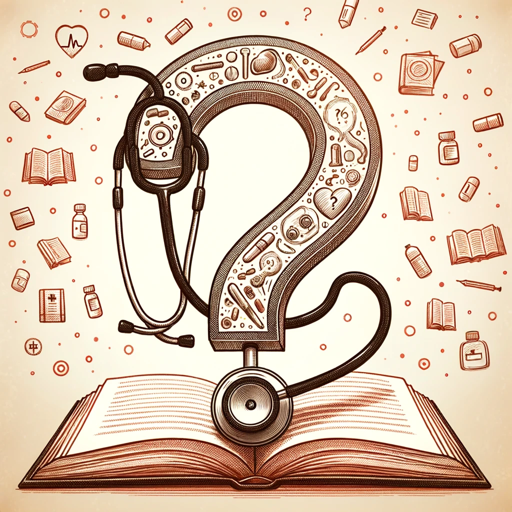
Arduino Code Buddy
AI-powered Arduino code support

Domain Name Generator Pro
AI-Powered Domain Name Generation

Legal Scribe
AI-powered legal insights at your fingertips

🤖MyGPT⚡
AI-Powered Custom GPT Assistant

English Tutor
Enhance Your English with AI Assistance
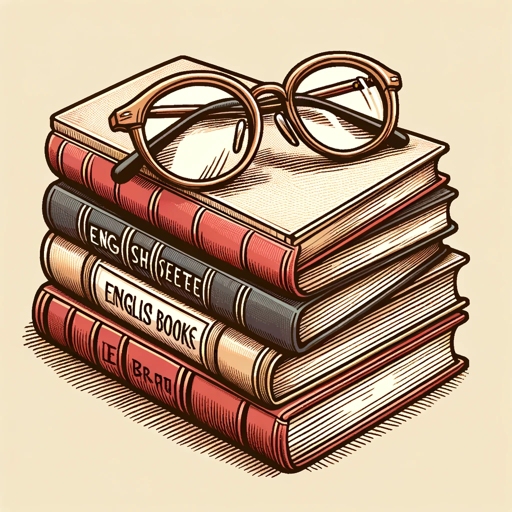
ASL Gloss Translator
Translate English into ASL Gloss effortlessly.

Cannabis Harvest Hero✨
Grow smarter with AI-powered cannabis cultivation.

- Academic Writing
- Data Analysis
- Project Management
- Report Generation
- Financial Planning
TEXT TO EXCEL: Frequently Asked Questions
What types of text can I convert with TEXT TO EXCEL?
You can convert various types of text including lists, tables, structured paragraphs, and more. Ensure your text is clear and well-organized for optimal results.
Do I need to log in or have a subscription to use TEXT TO EXCEL?
No, you do not need to log in or have a subscription. You can access and use the tool for free by visiting aichatonline.org.
Can I customize the columns and rows in the generated Excel file?
Yes, the tool allows you to specify how you want the text to be structured into columns and rows during the conversion process.
Is there a limit to the amount of text I can convert?
While there is no strict limit, extremely large texts may take longer to process. For best performance, use reasonably sized text inputs.
What formats does the resulting Excel file support?
The generated Excel file is in .xlsx format, which is compatible with most spreadsheet applications including Microsoft Excel, Google Sheets, and others.