AutoHotKey Script Helper-Windows automation tool
AI-powered AutoHotKey scripting made easy
How do I automate a task in AutoHotkey?
Can you help debug my AutoHotkey script?
What's the best way to optimize an AutoHotkey script?
How can I trigger a script in AutoHotkey when a certain window is active?
Related Tools
Load More
Word Helper
Dedicated Microsoft Word assistant, formal and precise.

MS Access Code Helper
Microsoft Access VBA and SQL coding solutions. Assist and gives detailed and technical explanation.
TradingView Script Helper
Your Pine Script V5 guide.

Batch Script Buddy
DOS Script expert aiding in batch file creation and optimization.
Power Automate Helper
Expert in Power Automate flow development and troubleshooting

AHK Script Wizard
I'm an AHK programming expert, ready to craft scripts for your needs.
20.0 / 5 (200 votes)
Introduction to AutoHotKey Script Helper
AutoHotKey Script Helper is a customized assistant designed to help users create, debug, and optimize AutoHotKey (AHK) scripts. It serves a wide range of functions, from generating simple automation scripts to providing advanced scripting solutions for complex tasks. The main purpose of AutoHotKey Script Helper is to make the process of creating and using AHK scripts more accessible and efficient, whether for personal productivity, professional workflow optimization, or specific technical needs. For example, a user might need a script to automate repetitive tasks such as opening applications, adjusting system settings, or managing text input. AutoHotKey Script Helper can provide tailored solutions for these scenarios, enhancing the user’s productivity and reducing manual effort.

Main Functions of AutoHotKey Script Helper
Script Generation
Example
Creating a script to automate the process of launching multiple applications at startup.
Scenario
A user wants to automatically open their email client, web browser, and a specific folder every time they start their computer. AutoHotKey Script Helper generates a script that runs these applications sequentially, saving the user time and effort each morning.
Script Debugging
Example
Identifying and fixing errors in a user’s script that manages system volume controls.
Scenario
A user reports that their custom volume control script isn't working as intended. AutoHotKey Script Helper reviews the script, identifies syntax errors, and suggests corrections to ensure smooth operation of volume adjustments using hotkeys.
Optimization and Customization
Example
Optimizing a text expansion script to reduce latency and improve performance.
Scenario
A user frequently types specific phrases for work and uses a text expansion script. However, they notice a delay when the script runs. AutoHotKey Script Helper suggests optimizations to the script, making the text expansion faster and more efficient.
Ideal Users of AutoHotKey Script Helper
Office Workers
Office workers who perform repetitive tasks can significantly benefit from AutoHotKey Script Helper. By automating tasks such as form filling, data entry, and email management, they can save time and reduce the likelihood of errors. This group includes administrative staff, data analysts, and anyone who deals with large volumes of information processing.
Developers and IT Professionals
Developers and IT professionals who need to streamline their workflows can leverage AutoHotKey Script Helper for tasks like launching development environments, managing multiple applications, and scripting routine system maintenance. These users benefit from the tool’s ability to create complex automation scripts that integrate seamlessly with their existing tools and processes.

Using AutoHotKey Script Helper
Visit aichatonline.org
Go to aichatonline.org for a free trial without login, also no need for ChatGPT Plus.
Install AutoHotKey
Download and install AutoHotKey from autohotkey.com. Choose the version suitable for your needs, typically the latest stable version.
Create a Script
Right-click on your desktop or desired folder, select 'New' -> 'AutoHotKey Script'. Name your script with a .ahk extension and open it with a text editor.
Write Your Script
Add your desired commands and hotkeys into the script file. Save the file and double-click it to run.
Optimize and Test
Test your script thoroughly to ensure it performs as expected. Optimize the code for efficiency and maintainability.
Try other advanced and practical GPTs
Better Thinking GPT
AI-Powered Decision-Making for Better Outcomes

SearchGPT
AI-Powered Search Precision

Jura & Recht - Mentor
AI-Powered Assistance for Law Students

GPT Product Wizard
AI-powered tool for product innovation.
GPT API Advisor
AI-powered OpenAPI Specification Advisor

Consultant SEO Expert
AI-Powered SEO Insights for All.
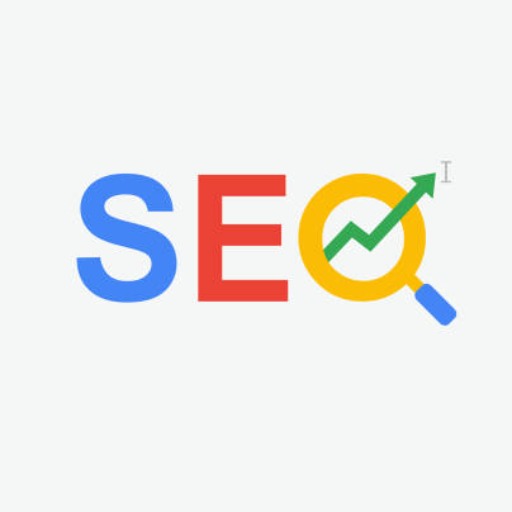
SaaS Landing Page Roaster
AI-powered clarity and buzzword evaluator

GPT Product Page Conversion Tool
AI-powered product page optimization
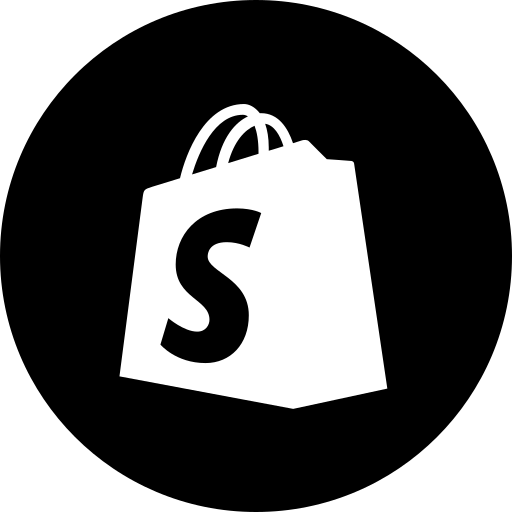
Magento GPT
AI-powered support for Magento developers.

VeGPT
Your AI-powered vegan food guide

PRO Personalized Workouts
AI-Driven Custom Fitness Plans

LawGPT
AI-Powered Legal Insight

- Task Automation
- Workflow Management
- Efficiency Boost
- Script Creation
- Hotkey Setup
Frequently Asked Questions about AutoHotKey Script Helper
What is AutoHotKey Script Helper?
AutoHotKey Script Helper is a tool designed to assist users in creating and managing AutoHotKey scripts for automating tasks on Windows systems.
Do I need programming experience to use AutoHotKey?
No, AutoHotKey is designed to be user-friendly, even for those without programming experience. It uses a simple scripting language that is easy to learn and implement.
Can AutoHotKey automate any task?
AutoHotKey can automate a wide range of tasks, from simple keystroke simulations to complex workflows involving multiple applications and system commands.
How do I troubleshoot errors in my script?
Use the built-in debugging tools in AutoHotKey, such as MsgBox for displaying messages and variables, and refer to the extensive documentation available online.
Can I use AutoHotKey on multiple computers?
Yes, you can compile your AutoHotKey scripts into standalone executables that can be run on any Windows computer without needing AutoHotKey installed.