Neovim Navigator-Neovim efficiency and setup guide
AI-powered guidance for Neovim
How do I configure Neovim to use a specific plugin?
What's the best way to use vim motions for faster editing?
Can you explain how to set up a Lua config in Neovim?
How does Lazy Manager work with Neovim?
Related Tools
Load More
Nix and NixOS Helper
I'm a Nix package manager and NixOS guide.

GitPilot
Clear, brief GitHub aid, for you

Obsidian Integrator Pro
Streamline note-taking with easy Obsidian integration. Perfectly structure notes, tags, and connections for quick copy/paste. Ideal for books, podcasts, research & more. *Designed for written, transcript or verbal note workflows. 0.1.0

Codebase Navigator
Your Langchain codebase assistant.

Vim Wizard
Vim Assistant for tailored guidance based on user-uploaded config.

Fallout Navigator
Your guide in the Fallout universe
20.0 / 5 (200 votes)
Introduction to Neovim Navigator
Neovim Navigator is a specialized version of ChatGPT designed to assist users with Neovim and Vim. It focuses on providing clear and concise answers to questions related to shortcuts, macros, plugin configurations, and Lazy Manager usage, while avoiding over-explanation. The goal is to enhance user proficiency in an accessible manner. Neovim Navigator is tailored to help users navigate complex topics such as Language Server Protocols (LSPs), formatters, debuggers, and syntax highlighters. For example, if a user wants to configure a new plugin in Neovim, Neovim Navigator can guide them through the process step-by-step, ensuring they understand each part of the configuration.

Main Functions of Neovim Navigator
Shortcuts and Keybindings
Example
Providing a list of common keybindings for efficient navigation and editing in Neovim.
Scenario
A user wants to increase their productivity by learning essential Neovim shortcuts. Neovim Navigator can supply a list of keybindings and explain how to customize them.
Plugin Configuration
Example
Guiding users through the installation and setup of popular Neovim plugins like 'nvim-treesitter' or 'telescope.nvim'.
Scenario
A developer wants to enhance their Neovim setup with better code highlighting and fuzzy finding. Neovim Navigator provides detailed steps to install and configure these plugins.
Lazy Manager Usage
Example
Explaining how to use Lazy Manager for optimized plugin management.
Scenario
A user is overwhelmed with manually managing plugins and seeks a more efficient way. Neovim Navigator walks them through setting up Lazy Manager to streamline plugin updates and configurations.
Ideal Users of Neovim Navigator
Developers and Programmers
Developers who use Neovim for coding can benefit from Neovim Navigator by learning efficient coding practices, setting up LSPs, and configuring debuggers to enhance their development workflow.
Vim Enthusiasts
Users who are passionate about Vim and want to transition to Neovim for its extended capabilities will find Neovim Navigator helpful for understanding the new features, configuring their environment, and maximizing the potential of Neovim.

How to Use Neovim Navigator
1. Visit aichatonline.org for a free trial without login, no need for ChatGPT Plus.
Access the Neovim Navigator tool directly from the website to get started without any initial barriers.
2. Install Neovim on Your System
Ensure that you have Neovim installed on your machine. Follow the official installation instructions for your operating system.
3. Set Up Required Plugins
Install essential plugins like 'nvim-lspconfig', 'telescope.nvim', and 'nvim-tree.lua' to enhance your Neovim experience. Use a plugin manager like 'vim-plug' or 'packer.nvim'.
4. Configure Neovim Navigator
Customize Neovim Navigator according to your needs by modifying the configuration files. Integrate it with your workflow for efficient navigation and editing.
5. Utilize Neovim Navigator Features
Explore various features such as shortcuts, macros, and plugin configurations. Practice using these features to improve your proficiency and streamline your development process.
Try other advanced and practical GPTs
Photo Synth AI
AI-powered photo editing and creation tool.

🤖Devin: AI Software Engineer💻
AI-Powered Assistant for Developers and Researchers.

Devin
AI-Powered Coding and Writing Assistant

Atomizer
AI-driven content summaries, instantly.
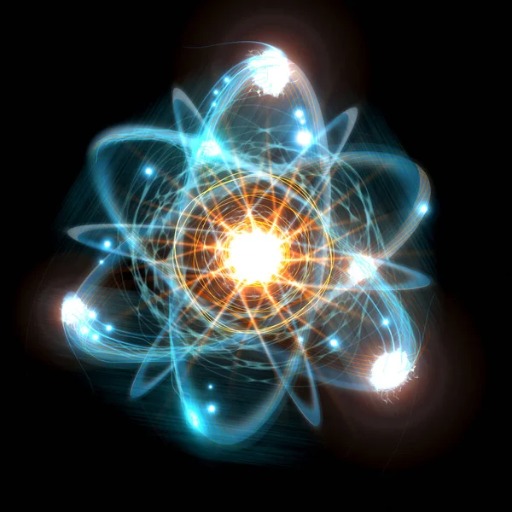
Mad Man, Copywriting Ace
AI-powered copy that connects and converts.

OpenMP Ninja
AI-powered parallelization guidance for developers.

Video∑✏️
AI-powered insights from YouTube videos.
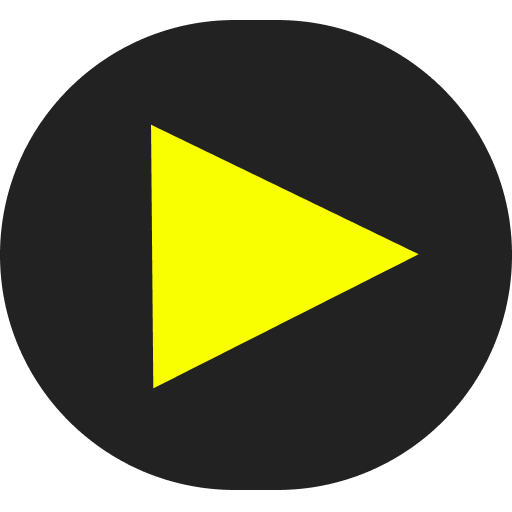
Acedemic Assistance
AI-Powered Academic Writing Enhancement

Citation - MLA, APA, Chicago, and More
AI-powered precision in citations

Chicago Citation Wizard
AI-powered citations made easy

AI StoryLord
AI-powered visual storytelling reimagined.

Universal Translator
AI-powered translations with regional flair.

- Optimization
- Debugging
- Writing
- Coding
- Customization
Neovim Navigator Q&A
What is Neovim Navigator?
Neovim Navigator is a tool designed to enhance your Neovim experience by providing clear, concise guidance on shortcuts, macros, plugin configurations, and other functionalities. It aims to make complex topics easily understandable.
How can Neovim Navigator help improve my workflow?
Neovim Navigator helps streamline your workflow by offering detailed instructions on setting up and configuring Neovim, utilizing key features, and integrating useful plugins. It focuses on making you more efficient and proficient with Neovim.
Can I use Neovim Navigator without prior experience with Neovim?
Yes, Neovim Navigator is designed to be user-friendly and accessible for beginners. It provides step-by-step instructions and tips to help you get started with Neovim, even if you have no prior experience.
What are some common use cases for Neovim Navigator?
Common use cases include setting up language servers for code completion, configuring debuggers, optimizing development workflows with macros, and customizing the editor with various plugins for a personalized experience.
Are there any prerequisites for using Neovim Navigator?
The main prerequisite is having Neovim installed on your system. Additionally, basic knowledge of text editors and familiarity with command-line tools can be beneficial, but not strictly necessary.