Voice Control-AI Voice Assistant
Transform ChatGPT with AI-powered voice control.
How do I use voice commands on ChatGPT?
I get a speech recognition error
I can't get the extension to work
Microphone access was denied
Related Tools
Load More
Voice Creator
Transforms text into lifelike spoken audio, offers multiple AI voices, and assists in script generation.

Voice to Text
An academic-focused voice-to-text assistant for college students.

Voice Engine Text To Speech
Converts text to speech, max 4096 chars, 6 voices

Your Voice
I transform text into speech, matching voices from audio or video snippets, with a comforting tone.

Copilot
A simulated version of Microsoft Copilot operating within ChatGPT by OpenAI

CLASSIC
Simple, fast and honest.
20.0 / 5 (200 votes)
Introduction to Voice Control
Voice Control is designed to enhance the ChatGPT experience by enabling users to interact with the system using voice commands. This extension transforms text-based interactions into a more natural and accessible form of communication, allowing for hands-free use and greater convenience. The primary purpose is to make AI interaction more intuitive and accessible, particularly for users who may find typing cumbersome or are in situations where hands-free operation is preferable. For example, a user cooking in the kitchen can ask ChatGPT for a recipe without needing to stop and type, or a person with mobility impairments can use voice commands to interact seamlessly.

Main Functions of Voice Control
Voice Commands
Example
A user can say 'What’s the weather like today?' and ChatGPT will respond with the current weather information.
Scenario
This is particularly useful when the user is busy with other tasks or unable to type, such as driving or cooking.
Hands-Free Navigation
Example
A user can navigate through different ChatGPT modes or pages by saying commands like 'Go to the previous response' or 'Switch to dark mode'.
Scenario
Ideal for users who are multitasking or those with disabilities that make using a keyboard or mouse difficult.
Mia AI Integration
Example
Users can set up Mia AI as a startup page and use it as a voice assistant for various tasks, such as setting reminders or opening specific websites.
Scenario
Perfect for users who want a comprehensive voice assistant experience integrated into their browser, enhancing productivity and ease of access.
Ideal Users of Voice Control
Individuals with Disabilities
Voice Control is highly beneficial for users with physical disabilities that make typing or using a mouse challenging. Voice commands offer an alternative that can significantly enhance their ability to interact with digital content and services.
Busy Professionals and Multitaskers
For professionals who are often engaged in multitasking, such as during meetings or while working on projects, Voice Control allows them to access information and perform tasks without disrupting their workflow.

Using Voice Control
Step 1
Visit aichatonline.org for a free trial without login, also no need for ChatGPT Plus.
Step 2
Install the Voice Control extension from the Chrome Web Store or your browser's extensions page.
Step 3
Enable the extension in your browser settings and grant necessary permissions.
Step 4
Open ChatGPT and click on the Voice Control icon to activate voice commands.
Step 5
Speak your queries or commands clearly into your microphone to interact with ChatGPT using voice.
Try other advanced and practical GPTs
MAANG Interviewer
AI-powered interview preparation for top tech companies.

Learn Leap
Simplify learning with AI-driven insights.

Universal Video Downloader
AI-powered universal video downloading
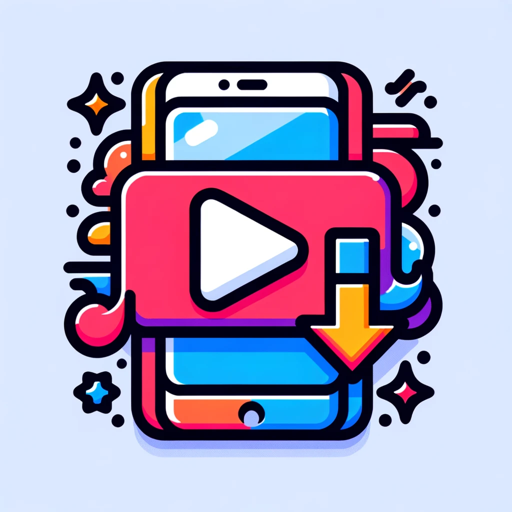
Vision Weaver for AnimateDiff
AI-powered text prompts for stunning video creation

Advanced Meta-Prompt Engineering
Optimize AI responses with advanced prompt engineering.

Humanizer V2.3 (by GB)
AI-Powered Text Humanization
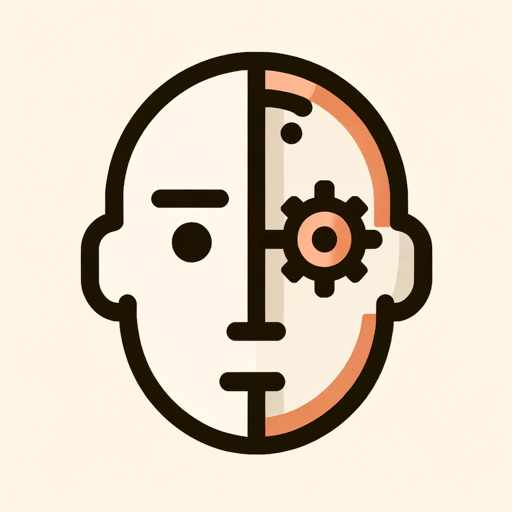
Career Coach
AI-Powered Career Guidance for Success

Islam AI V1.1- #1 Muslim Assistant
Your AI Companion for Islamic Knowledge.

Write Release
AI-powered press release creation.
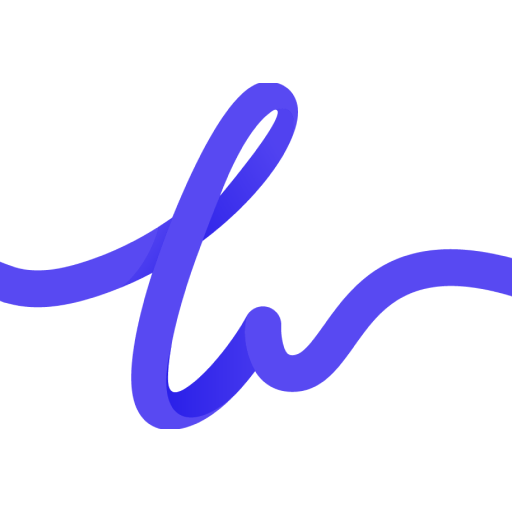
Free PhD Student
AI-powered tool for academic research.

Chat Feed Sync
AI-powered RSS feed sync and translation.
Affiliate Marketing Assistant
Empower your affiliate marketing with AI.

- Academic Writing
- Productivity
- Accessibility
- Multitasking
- Hands-Free
Voice Control Q&A
What is Voice Control for ChatGPT?
Voice Control for ChatGPT is an extension that allows users to interact with ChatGPT using voice commands, enhancing accessibility and convenience.
Do I need ChatGPT Plus to use Voice Control?
No, you do not need ChatGPT Plus. You can use Voice Control with the free version of ChatGPT by visiting aichatonline.org.
What permissions does the extension require?
The extension requires permissions to access your microphone for voice input and may request additional permissions for enhanced features like Mia AI, which can act as a voice assistant.
How do I activate voice commands?
After installing the extension, open ChatGPT, click the Voice Control icon, and speak your queries or commands clearly into your microphone.
What are some common use cases for Voice Control?
Common use cases include hands-free interaction, accessibility for users with disabilities, multitasking while using ChatGPT, and enhancing productivity by reducing typing.