Voice to Text-AI-powered transcription tool
AI-powered Voice to Text Transcriptions
Transcribe this lecture for me.
Convert this study group discussion to text.
Help me transcribe this academic seminar.
I need this educational speech written down.
Related Tools
Load More
Voice Creator
Transforms text into lifelike spoken audio, offers multiple AI voices, and assists in script generation.

Speech to Text PRO
Transcribes speech to text with expertise.

VoiceOver
Convert text into natural-sounding speech.

Text To Speech
I elevate your text into impactful speech with deep meaning. "People will forget your words, but they will always remember, how those forgotten words made them feel."

Audio to text
Expert en transcription audio en texte
Voice-To-Text Notes
Voice-To-Text Note Taking converts spoken words into written text instantly. Ideal for meetings and lectures, it enhances productivity by enabling hands-free, accurate note transcription and easy organization of key information.
20.0 / 5 (200 votes)
Introduction to Voice to Text
Voice to Text (VTT) technology refers to systems that convert spoken language into written text. These systems are designed to transcribe speech accurately, understanding various accents and dialects, and are particularly useful in educational and professional settings. For example, a student attending a lecture can use VTT to create real-time transcriptions, making it easier to review the material later. Another scenario could involve a journalist conducting an interview, where VTT helps in capturing every word spoken for later analysis.

Main Functions of Voice to Text
Real-Time Transcription
Example
Live transcription of a lecture.
Scenario
During a physics lecture, a student can use VTT to generate a real-time transcript, ensuring they don’t miss any critical information due to fast-paced instruction or complex terminology.
Voice Command Recognition
Example
Voice commands for software control.
Scenario
In a scenario where an individual is using a text editor or navigation software, they can use VTT to issue commands like 'Open document', 'Save file', or 'Navigate to page 2', enhancing accessibility and ease of use.
Transcription of Recorded Audio
Example
Transcribing a podcast episode.
Scenario
A podcast producer can use VTT to transcribe an episode, allowing for easy creation of show notes or searchable text, which can be posted online for accessibility and audience engagement.
Ideal Users of Voice to Text
Students
Students, particularly those in higher education, benefit from VTT for note-taking during lectures, ensuring they capture complex information accurately. VTT also helps students with disabilities, such as hearing impairments, by providing text versions of spoken lectures.
Professionals
Professionals like journalists, researchers, and legal practitioners use VTT to transcribe interviews, meetings, and legal proceedings. This allows for efficient documentation and retrieval of information, reducing the time spent on manual transcription and increasing productivity.

How to Use Voice to Text
Step 1
Visit aichatonline.org for a free trial without login, no need for ChatGPT Plus.
Step 2
Ensure your microphone is properly connected and working. Adjust your device settings to allow microphone access.
Step 3
Open the Voice to Text tool on the website and select the language or dialect you will be speaking in.
Step 4
Click on the 'Start Recording' button and begin speaking clearly into the microphone. Speak naturally and at a moderate pace.
Step 5
Once finished, click 'Stop Recording'. Review and edit the transcribed text if necessary, then save or export the document.
Try other advanced and practical GPTs
AI Answer Generator
Empowering your knowledge with AI.
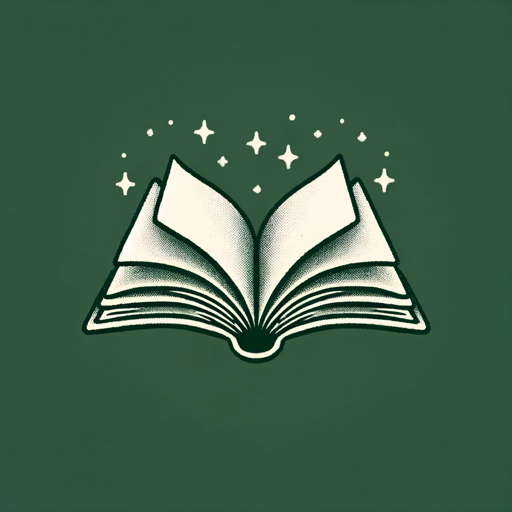
Homework Solver
AI-powered homework help tool
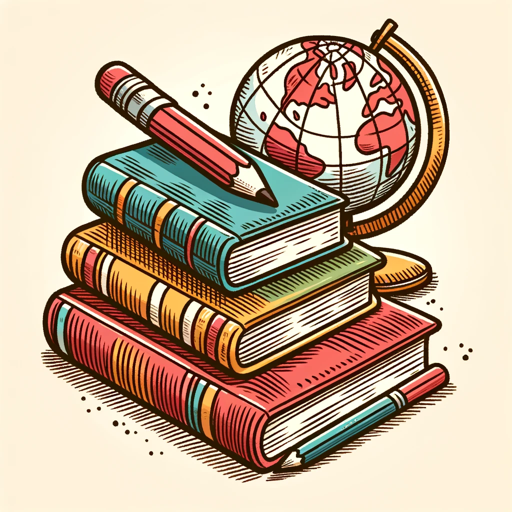
Academic Writing Assistant
AI-Powered Academic Writing Improvement

お手軽画像メーカー第一弾:ファンタジーイラストメーカー
AI-powered fantasy art at your fingertips

Synesthesia Genius
AI-Powered Synesthetic Art Interpretation.
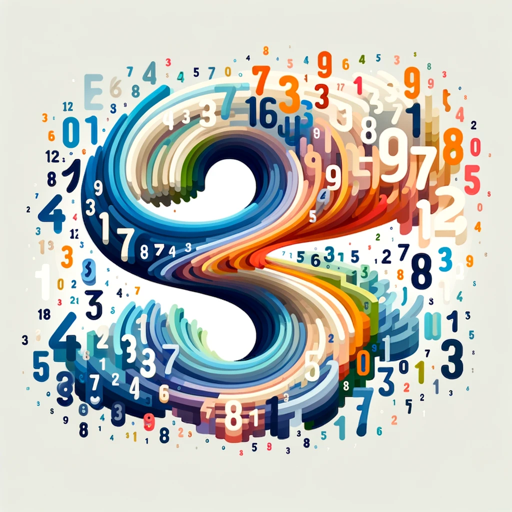
README Generator
AI-powered tool for creating README files

Guru GPT
AI-powered Shopify consulting made simple.
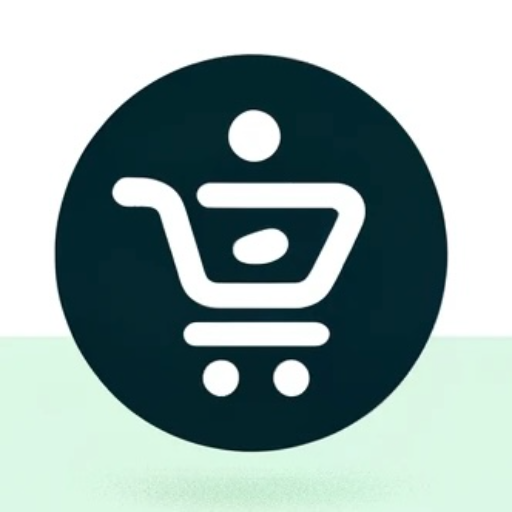
Git GPT
Enhance Your GitHub Experience with AI
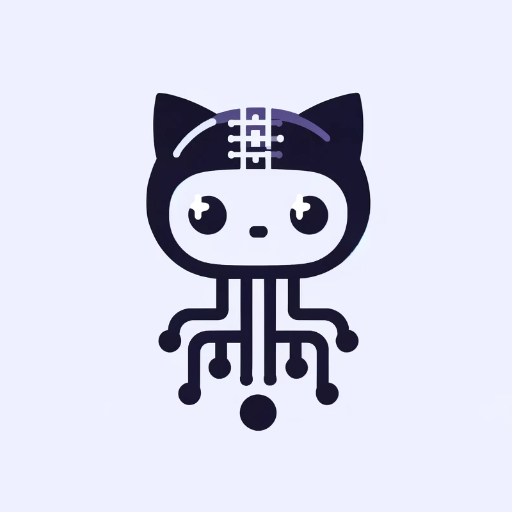
歴史マンガを描こう!!
AI-powered tool for crafting historical manga.
PixelArcade
AI-powered 16-bit Pixel Art Generator

Landing Page Wizard
AI-Powered Landing Pages in Minutes

Master Design Thinker
Empower Your Team with AI-Driven Design Thinking

- Brainstorming
- Note-Taking
- Meetings
- Interviews
- Lectures
Common Questions about Voice to Text
What are the common use cases for Voice to Text?
Voice to Text is commonly used for transcribing lectures, meetings, interviews, and brainstorming sessions. It is also helpful for individuals with disabilities, note-taking, and creating written records of spoken content.
How accurate is the Voice to Text tool?
The accuracy of the Voice to Text tool can vary based on factors such as the quality of the microphone, clarity of speech, background noise, and the complexity of the vocabulary used. Typically, it can achieve high accuracy with clear and consistent input.
Can Voice to Text recognize different accents and dialects?
Yes, the Voice to Text tool is designed to recognize a wide range of accents and dialects. Selecting the appropriate language or dialect setting can improve recognition accuracy.
Is there a limit to the length of the recording?
While there might be practical limits based on session duration or file size, the tool generally supports lengthy recordings, making it suitable for long lectures or meetings.
How secure is my data with Voice to Text?
The Voice to Text tool employs robust security measures to protect your data. Transcriptions are typically stored securely, and users can delete their data after use to maintain privacy.