Awesome OCR-AI-powered text extraction tool
AI-driven OCR for effortless text extraction
Please upload or paste your image here.
Help me to extract text from my handwriting?
OCR and Keep layout for this form
Convert this printing into text with layout unchanged
Related Tools
Load More
OCR with GPT Vision
VisionText Extractor GPT is designed to perform Optical Character Recognition (OCR) on uploaded images, extracting text with precision.
OCR: PDF- and image-reader
Provides tekst from images and scanned documents by using optical character recognition (OCR)

OCR (formerly ChatOCR)
Extract text from scanned PDFs, photos, and even handwriting.

Free OCR | Photo / Image to Text with AI 🤖
Convert images to text effortlessly with Free OCR | Photo / Image to Text with AI. Leading OCR technology for accurate text recognition. Upload your image now to start!

OCR - Text Extractor
An OCR assistant for accurately extracting text from images.

PDF AI OCR
Optical Character Recognition (OCR) to securely chat with PDFs, images, scans, and even handwriting! Over 40,000 professionals trust ChatOCR to reliably scan and extract text from documents. Search and query text in faxes, textbooks, and photos.
20.0 / 5 (200 votes)
Introduction to Awesome OCR
Awesome OCR is an advanced Optical Character Recognition (OCR) tool designed to extract text from images, scanned documents, and other visual content with precision and efficiency. Its purpose is to streamline the process of converting visual text into machine-readable text. This includes handling a wide variety of text-based formats, such as printed documents, handwritten notes, signs, and even complex images with multi-language content. Awesome OCR is designed to be user-friendly, allowing anyone to extract text with minimal technical effort. For instance, a user can upload an image of a printed document, and Awesome OCR will extract the text, preserving formatting, fonts, and even detecting special characters. The tool is particularly useful in scenarios where manual text transcription is time-consuming or prone to errors, such as digitizing old books, archiving handwritten notes, or extracting important data from scanned receipts.

Main Functions of Awesome OCR
Text Extraction from Images
Example
A user uploads a picture of a printed book page, and Awesome OCR automatically extracts the text, converting it into editable digital text.
Scenario
This function is particularly useful in academic and research settings, where professionals need to digitize text from physical books, research papers, or archived documents for further analysis or citation.
Multi-Language Support
Example
A user uploads a bilingual document (e.g., English and French), and Awesome OCR correctly extracts and identifies text in both languages.
Scenario
In businesses with international operations, employees often need to process documents written in multiple languages. Awesome OCR’s ability to handle various languages ensures efficient document handling without needing separate OCR tools for each language.
Handwriting Recognition
Example
A student uploads an image of handwritten lecture notes, and Awesome OCR transcribes the notes into digital text for easy editing.
Scenario
This function is valuable for students, researchers, and professionals who work with handwritten materials, such as notes, letters, or forms. It reduces the time and effort needed to manually transcribe handwritten content into digital formats.
Ideal Users of Awesome OCR
Business Professionals
Business professionals who handle large volumes of physical documents, such as contracts, receipts, or reports, benefit from Awesome OCR’s ability to quickly digitize and archive these documents. This enables easier searching, sharing, and data processing, leading to improved workflow and efficiency.
Students and Researchers
Students, academics, and researchers who frequently deal with printed materials, research papers, or handwritten notes can use Awesome OCR to digitize and organize their resources. The tool helps them extract quotes, summarize findings, or collaborate on projects by converting physical text into editable digital formats.

How to Use Awesome OCR
1. Visit aichatonline.org
Go to the website aichatonline.org for a free trial without the need for login or a ChatGPT Plus account.
2. Upload your image
Select the image containing the text you want to extract. Supported formats include PNG, JPEG, and PDF files.
3. Start the OCR process
Once uploaded, click the 'Extract Text' button to begin the OCR processing. This may take a few seconds depending on the image complexity.
4. Review the extracted text
After extraction, review the text for accuracy. You can make adjustments or copy the text to your clipboard.
5. Download or share results
Optionally, download the extracted text or directly share it to other applications for further use.
Try other advanced and practical GPTs
Real Science Tutor
AI-powered problem-solving for STEM learners
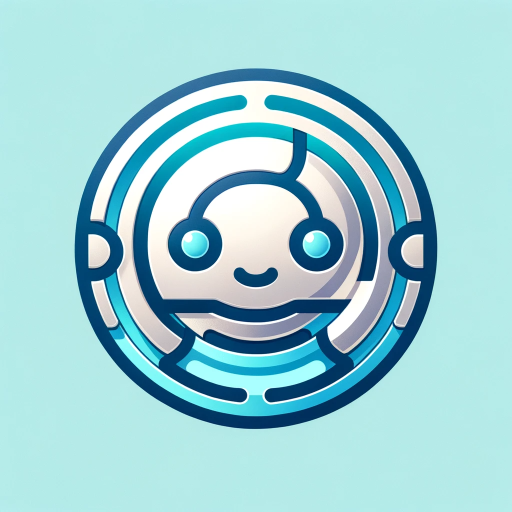
Quality Rater GPT
AI-Powered Website Quality Assessment
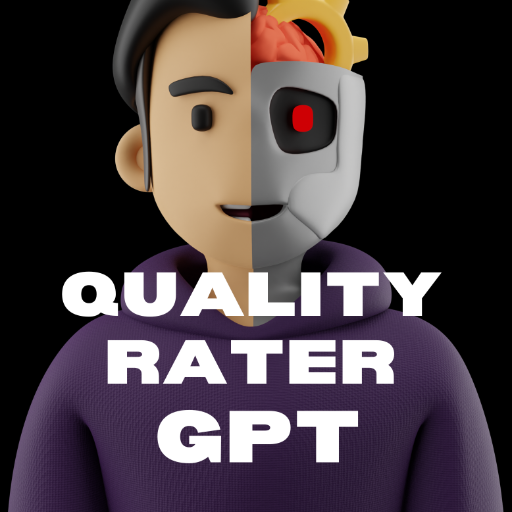
Logo Wizard
Design your logo effortlessly with AI.

Dr Jones (Archéologie)
AI-Driven Insights for Archaeology.

英语句型分析助手
AI-powered English sentence analysis

Project Planner Pro
AI-Powered Planning for Your Projects

ComposeGPT
AI-powered Jetpack Compose guidance

SketchArtist
AI-Powered Photo to Sketch Tool
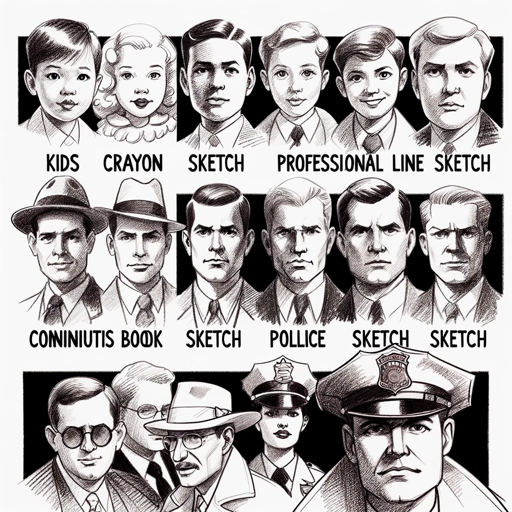
Time Zone GPT
Synchronize Your World with AI

Idea Spark
Create Custom GPTs with AI Precision

Copywriting Master
AI-powered tool for compelling copy.
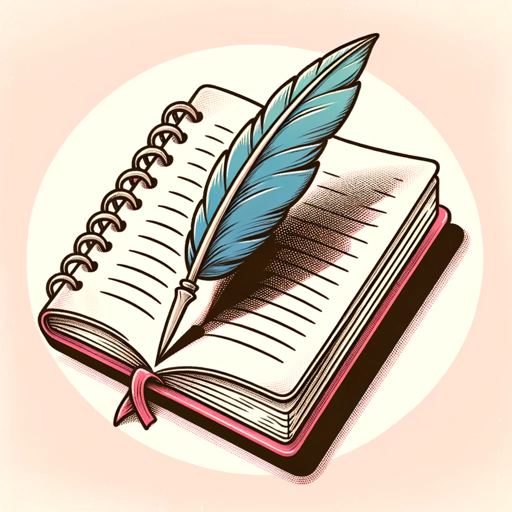
Ghostwriter Editor
AI-powered tool for editing and writing

- Data Processing
- Text Extraction
- Document Scanning
- Business Use
- Handwriting Recognition
Awesome OCR Q&A
What file formats are supported by Awesome OCR?
Awesome OCR supports PNG, JPEG, and PDF formats for text extraction. This makes it flexible for handling a variety of image types.
How accurate is the text extraction process?
Awesome OCR uses advanced AI algorithms to achieve high accuracy in text extraction. For best results, use images with clear, high-contrast text.
Can Awesome OCR handle handwritten text?
Yes, Awesome OCR can process handwritten text, though the accuracy depends on the clarity and legibility of the handwriting.
Is there a file size limit for uploads?
Yes, the maximum file size for uploads is typically 10MB. For larger files, consider compressing them before uploading.
What are common use cases for Awesome OCR?
Common use cases include digitizing scanned documents, extracting text from images for academic research, processing business cards, and converting PDFs into editable formats.