Notion Formula Builder-Notion formula creation tool.
AI-Powered Notion Formula Assistant
マイナスの数字を青色で表示したい
日付の年を年度に変換するには?
Related Tools
Load More
Notion Expert GPT
Your go-to guide for all things Notion. I have studied the Notion help center, guides, template library and even more. How can I help you?
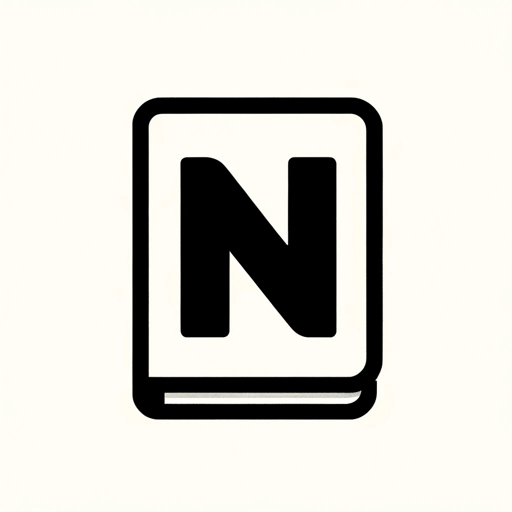
Notion Templates Creator
Your guide to creating and monetizing Notion templates.
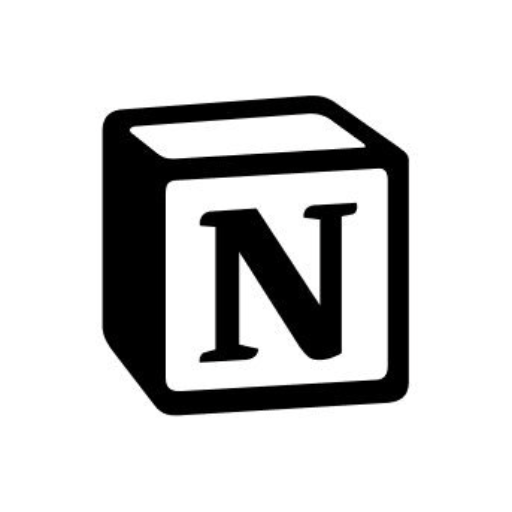
Notion (非公式)
Notionにログインしてデータベース、ページ、コンテンツ本文を調べられます
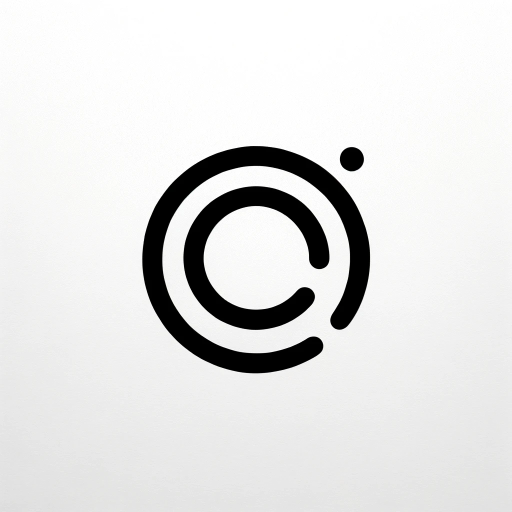
Notion Wizard
Chat with your Notion data!

Notion Formulas
Ton assistant pour rédiger tes formules Notion 2.0, sans prises de tête !
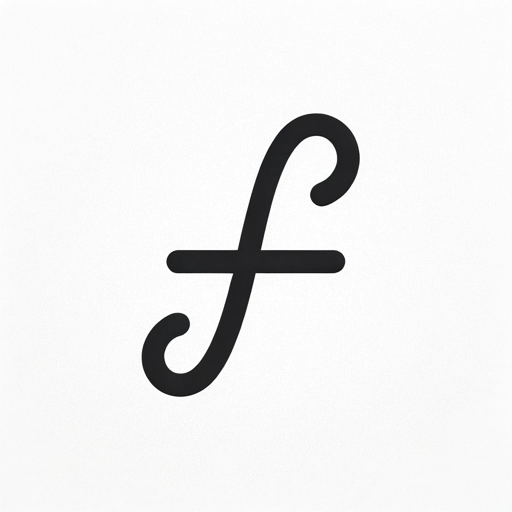
Formulas4Notion
An agent to help write Notion database formulas.
20.0 / 5 (200 votes)
Notion Formula Builder: Overview and Design Purpose
The Notion Formula Builder is a powerful tool designed to enhance productivity and customization within Notion. It allows users to create dynamic formulas that can automate calculations, manipulate text, and process data based on certain conditions or inputs. The builder's primary purpose is to facilitate complex data handling and presentation in Notion databases by offering a wide range of mathematical, logical, and string manipulation functions. For example, a content creator could use the Formula Builder to manage project timelines by automatically calculating deadlines. A user could input start dates, and a formula would dynamically calculate the end date using the `dateAdd()` function. Similarly, a freelancer tracking billable hours could use the `sum()` function to automatically total hours worked and calculate their payment using hourly rates stored in another field. This level of flexibility makes Notion's Formula Builder an essential tool for various professional and personal tasks.

Key Functions of the Notion Formula Builder
if
Example
if(true, 'Task Completed', 'Incomplete')
Scenario
The `if` function evaluates a condition and returns different outputs based on whether the condition is true or false. A project manager could use this function to automatically update the status of tasks based on completion checkboxes. If a task is marked complete, the formula would display 'Task Completed', otherwise 'Incomplete'.
dateAdd
Example
dateAdd(now(), 7, 'days')
Scenario
This function adds a specified amount of time to a date. In a project planning scenario, a user could calculate deadlines by adding 7 days to the current date, automatically generating due dates based on the start date.
sum
Example
sum([10, 20, 30])
Scenario
The `sum` function adds numbers together. A freelancer tracking their earnings could use this function to calculate total income by summing up individual payment amounts from different projects stored in a database.
Target Users of the Notion Formula Builder
Project Managers
Project managers benefit greatly from using the Formula Builder, as it allows them to automate task tracking, calculate project timelines, and manage resource allocation. By setting up dynamic formulas that adapt based on input, managers can streamline their workflows and keep their teams aligned.
Freelancers and Small Business Owners
Freelancers and small business owners can use the Formula Builder to track financials, calculate earnings, and manage billable hours. The automation provided by formulas like `sum`, `multiply`, and `if` helps them save time and reduce errors when managing their own accounts and projects.

How to Use Notion Formula Builder
Step 1
Visit aichatonline.org for a free trial without login, also no need for ChatGPT Plus.
Step 2
Understand the basic functions such as `if`, `and`, `or`, `contains`, and `length` to create your formulas.
Step 3
Explore various use cases, from calculating sums and averages to handling text manipulations, conditional logic, and date operations.
Step 4
Test your formulas in Notion by using the `lets` function to assign values and expressions for more readable and efficient formulas.
Step 5
Refer to the built-in documentation or community forums for complex formulas or specific use cases, and practice frequently to become proficient.
Try other advanced and practical GPTs
Artista Psycho Autómata
AI-powered unique art and illustrations.
🛸👽Sky-Watcher Ai - UFO/UAP reporting🛸👽
AI-powered UFO/UAP sighting analysis

Ahrefs.com
AI-powered SEO insights and analysis

Public Domain PDF Books Finder📚
AI-powered public domain book finder

GM星人ジェネレーター
AI-powered alien generator for storytelling.
Title Generator
AI-Powered Video Title and Thumbnail Creation

钩子文案专家
AI-powered hooks and titles tailored to your needs.

Mr. Buffett 워런 버핏
AI-powered financial wisdom for smart investing.

Quant Invest
Empowering Investments with AI Precision
Aurora
AI-powered lighting control for your home.

SEO | Compelling Blog Writer
AI-Powered Content Creation for SEO

InnovationEcosystemBuilder
AI-powered business ecosystem builder

- Data Analysis
- Project Management
- Dashboard Creation
- Date Calculations
- Text Manipulation
Five Q&A about Notion Formula Builder
What is the primary purpose of Notion Formula Builder?
The Notion Formula Builder is designed to help users create, optimize, and debug formulas within Notion, enhancing productivity and the ability to handle complex data manipulation tasks.
How can I create conditional formulas using the Notion Formula Builder?
You can use the `if` and `ifs` functions to create conditional logic. For instance, `if(condition, valueIfTrue, valueIfFalse)` checks a condition and returns a value based on whether it is true or false.
Can I perform date calculations with Notion Formula Builder?
Yes, you can use functions like `dateAdd`, `dateSubtract`, `dateBetween`, and `formatDate` to manipulate and calculate dates, such as finding the difference between dates or formatting dates into specific styles.
How do I handle text operations in Notion Formula Builder?
Text operations can be performed using functions like `upper`, `lower`, `replace`, `replaceAll`, `contains`, `substring`, and `split` to manipulate and search within text fields.
What are the best practices for optimizing Notion formulas?
Use the `lets` function to assign variables, simplify complex formulas, utilize built-in functions like `sum`, `max`, and `length`, and avoid repetitive calculations by storing values.