OCR Tool-Accurate AI-powered Text Extraction
AI-powered text extraction made simple.
Upload an image with text for transcription.
Show me a handwritten note to transcribe.
I have a blurry photo with text, can you read it?
Transcribe the text from this scanned document.
Related Tools
Load More
OCR
Extract text and content from images or PDF documents
OCR: PDF- and image-reader
Provides tekst from images and scanned documents by using optical character recognition (OCR)

OCR (formerly ChatOCR)
Extract text from scanned PDFs, photos, and even handwriting.

OCR
Perform OCR from images, PDFs. Start with Start. 画像、PDFからOCRを実行します。スタートで始めてください。

Thorough Reader
Expert at in-depth text analysis and summarization.

OCR - Text Extractor
An OCR assistant for accurately extracting text from images.
20.0 / 5 (200 votes)
Introduction to OCR Tool
OCR Tool is a specialized software designed to extract text from images, particularly excelling in the transcription of handwritten documents. The primary goal is to convert written, typed, or scanned text into machine-readable formats, enabling users to digitize content that would otherwise remain static. A key feature of this tool is its ability to handle complex handwriting and convert it with high accuracy, which makes it suitable for documents that are not amenable to traditional OCR solutions. For example, a user might upload an image of a handwritten letter, and OCR Tool will accurately transcribe the letter into editable text. It also adapts to different types of handwriting, maintaining confidentiality about the methods it employs.

Main Functions of OCR Tool
Handwriting Recognition
Example
Converting scanned handwritten notes from students or professionals into digital text.
Scenario
A student uploads images of lecture notes written in cursive handwriting. OCR Tool processes the images and outputs clean, readable text, making it easier for the student to edit or organize the content for study purposes.
Image-to-Text Conversion
Example
Extracting text from scanned images of old documents, printed books, or typed letters.
Scenario
A historian needs to digitize scanned images of a historical document from the 19th century, which includes both handwritten and typed sections. OCR Tool converts these mixed formats into text, preserving the content for archival and research purposes.
Document Digitization for Archiving
Example
Turning paper-based legal documents into searchable text for legal professionals.
Scenario
A law firm scans a stack of contracts and legal agreements, aiming to make them searchable and easier to reference in future cases. OCR Tool transforms these scans into machine-readable text, ensuring they can be indexed and retrieved quickly using keywords.
Ideal Users of OCR Tool
Researchers and Academics
Researchers working with historical archives, old manuscripts, or field notes can benefit from OCR Tool's ability to transcribe complex handwritten or printed materials into digital formats. This helps streamline their research, making texts easier to search, analyze, and share.
Legal and Administrative Professionals
For professionals in the legal, administrative, or government sectors, OCR Tool provides a way to convert paper-based legal documents, contracts, and forms into digital formats. This significantly reduces the manual labor of data entry and ensures that documents are searchable and accessible in legal databases.

Guidelines for Using OCR Tool
1
Visit aichatonline.org for a free trial without login, also no need for ChatGPT Plus.
2
Upload an image or document that contains the text you want to extract. Ensure the image quality is clear and legible for optimal results.
3
Once the image is uploaded, the OCR tool will begin processing automatically. Depending on the complexity of the text (handwritten or printed), it may take a few seconds.
4
Review the extracted text displayed on the screen. If needed, you can edit or refine the text manually for any clarifications.
5
Download the extracted text or copy it for use in your desired application, such as word processors, academic writing, or content creation.
Try other advanced and practical GPTs
Blog Cover Creator
AI-powered blog cover creation tool
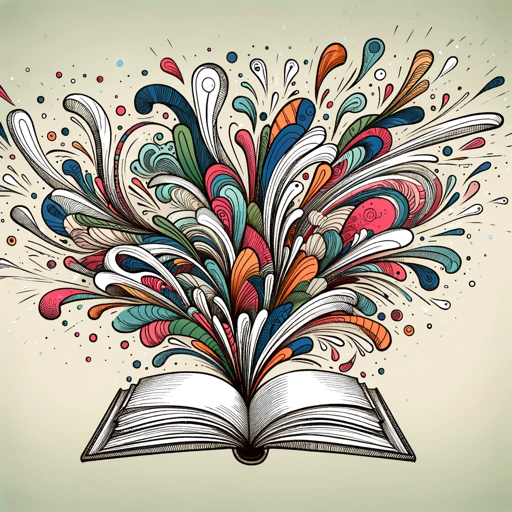
"律师 - 律師 "
AI-powered legal support for all cases.
AI 美學
Your AI-powered nail design assistant
Roadmap Succes
AI-Powered Learning Roadmaps for Success
Alt Text Generator
AI-powered alt text for enhanced accessibility

SearchGPT(日本語)
AI-driven keyword research made easy.

Learn: Python
AI-powered Python learning made easy.
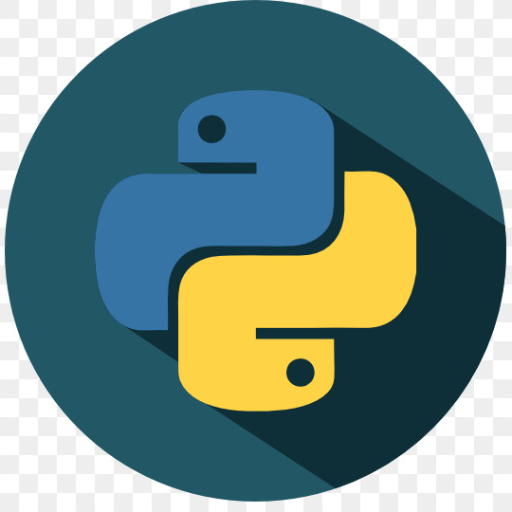
College Application Coach
AI-driven guidance for your college journey.

Coach Sportif
AI-powered fitness plans for every goal

Math Maestro
AI-Powered Math and Academic Assistant

Football Predictor
AI-powered football match predictions

Korean HighSchool Colloquial Teacher AI (고등학교 선생님)
AI-powered assistant for Korean students

- Academic Writing
- Content Creation
- Data Entry
- Document Scanning
- Handwritten Notes
Frequently Asked Questions about OCR Tool
What kind of text can OCR Tool recognize?
OCR Tool can recognize both handwritten and printed text from images or scanned documents. It works best with high-quality images, though it is capable of handling moderately unclear handwriting with accuracy.
Are there any file format restrictions for uploads?
OCR Tool accepts a variety of image formats, including JPEG, PNG, and PDF. For best results, make sure the resolution of your image is clear and not overly compressed.
Can I extract text from multiple images at once?
Currently, the tool processes one image at a time to ensure maximum accuracy and allow for manual review and edits. However, batch processing may be introduced in future updates.
What are some common use cases for this tool?
OCR Tool is ideal for transcribing lecture notes, digitizing handwritten manuscripts, converting printed material into editable text, and extracting information from scanned documents for data entry or research.
Do I need to install any software or plugins?
No installation is required. The OCR Tool runs entirely online through your browser, ensuring a hassle-free experience without the need for additional software or plugins.