PDF Helper-PDF merging, splitting, and editing
AI-powered PDF editing and management
Merge these PDFs for me
Split this PDF into two files
How to use this tool
Edit the pdf file
Related Tools
Load More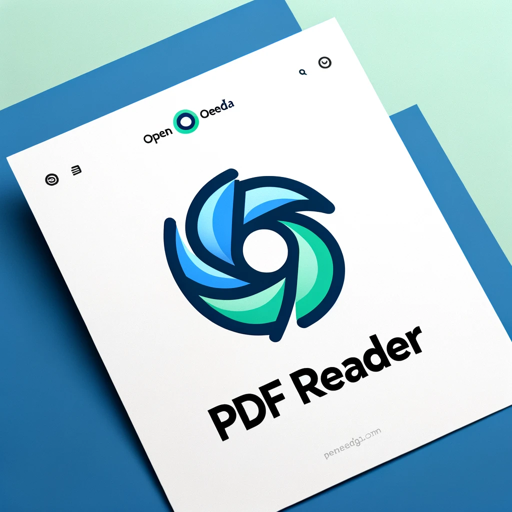
PDF Reader
In-depth interaction with PDF content

PDF AI
PDF AI – Quickly summarize, analyze, and read your PDFs. Use PDF AI as your go-to PDF summarizer. Upload and engage with your PDFs effortlessly with PDF AI.

ChatPDF
Navigate through your PDFs effortlessly with ChatPDF. This feature allows you to chat with PDF in a conversational manner, enhancing your document handling experience.

Chat PDF
Extract, analyze & chat with multiple PDFs or Google Drive documents. Ask questions, get answers & page references.

PDF Killer
Satisfying All Your PDF Needs. Completely free, easy to use, and free from hallucination errors. Summarize, search, translate papers, legal docs, novels, etc. Free PDF tools: convert, split, merge, compress, watermark. For PDFs above 25MB, ask for tools.

PDF Assistant
Assists with PDFs locally.
20.0 / 5 (200 votes)
Introduction to PDF Helper
PDF Helper is a specialized digital assistant designed to help users with various tasks related to PDF file management, such as merging, splitting, and editing PDFs. Its primary focus is on streamlining operations that typically require technical tools, making it accessible and easy for users of all technical backgrounds. By leveraging Python-based automation, PDF Helper ensures efficient processing of PDF files with minimal user effort. For example, a user who needs to combine several separate PDFs into one cohesive document can simply upload the files, specify the order, and receive a merged document in seconds. Another user might want to split a lengthy PDF into individual chapters for easier distribution, which can also be achieved seamlessly through PDF Helper.

Key Functions of PDF Helper
Merging PDF Files
Example
A project manager has multiple PDF reports from different teams and wants to compile them into one document for presentation purposes.
Scenario
The project manager uploads all the separate PDFs to PDF Helper, selects the merge option, and receives a single, well-ordered document, streamlining their workflow without needing complex software.
Splitting PDF Files
Example
A student has a large research paper in PDF format and wants to split it by chapters for easier sharing with their study group.
Scenario
The student specifies the page ranges for each chapter, and PDF Helper splits the document accordingly, creating separate files for each section. This reduces file size and makes collaboration easier.
Editing Text in PDF Files
Example
A legal professional needs to update some contract terms within a PDF without reformatting the entire document.
Scenario
By uploading the PDF and specifying which text to replace, the legal professional can change contract terms efficiently, saving time compared to manually editing each occurrence or converting the document to a different format.
Ideal Users of PDF Helper
Business Professionals
Business users, such as project managers, team leads, and corporate administrators, often deal with numerous PDFs that need to be merged, split, or edited quickly. PDF Helper simplifies document handling, particularly in industries where contracts, reports, and proposals are frequent.
Students and Researchers
Students and academic professionals benefit from PDF Helper when they need to split or merge documents for collaboration, review, or submission. Research papers, lecture notes, and thesis documents often need to be adjusted for specific formatting or sharing purposes, making PDF Helper a valuable tool.

Guidelines for Using PDF Helper
Step 1
Visit aichatonline.org for a free trial without the need to log in or subscribe to ChatGPT Plus.
Step 2
Upload your PDF file(s) for processing. You can upload single or multiple PDFs depending on whether you wish to merge, split, or edit them.
Step 3
Specify your desired operation: merging multiple PDFs, splitting into specific pages, or editing (such as replacing text). Be as clear as possible in your instructions.
Step 4
Confirm the pages you want to split (if splitting) or the order of documents (if merging). For text editing, specify the old and new text.
Step 5
Download your processed PDF(s) through the provided link. You will receive either a merged document, individual files from a split, or the edited version of your original PDF.
Try other advanced and practical GPTs
Quick Eyed Sky Visual Muse
AI-powered creativity, structured for you.

DeepInterviewer boosting AI interview performance
AI-Powered Mock Interviews for AI Engineers
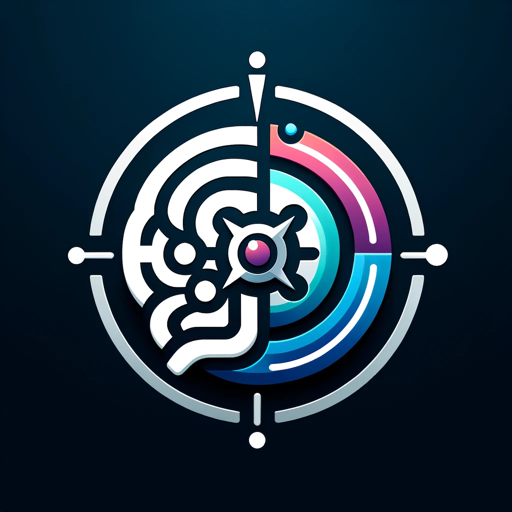
AIMedGPT
AI-powered insights for smarter results.

Banksy GPT
Unlock Your Creative Potential with AI

Doctor AI
AI-Powered Health Guidance

SherLock Investor
AI-powered financial insights and strategies

Indie market SaaS idea cofounder
AI-powered SaaS idea generator for niche markets

ELI5 Research Paper
AI-powered tool to simplify research papers.
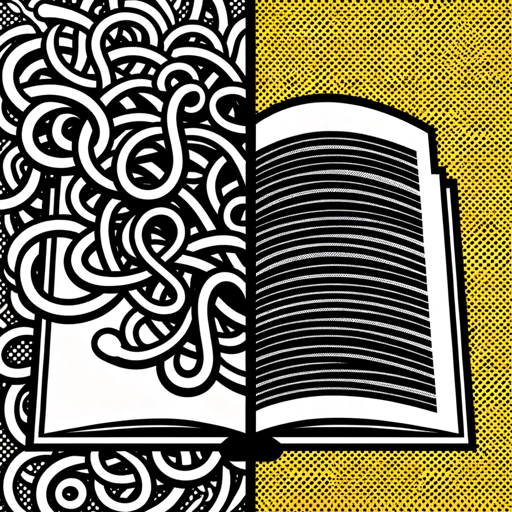
Real Estate Helper
AI-powered real estate guidance for everyone

Personal Business Manager
AI-powered financial and business strategy.

Summary Bot
AI-powered content summarization.
Cyber Security Career Mentor
AI-powered tool for cybersecurity career guidance.

- Text Editing
- File Splitting
- Document Merging
- PDF Organization
- Content Redaction
Frequently Asked Questions about PDF Helper
How can I merge multiple PDFs?
Upload all the PDF files you want to merge. Then, specify the order in which you want them combined. Once processed, you will receive a single file containing all your documents merged in the desired sequence.
Can I split a PDF into multiple files?
Yes, you can upload a PDF, specify which pages or ranges you want to split into separate files, and the tool will generate the individual PDFs according to your preferences.
Is it possible to edit text in a PDF using PDF Helper?
Absolutely! You can specify the text you want to replace and provide the new text. PDF Helper will search for the old text and replace it in the document.
Do I need to create an account or subscribe?
No, PDF Helper offers a free trial on aichatonline.org without requiring any account or subscription to ChatGPT Plus.
What types of operations can I perform with PDF Helper?
You can merge multiple PDFs, split PDFs into different sections, and even edit the text within a PDF document. The tool provides a flexible range of options for handling PDF files.