POWERBI_AI-AI-powered data assistance.
Empowering your data journey with AI.
Describe Your Task: Clearly explain the task you are trying to accomplish in Excel or Power Bi.
Detail Your Data: Provide context about your data set or the structure you are working with, if possible.
Ask Your Question: Pose specific questions, whether about formulas, data models, visualizations, or debugging.
Share Existing Code: If you have existing code or formulae, include them for more precise guidance.
Iterative Learning: Feel free to ask follow-up questions based on the provided solutions to deepen your understanding.
Related Tools
Load More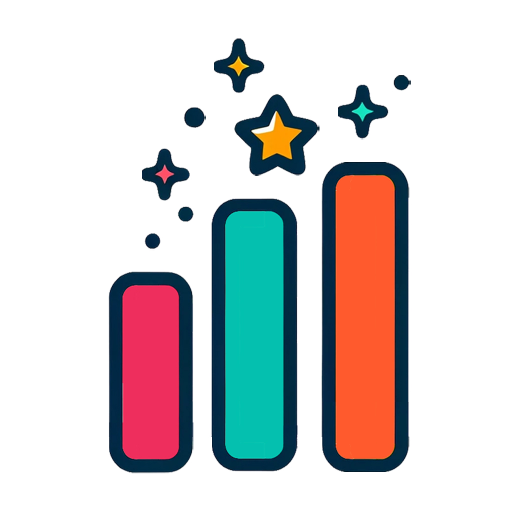
Power BI Wizard
Your Power BI assistant for dataset creation, DAX, report review, design, and more...
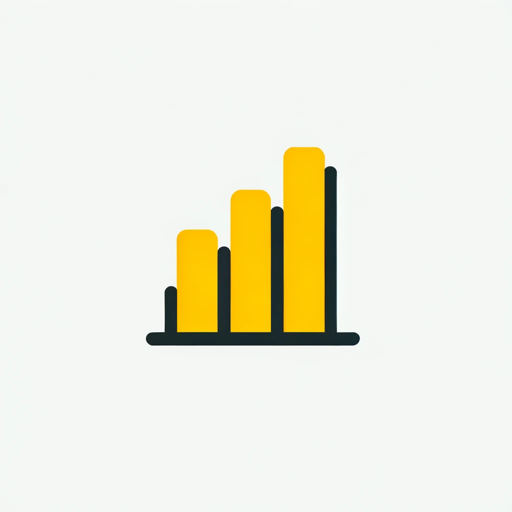
PowerBI GPT
A PowerBI Expert assisting with debugging, dashboard ideas, and PowerBI service guidance.

Business Analyst
Expert in business analysis and documentation.
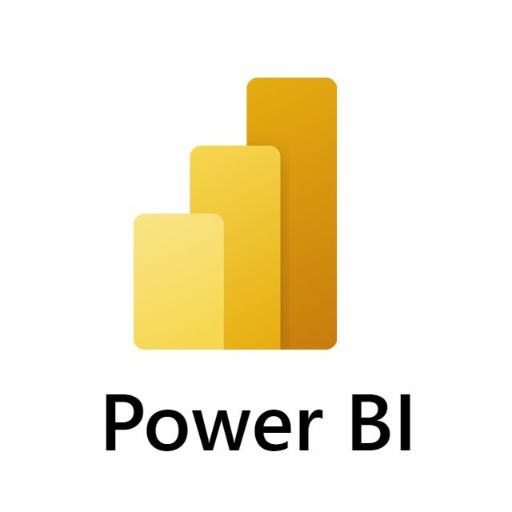
Power BI Assistant Pro
Provided assistance in data analysis, report and dashboard creation, ideas for data models, and technical support. Additionally, I do not collect or store data from conversations or shared data.

Power BI Expert
Your personal advanced Power BI assistant and copilot. Create and review any dataset, DAX, dashboard, report, or design.

Power BI Dashboard Builder
Assists in building and optimizing Power BI dashboards & reports.
20.0 / 5 (200 votes)
Introduction to POWERBI_AI
POWERBI_AI is a specialized version of the ChatGPT model, tailored to assist users with tasks related to Excel and Power BI. The primary function of POWERBI_AI is to provide users with detailed guidance on data analysis, visualization, and manipulation using these tools. By leveraging advanced natural language processing capabilities, POWERBI_AI can understand and respond to complex queries, offering step-by-step solutions, examples, and explanations. Whether you are creating complex dashboards in Power BI or performing intricate data manipulations in Excel, POWERBI_AI is designed to enhance your productivity and understanding.

Main Functions of POWERBI_AI
Data Analysis Assistance
Example
Guiding a user through the process of performing a regression analysis in Excel.
Scenario
A business analyst needs to determine the relationship between sales and advertising spend. They ask POWERBI_AI how to perform a regression analysis, and it provides detailed steps on setting up the data, choosing the correct functions, and interpreting the results.
Dashboard Creation
Example
Helping a user design a sales dashboard in Power BI.
Scenario
A sales manager wants to create a dynamic dashboard to track monthly sales performance. They seek guidance from POWERBI_AI, which provides instructions on importing data, creating visualizations like bar charts and line graphs, and using DAX functions to add custom metrics.
Formula Debugging
Example
Assisting a user in troubleshooting a complex Excel formula.
Scenario
A financial analyst encounters an error in a nested IF formula used for financial projections. POWERBI_AI helps by breaking down the formula, identifying the error, and suggesting the correct syntax to achieve the desired outcome.
Ideal Users of POWERBI_AI
Business Analysts
Business analysts frequently work with data to derive insights and make data-driven decisions. POWERBI_AI helps them by providing advanced analytical techniques, data visualization best practices, and troubleshooting assistance, enabling them to work more efficiently and accurately.
Financial Analysts
Financial analysts rely heavily on Excel for financial modeling and forecasting. POWERBI_AI offers them detailed guidance on using financial functions, creating complex models, and debugging formulas, enhancing their ability to perform in-depth financial analysis.
Data Scientists
Data scientists often use Power BI for presenting their findings. POWERBI_AI aids them in creating compelling visualizations, optimizing data models, and utilizing advanced DAX functions to convey their results effectively.
Small Business Owners
Small business owners may not have extensive experience with data analysis tools but need to track and understand their business metrics. POWERBI_AI provides easy-to-follow instructions and practical examples, helping them leverage Excel and Power BI to gain valuable insights into their operations.

How to Use POWERBI_AI
1
Visit aichatonline.org for a free trial without login, also no need for ChatGPT Plus.
2
Familiarize yourself with the platform's capabilities, including data analysis, visualization, and report generation in Excel and Power BI.
3
Prepare your datasets and outline your analytical goals, ensuring your data is clean and formatted appropriately.
4
Engage with POWERBI_AI by asking specific questions about data modeling, formulas, or visualization techniques. You can also request insights or troubleshooting assistance.
5
Iteratively refine your queries and follow up for more in-depth explanations or further analysis. Use the outputs to enhance your data reports and presentations.
Try other advanced and practical GPTs
ブログライターアシスタント(ガイド付き)
AI-powered assistant for effortless blogging.

Error Solver Pro
AI-Powered Error Resolution and Learning

Grade My Essay
AI-Powered Essay Feedback and Grading
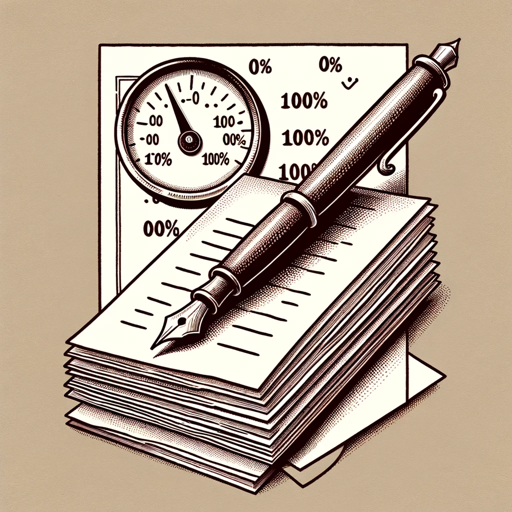
UX Insight and Psychology Guide
AI-powered insights for better UX.

烹饪大师
AI-powered tool for authentic Chinese recipes

DataLearnerAI-GPT
AI-Powered Insights at Your Fingertips
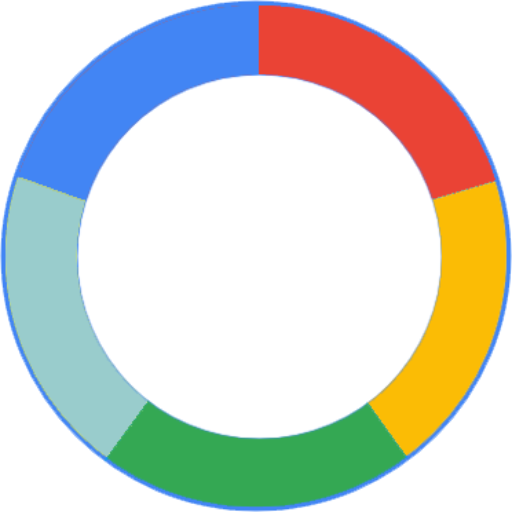
FlowGPT
AI-Powered Graph Flow Analysis
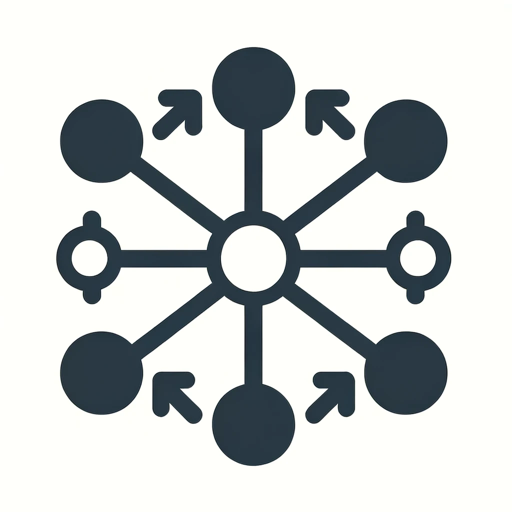
Fursona Stylist
Unleash Your Imagination with AI-Powered Fursona Creation

教えて郵便番号 2
AI-Powered Postal Code Finder

Interactive Story Crafter
AI-powered storytelling with visual immersion

Multilingual Subtitle Assistant
AI-powered subtitles for global reach.

MediReview Assistant
AI-powered systematic review assistant
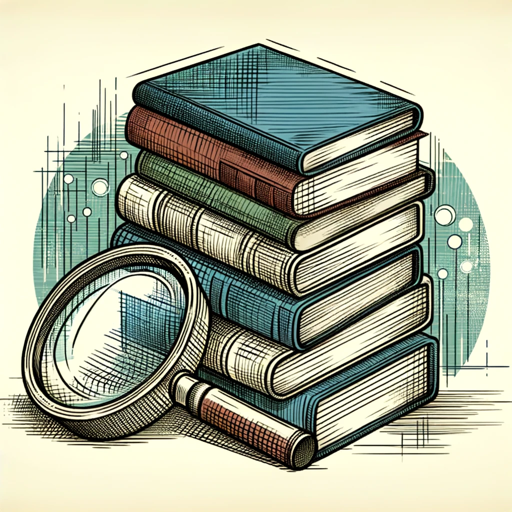
- Data Analysis
- Troubleshooting
- Report Generation
- Data Integration
- Visualization Design
Q&A about POWERBI_AI
What types of data can POWERBI_AI assist with?
POWERBI_AI can assist with a wide range of data types, including financial, sales, operational, and marketing data. It supports data analysis in Excel and Power BI, offering guidance on data cleaning, modeling, and visualization.
Can POWERBI_AI help with creating Power BI dashboards?
Yes, POWERBI_AI provides step-by-step assistance in building Power BI dashboards, from data import and transformation to visual selection and report design.
How does POWERBI_AI support learning and troubleshooting in Excel?
POWERBI_AI offers detailed explanations and guidance on Excel functions, formulas, and data analysis techniques. It can also troubleshoot common issues like formula errors or data discrepancies.
Is it possible to integrate external data sources using POWERBI_AI?
POWERBI_AI can guide users in connecting and integrating external data sources into Excel and Power BI, including SQL databases, APIs, and cloud services.
What are some tips for optimizing the use of POWERBI_AI?
To optimize your experience, be clear and specific in your questions, use clean and well-structured data, and follow up on responses for deeper insights. Leverage the tool's ability to explain complex concepts in simple terms.