Sketch to Photorealistic-sketch-to-photorealistic image conversion
Transform your sketches into stunning, AI-enhanced images.
Transform my sketch into a detailed image.
Enhance this drawing for a DALL-E prompt.
Refine my sketch for better clarity.
Generate a high-quality image from this sketch.
Related Tools
Load More
Photo Realistic
Photo Realistic Picture Creator.

Digital Models
Expert in creating and refining digital human models.

Create image Hyper-Realistic Pro Photo Very Real
I create and improvise realistic, detailed photos. Input your description, we will create scene that you can adjust before generate the image, or just ask create It

Photo Real
Expert in crafting detailed, realistic image prompts
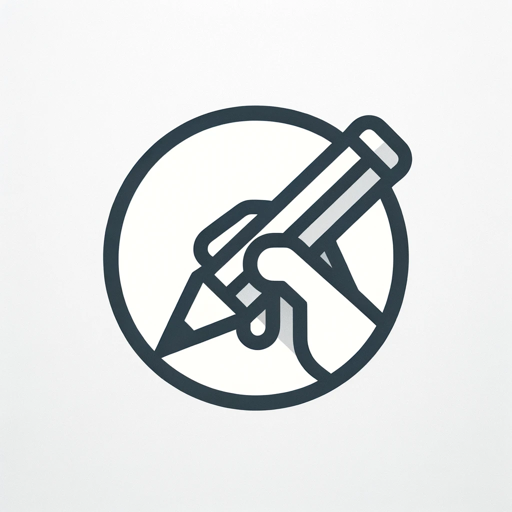
Convert Sketch to Vector
Converts Images or Sketches into Vector Line Art with Transparent or Color Background Options. (Uses Cases: Taking a photo of a pencil sketch and turning it into digital line art. Also, taking an existing image and transforming it into line art of your ch

Sketchy
Create black and white sketches that seamlessly blend into white backgrounds.
20.0 / 5 (200 votes)
Introduction to Sketch to Photorealistic
Sketch to Photorealistic is a specialized AI tool designed to transform and enhance handwritten sketches into high-detail, high-quality images. It interprets the artistic intent behind sketches, optimizing them for clarity and quality, and ensuring the output is visually appealing and true to the original concept. By carefully analyzing sketches, extracting and refining details, and generating optimized prompts for creating new images with DALL-E, it bridges the gap between hand-drawn art and photorealistic imagery. For example, an artist can sketch a rough outline of a character and use this tool to convert it into a lifelike portrait with intricate details, accurate lighting, and realistic textures.

Main Functions of Sketch to Photorealistic
Detail Extraction
Example
A user sketches a basic outline of a landscape including mountains, trees, and a river. Sketch to Photorealistic enhances this sketch by adding details like the texture of tree bark, reflections in the water, and realistic shadows.
Scenario
An artist working on a concept for a new painting can use the tool to visualize a more detailed version of their initial idea, helping them refine their final piece.
Clarity Optimization
Example
A designer submits a sketch of a new product prototype. The tool improves the sketch by clarifying the lines and adding depth, making it easier for stakeholders to understand the design.
Scenario
Product developers can present clearer and more detailed visuals during the early stages of product design, facilitating better feedback and decision-making.
Photorealistic Conversion
Example
An architect provides a rough sketch of a building exterior. Sketch to Photorealistic converts this into a photorealistic image, showing how the building will look with realistic materials and lighting.
Scenario
Architects and developers can create more compelling presentations for clients and investors, showcasing their designs in a more realistic and engaging way.
Ideal Users of Sketch to Photorealistic
Artists and Illustrators
Artists and illustrators can use this tool to enhance their sketches and bring their artistic visions to life. By transforming simple drawings into detailed, photorealistic images, they can explore new creative possibilities and improve their portfolio quality.
Product Designers and Developers
Product designers and developers benefit from this tool by turning rough sketches of new products into detailed, realistic visuals. This aids in the design process, allowing for better visualization and communication of ideas to stakeholders and team members.
Architects and Real Estate Developers
Architects and real estate developers can use Sketch to Photorealistic to convert architectural sketches into realistic images. This helps in creating more compelling presentations for clients, showcasing potential projects in a highly detailed and visually appealing manner.

Steps to Use Sketch to Photorealistic
1
Visit aichatonline.org for a free trial without login, also no need for ChatGPT Plus.
2
Upload a clear, high-quality scan or photo of your hand-drawn sketch to the platform.
3
Use the interface to describe the desired details and enhancements for the photorealistic transformation.
4
Choose from available styles or specific features to further refine the output image.
5
Preview the generated image, make any necessary adjustments, and download the final result.
Try other advanced and practical GPTs
Stock Trend Analyst
AI-powered stock trend recognition tool

PhotoRename
AI-powered tool for instant image renaming.

Genie GPT
AI-Powered Wisdom and Mystique

AEGPT
AI-powered expert guide for Adobe After Effects

Banner Creator
Create Stunning Banners with AI

Research Summarizer
AI-Powered Research Summarization

Poker Pro
AI-powered Texas Hold'em Poker Training

Esoteric Knowledge
Unlock Mystical Wisdom with AI

Vegan Coach (EVE)
AI-powered vegan coach for personalized nutrition.

Copy Like from Ogilvy
AI-driven creativity, inspired by legends

Deck in a Box
AI-powered presentations, perfected effortlessly.
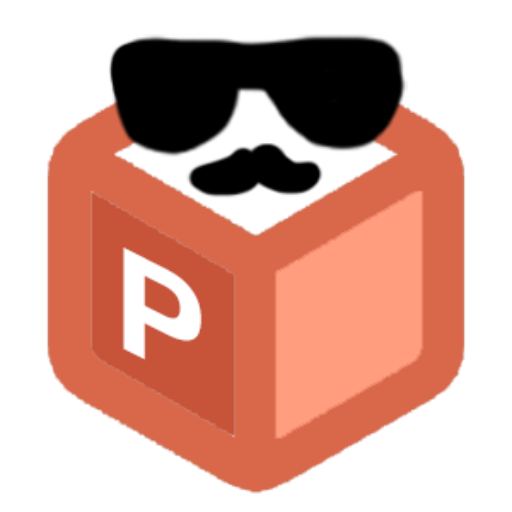
Rubber Duck
AI-powered assistant for creative problem solving.

- Concept Art
- Personal Projects
- Marketing Materials
- Design Visualization
- Digital Illustrations
Frequently Asked Questions about Sketch to Photorealistic
What type of sketches can be converted?
The tool can process various types of sketches, from simple line drawings to more detailed illustrations. It is particularly effective with clear, well-defined sketches.
Do I need artistic skills to use this tool?
No artistic skills are required. Users can start with basic sketches, and the tool will enhance them into detailed, photorealistic images based on the descriptions provided.
Can the tool add color to black-and-white sketches?
Yes, the tool can add color to monochrome sketches. Users can specify color preferences or leave it to the AI's interpretation.
Is there a limit to the complexity of the final image?
The tool can handle complex transformations, including adding textures, backgrounds, and other intricate details as specified by the user.
How long does it take to generate the final image?
The processing time can vary depending on the complexity of the sketch and the level of detail requested, but typically, it takes just a few minutes.