Wireframe Wizard-wireframe design for web and apps
AI-powered wireframe design made simple
Describe how to integrate a chat feature into a mobile app wireframe.
How should I label the buttons in a web application menu?
What text should appear on a user registration form?
Explain the placement of a search bar in a desktop app wireframe.
Related Tools
Load More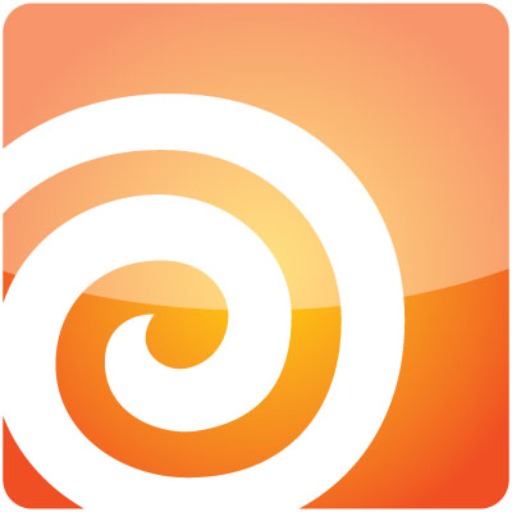
Houdini Pro
Expert in Houdini, updated to H 20 documentation, VEX, and Python scripting

Wireframe Wizard
I help create Figma wireframes.

Pixel Art Wizard
text-to-pixelart & image-to-pixelart creator

Pixel Art Wizard
Pixel Art Pro for game design

Wireframe | Wizard
A versatile assistant for wireframing digital products, adapting to user skill levels.

Revit Wizard
Your Revit AI Assistant for learning all things Revit and ACAD! Tailored for Architecture Students, AEC Professionals, and BIM Managers. 🧙✨ Revit Wizard is the #1 Revit AI in the GPT store!
20.0 / 5 (200 votes)
What is Wireframe Wizard?
Wireframe Wizard is a specialized tool designed to assist users in creating structured wireframes for websites, mobile apps, and desktop applications. Its primary function is to guide users through the process of integrating specific features into a layout. By providing clear, step-by-step instructions, it ensures the seamless placement of elements such as buttons, forms, and menus, making the design user-friendly. The design's main focus is usability, emphasizing clarity, consistency, and proper functionality across platforms. For instance, if a user is designing an e-commerce site, Wireframe Wizard helps in deciding the most user-friendly placement of a 'Checkout' button or optimizing the layout of a product grid for ease of browsing.

Core Functions of Wireframe Wizard
Feature Integration into Wireframes
Example
Guiding users on placing login forms on a landing page for a mobile app.
Scenario
For a mobile app design, Wireframe Wizard suggests placing a login form at the center of the screen with clear labels for the 'Username' and 'Password' fields, ensuring enough spacing for touch interaction.
Labeling and Functional Descriptions
Example
Providing detailed descriptions for each element in a wireframe.
Scenario
When designing a contact form for a website, Wireframe Wizard specifies where labels like 'First Name', 'Email Address', and 'Message' should be placed relative to their input fields to ensure readability and logical flow.
User Interaction and Feedback
Example
Advising on button placement and user interactions.
Scenario
For a shopping cart interface, Wireframe Wizard suggests the optimal location for 'Add to Cart' buttons and ensures that feedback (like pop-ups or color changes) is provided after user actions, improving the overall user experience.
Target Users of Wireframe Wizard
UX/UI Designers
UX/UI designers who are responsible for creating wireframes for digital products would benefit greatly from Wireframe Wizard. It helps streamline the process of integrating user-friendly layouts and ensuring functional, visually appealing designs.
Product Managers and Developers
Product managers and front-end developers who may need to create or review wireframes for applications without extensive design expertise can rely on Wireframe Wizard to ensure that key features are placed correctly and meet usability standards.

How to Use Wireframe Wizard
Visit aichatonline.org for a free trial without login, no need for ChatGPT Plus.
Start by visiting the website to access the tool without creating an account or requiring a paid subscription.
Choose your platform (web, mobile, or desktop)
Select the specific platform for which you want to create a wireframe. Wireframe Wizard supports different design environments for optimized layouts.
Define your project needs
List the key functionalities, user flows, and content areas for your design. This helps ensure the wireframe meets your requirements.
Drag and drop components
Use the intuitive interface to place elements like buttons, forms, menus, and other design components. Align them according to the layout guidance.
Customize and label features
Label each element (e.g., Submit button, Header) and ensure that the wireframe provides clear descriptions of functionalities and interactions for future development.
Try other advanced and practical GPTs
Sigmond Wiresworth
AI-Powered Programmable Communications

Quick UX Wireframe
AI-powered tool for instant wireframes

Wireframe Designer
AI-Powered Wireframe Creation Tool

Wireframe to Website
Turn wireframes into websites with AI

Gaming Consoles Ultimate Buyers Guide
AI-powered gaming console recommendations at your fingertips.

Wireframe Wizard
AI-powered Minimalistic Wireframes

目次生成くん(Table of Contents Generator)
AI-powered Table of Contents Creation
Fillout Forms
AI-powered form builder for custom surveys
🌟 Consistent 3D Character Generator 🌟
AI-powered tool for consistent 3D character generation.

英文文法修正
AI-powered grammar correction tool.

背单词记单词Word Explorer
AI-Powered English Vocabulary Mastery

Article Writer GPT
AI-powered content creation tool

- Website Design
- User Flow
- Mobile App
- Software Prototype
- Interaction Map
Common Questions About Wireframe Wizard
Can I use Wireframe Wizard without signing up?
Yes, you can access a free trial directly from the website without needing to sign in or pay for premium access.
What platforms does Wireframe Wizard support?
Wireframe Wizard can be used to create designs for web, mobile, and desktop applications. You can choose the platform before starting your project.
How do I add elements to my wireframe?
Simply drag and drop pre-built elements like buttons, input fields, and menus onto your canvas. You can then position and align them as needed.
Can I customize labels and interactions for each element?
Yes, you can edit labels and provide detailed descriptions of interactions for every component you add, helping developers understand the wireframe's functionality.
What use cases are best suited for Wireframe Wizard?
Wireframe Wizard is ideal for prototyping website layouts, mobile app designs, and desktop software interfaces, allowing users to visualize user flows and page hierarchies easily.