Word Assistant-Word formatting and automation guide.
AI-powered assistant for Word users.
How do I format an academic paper in Word?
What's the best way to use templates in Word?
Can you explain how to use macros for repetitive tasks?
I'm having trouble with document layout, can you help?
Related Tools
Load More
👌Academic Assistant Pro
Professional academic assistant with a professorial touch

Word +
The World's Top Rated Word Document Writing Assistant

Word Helper
Dedicated Microsoft Word assistant, formal and precise.

Write Assist
Proofreads and provides casual and formal versions of texts

Writing Assistant
a writing assistant with extensive experience in writing and teaching, assisting users in various forms of English writing such as blog writing, essay writing, and more.

Writing Assistant
Quickly checks and corrects writing, preserving style. No need to give instructions—just paste in the text you want to check. https://bit.ly/writing-gpt
20.0 / 5 (200 votes)
Overview of Word Assistant
Word Assistant is a specialized service designed to provide expert guidance and support for users navigating Microsoft Word. Its primary aim is to enhance user efficiency and document quality by offering assistance with formatting, template creation, efficient usage tips, macro automation, and troubleshooting. Whether users are beginners or advanced, Word Assistant can provide tailored advice and solutions to maximize productivity and ensure that documents meet professional standards. For example, a user struggling with creating a consistent formatting style across a lengthy report can get step-by-step instructions on setting up and applying styles in Word, saving hours of manual formatting work. Similarly, someone who needs to automate repetitive tasks, like inserting a company logo into multiple documents, can receive guidance on creating and using a macro to perform this action quickly and accurately.

Core Functions of Word Assistant
Document Formatting
Example
Assistance with setting up headers, footers, page numbers, and styles for a 50-page thesis.
Scenario
A graduate student preparing their thesis needs help ensuring consistent formatting throughout the document. Word Assistant can guide them on using and customizing styles for headings, setting up automatic page numbering, and ensuring proper use of sections for different chapters, making the final document look professional and adhere to academic standards.
Template Creation
Example
Creating a reusable template for a company letterhead including branding elements like logos, fonts, and color schemes.
Scenario
A small business owner wants all outgoing documents to reflect the company's brand identity. Word Assistant helps design a template with predefined styles, headers, and footers, incorporating the company logo and brand colors. This ensures that all documents, whether letters or reports, maintain a consistent, professional appearance.
Macro Automation
Example
Creating a macro to automate the process of formatting and inserting disclaimers at the end of financial reports.
Scenario
An analyst in a finance department frequently generates reports that require a standard disclaimer to be added at the end. Using Word Assistant, they can learn to create a macro that automates the insertion and formatting of this text, reducing the time spent on each report and minimizing the risk of human error.
Target User Groups for Word Assistant
Professionals in Business and Corporate Settings
These users, including managers, analysts, and administrative staff, often work with complex documents that require precise formatting and consistency. They benefit from Word Assistant's support in automating tasks, ensuring document quality, and creating templates that enhance productivity and maintain brand consistency. For example, a manager preparing quarterly business reports can use Word Assistant to streamline the process, reducing time spent on formatting and data integration.
Academics and Researchers
This group includes students, researchers, and professors who need to produce well-formatted papers, theses, and research documents. They can utilize Word Assistant for detailed guidance on referencing, creating indexes, and maintaining formatting standards required by academic institutions. A doctoral student, for instance, can receive help with setting up a table of contents, footnotes, and bibliographies, making the writing and submission process smoother and more efficient.

Detailed Guidelines for Using Word Assistant
Visit aichatonline.org for a free trial without login, also no need for ChatGPT Plus.
Begin by visiting the platform’s website to get started with Word Assistant. No sign-up or subscription is necessary to access the basic features.
Understand the prerequisites for an optimal experience.
Ensure you have Microsoft Word installed and open, as Word Assistant integrates closely with document creation and formatting tasks. A stable internet connection is also recommended for real-time assistance.
Input your specific query or task.
Whether you need help formatting, writing, or troubleshooting, type your question into the interface. The tool can assist with everything from document templates to advanced features like macro creation.
Review the response and take action.
Word Assistant provides step-by-step guides, tips, or automation where applicable. Apply the solution directly to your Word document.
Use shortcuts and features for recurring tasks.
For frequent Word users, leverage the assistant’s knowledge of time-saving features like custom templates, styles, and reusable macros.
Try other advanced and practical GPTs
Главные инсайты потребительского поведения 2023
AI-powered consumer behavior insights for 2023.

Sell Me This Pen
AI-driven content for effective marketing.
Telow | Programming & Bugs Resolutions
AI-powered coding solutions and debugging.
Mast Guide
AI-powered CSS framework for efficient Webflow design.
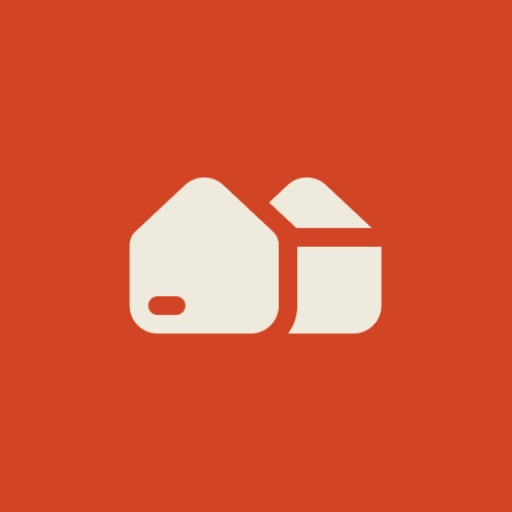
Cartoon Style Characters
AI-powered cartoon character design tool

GameMaster Guide
Master every game with AI-powered guidance.

Leo's Concise Social Media Editor
AI-powered editing for concise communication

Conflict Insight GPT
AI-powered insights into conflict dynamics

Photo Sage
Enhance your photography with AI insights

HR Helper
AI-powered HR support for growth.

將能檢字師
AI-powered Traditional Chinese editor

Flirting Master
AI-powered flirtation and playful dialogue generator

- Writing Assistance
- Error Troubleshooting
- Document Formatting
- Automation Tasks
- Template Creation
Top 5 Questions About Word Assistant
What is the Word Assistant and how does it help?
Word Assistant is a specialized tool designed to assist with tasks in Microsoft Word, offering guidance on formatting, document creation, troubleshooting, and automation. It provides step-by-step instructions to streamline writing and editing processes.
Can Word Assistant automate tasks in Word?
Yes, Word Assistant helps automate repetitive tasks, like creating macros or setting up templates, which can save users a significant amount of time when working with large or complex documents.
Is Word Assistant compatible with all versions of Microsoft Word?
Word Assistant works with most modern versions of Microsoft Word, but it is best optimized for Word 2016 and later editions. Users of older versions may still find useful tips, though some advanced features may differ.
Does Word Assistant require an internet connection?
Yes, Word Assistant requires an internet connection to access its full functionality, such as real-time guidance and updates. However, it can also provide static resources for offline use in some scenarios.
How does Word Assistant improve document formatting?
Word Assistant provides detailed guidance on using Word's built-in formatting tools, such as setting styles, managing headings, creating tables of contents, and adjusting margins. It also offers advice on professional document layout best practices.