ChatPC - connect with macOS-Mac automation without ChatGPT Plus.
AI-powered task automation for Mac.
Related Tools
Load More
MacOS Specialist
Expert in Apple Mac computers, offering advice and troubleshooting.

GPT Chat 3 5
Discover the revolutionary power of GPT Chat 3 5, a platform that enables natural language conversations with advanced artificial intelligence. Engage in dialogue, ask questions, and receive intelligent responses to enhance your interactive communication
ChatCPT-5
An advanced AI, superior to GPT-4, focusing on accuracy and detail.

Apple Assistant
Apple product support expert, offering helpful solutions and feature guidance.

ChatPPT
ChatGPT especializado em conversas em português

MacBook Helper
Friendly tech guide for MacBook users.
20.0 / 5 (200 votes)
ChatPC - Connect with macOS: A Detailed Overview
ChatPC - Connect with macOS is an AI-driven assistant designed to bridge the gap between users and their macOS systems. Its primary function is to perform automation and task execution on a user's Mac, enhancing productivity and streamlining workflows. By leveraging built-in macOS capabilities like AppleScript, Shortcuts, and folder actions, ChatPC interacts directly with applications, files, and system processes. The design philosophy behind ChatPC is centered on automation, allowing users to offload routine or complex tasks to a reliable assistant. For instance, if a user frequently needs to resize images, ChatPC can be configured to handle this process automatically via a script. Similarly, for users dealing with extensive file management tasks—like renaming files, organizing them into folders, or compressing and moving them—ChatPC can execute these processes based on custom rules the user sets up. It effectively integrates with existing macOS workflows while reducing the need for manual input.

Core Functions of ChatPC - Connect with macOS
Automating Mac Applications via AppleScript
Example
A user might configure a command to automate sending emails using the Mail app. Instead of opening the app, composing an email, and attaching files manually, ChatPC could run an AppleScript that composes the email, attaches the necessary files, and sends it based on a specific trigger.
Scenario
An executive who needs to send weekly reports to multiple teams could automate this process with ChatPC by setting a schedule. ChatPC would generate and send these emails, complete with attachments, without manual intervention.
Custom Folder Actions for File Management
Example
ChatPC can automate tasks like renaming files, moving them to specific folders, or converting file formats when files are placed in a designated folder. A user could set up a 'watched' folder where any new images are automatically resized or renamed based on predefined rules.
Scenario
A photographer who frequently works with large image files can set up a folder action where any photos dropped into a specific folder are resized for the web and moved to the appropriate directory without additional effort.
Running macOS Shortcuts
Example
A user can run pre-configured macOS Shortcuts, such as launching a group of apps, adjusting system settings, or executing multiple steps within a single shortcut. ChatPC can trigger these shortcuts in response to user commands or events, streamlining the process.
Scenario
A content creator could have a shortcut that launches video editing software, opens project folders, and adjusts display settings to a preferred layout. ChatPC would handle this multi-step process with a single command, saving time each day.
Who Benefits Most from ChatPC - Connect with macOS?
Power Users and Mac Enthusiasts
These users are proficient with macOS and often seek ways to optimize their workflows. They are likely to benefit from ChatPC’s ability to run AppleScripts and Shortcuts, automating complex tasks and enhancing efficiency. For example, developers who frequently compile code or designers handling bulk image editing could streamline their processes significantly.
Business Professionals and Executives
For those managing a high volume of tasks, appointments, or repetitive administrative work, ChatPC can automate scheduling, emailing, or file management tasks. Executives who want to automate routine tasks, like organizing files, sending reports, or managing project workflows, would find ChatPC invaluable in reducing time spent on mundane processes.

How to Use ChatPC - connect with macOS
1
Visit aichatonline.org for a free trial without login. No ChatGPT Plus is required to get started.
2
Install the ChatPC desktop application on your Mac. Ensure you have macOS 10.15 or later for compatibility.
3
Add actions in Settings such as folder monitoring, AppleScripts, or Shortcuts to automate tasks and workflows.
4
Use ChatPC to execute commands like file management, automations, or task scheduling based on custom triggers.
5
Maximize efficiency by integrating ChatPC with third-party apps and use Mac-specific commands for hands-free productivity.
Try other advanced and practical GPTs
English CLI
AI-powered English learning made easy

Advanced content writing template | Topical Map
AI-Powered Content Creation Made Easy

International Development and Humanitarian Expert
AI-powered guidance for global aid

Markdown Output
AI-powered Markdown formatting made easy

Movies
AI-powered movie discovery tool.

Co-Facilitator
Empower Your Facilitation with AI Insights
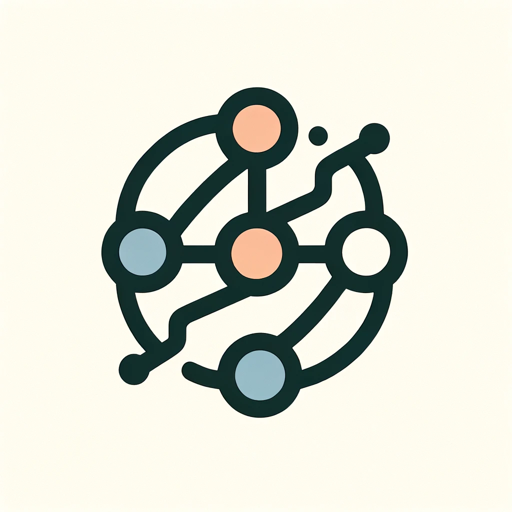
Landing Page Wizard
AI-powered insights for landing page optimization.

Contract Reviewer
AI-powered contract risk detection

Sales GPT
AI-Powered Sales Optimization

PCK in Physics - Waves and Optics Tutor
AI-powered insights for teaching waves and optics

Fantasy Proxy Art
AI-Powered Fantasy Art for Creative Minds

Variable Name Generator
Generate consistent, clear, and descriptive variable names with AI assistance.

- Task Scheduling
- System Automation
- Script Execution
- File Automation
- App Control
Common Questions About ChatPC - connect with macOS
What is ChatPC - connect with macOS used for?
ChatPC enables users to automate tasks, execute AppleScripts, manage folders, and run shortcuts directly on their Mac. It provides seamless integration with macOS apps for enhanced productivity and hands-free control.
Can I use ChatPC for file management?
Yes, you can manage files by automating tasks like sorting, moving, or renaming files based on specific folder actions. You can also set triggers for time-sensitive operations.
Do I need any technical skills to use ChatPC?
No, ChatPC is designed to be user-friendly. While technical users can set up complex automations, non-technical users can utilize the pre-configured settings to perform everyday tasks effortlessly.
Can ChatPC run AppleScripts or other macOS shortcuts?
Absolutely. ChatPC can execute custom AppleScripts and integrate with Mac's Shortcuts app to automate specific workflows and tasks, such as opening apps or controlling system settings.
Is ChatPC available on all macOS versions?
ChatPC requires macOS 10.15 or later. Ensure your system meets the minimum requirements for optimal functionality and app compatibility.