Gerrit for Chromium-code review for Chromium
AI-powered code review for Chromium
Could let me know what WebAssembly related changes happened in Gerrit recently? Could you explain what lines of code were changed and why?
What new project V8/V8 features have been added with Gerrit recently? Can you explain the changes?
Can you look up the info in Gerrit for https://chromium-review.googlesource.com/q/bug:1452019? Could you explain the code fix?
Could you get me all the recent changes (last 10 is fine) that `[email protected]` made? After that, could you also get the file changes for each? And lastly, can you show the lines that were changed?
Related Tools
Load More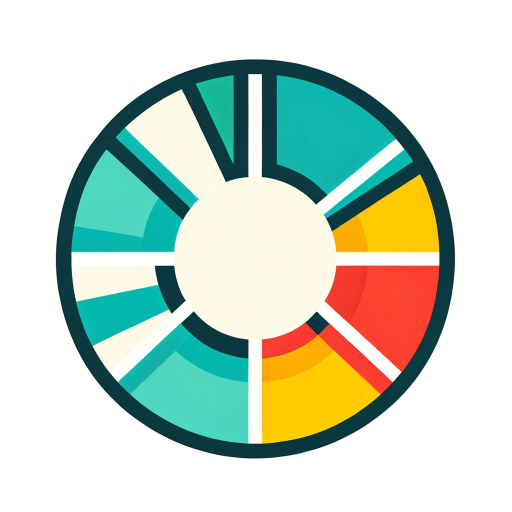
Chrome Search & Browse GPT
I'm here to help you search the web with Google with 32K Browsing that scans 6 times more pages than Bing!
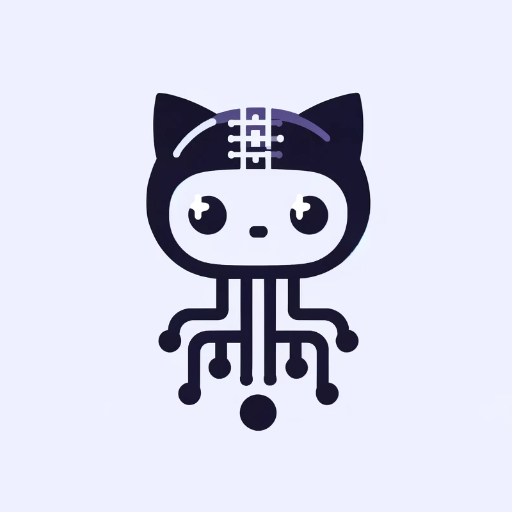
Git GPT
GitHub expert offering tailored advice and clear explanations

RustGPT
Develops Rust plugins using Umod docs, Oxide mod, and C#

ㆍGitLab Expertㆍ
4.6 ⭐️ㆍ Advanced GitLab expert offering tailored advice and clear explanations for repository setup, GitLab CI/CD Pipelines, and best practices for branching and tags

Chrome Extension Dev V3
Enhance Chrome extension development: Get expert AI assistance in building great Chrome Extensions. Expert in JavaScript, HTML, CSS, and API integration. Streamline your coding and debugging. Helps you transition Manifest V2 to Manifest V3.

git hivemind
push to main with a prompt. on iPhone. git command url generator. gpt companion for Working Copy app. Grimoire's trusty stead. type "install" to get started. GPTavern. v0.1-beta
20.0 / 5 (200 votes)
Introduction to Gerrit for Chromium
Gerrit is a web-based team code collaboration tool designed to facilitate the review and management of code changes. It is used extensively by the Chromium project to maintain code quality and streamline the process of integrating contributions from multiple developers. Gerrit allows developers to submit changes, comment on existing changes, and approve or reject modifications based on a structured review process. The design of Gerrit ensures that every change is reviewed before it is merged, promoting high standards of code quality and consistency. Example: A developer working on the Chromium browser identifies a bug and writes a patch to fix it. Instead of directly pushing the patch to the main repository, the developer submits it to Gerrit. Other team members can then review the patch, suggest improvements, and eventually approve it for integration. This process helps catch potential issues early and facilitates knowledge sharing among team members.

Main Functions of Gerrit for Chromium
Code Review
Example
A new feature is proposed for the V8 JavaScript engine. The developer submits the code for review, and peers provide feedback on performance implications, coding style, and potential issues.
Scenario
Ensuring that all code changes are vetted by experienced developers helps maintain the quality and performance of the V8 engine.
Change Tracking
Example
A complex change involving multiple files is under review. Gerrit tracks all comments, revisions, and approvals related to this change.
Scenario
This enables the team to keep a detailed history of the change process, making it easier to understand decisions and revert changes if necessary.
Integration with CI/CD
Example
A developer submits a patch to fix a security vulnerability. Gerrit automatically triggers a series of tests to verify that the patch does not introduce new issues.
Scenario
Automatic testing ensures that changes do not break existing functionality, providing confidence that the system remains stable and secure.
Ideal Users of Gerrit for Chromium
Developers
Developers working on the Chromium project benefit from Gerrit by having a structured platform to submit, review, and discuss code changes. Gerrit's review process ensures that their contributions meet the project's quality standards and provides an opportunity to learn from feedback.
Project Managers
Project managers use Gerrit to track the progress of code changes and ensure that the development process aligns with project goals. They can monitor reviews, identify bottlenecks, and ensure timely integration of critical fixes and features.

Using Gerrit for Chromium
Step 1
Visit aichatonline.org for a free trial without login, also no need for ChatGPT Plus.
Step 2
Familiarize yourself with the Gerrit Code Review interface, which is used for managing code changes and reviews in the Chromium project.
Step 3
Install the necessary tools such as git and repo, and clone the Chromium repository to your local machine.
Step 4
Submit changes through Gerrit by creating a new change, adding reviewers, and addressing any feedback or comments received.
Step 5
Monitor the status of your changes and integrate them once all necessary approvals have been obtained.
Try other advanced and practical GPTs
MemeCraft
Create memes that connect with AI.

Flashcard Generator
AI-powered flashcard creation tool

Kube Guide
AI-Powered Kubernetes Operations Made Easy

Disagree with Me
AI-powered counterarguments for every debate.
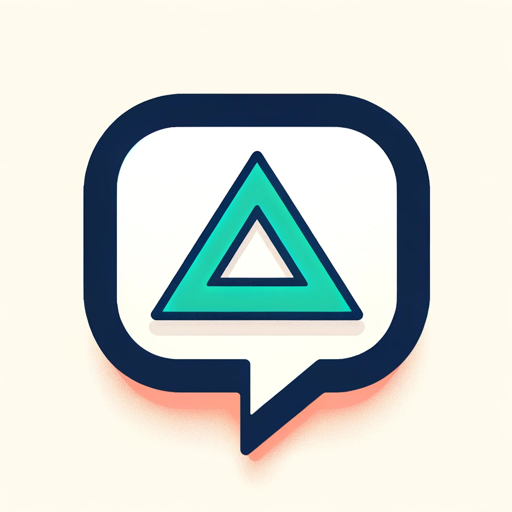
CVEs
AI-powered CVE lookup and analysis tool.

Product Coach
AI-powered insights for product management.

BibleGPT
AI-Powered Biblical Guidance and Insight

AlphaNotes
AI-Powered Summaries and Study Aids

AI GPT
Empower Your Tasks with AI

CatGPT
CatGPT: Whiskers of Wisdom, Paws of Play!

Fantastic Tales!
AI-powered Golden Age Sci-Fi Adventures
FantasyGPT
AI-powered answers, real-time insights

- Code Review
- Version Control
- Quality Assurance
- Change Management
- Collaborative Development
Gerrit for Chromium Q&A
What is Gerrit used for in Chromium?
Gerrit is used for code review in the Chromium project, allowing developers to submit, review, and approve changes to the codebase.
How do I submit a change in Gerrit?
You can submit a change by pushing your commit to the Gerrit server, which will create a new change request that can be reviewed by others.
How do I add reviewers to my change?
In Gerrit, you can add reviewers by selecting the 'Add Reviewer' option on your change page and entering their email addresses or usernames.
What should I do if my change is rejected?
If your change is rejected, review the feedback provided, make the necessary modifications, and resubmit the change for review.
Can I view the history of a file in Gerrit?
Yes, Gerrit allows you to view the history of a file, including all changes made, by navigating to the file's page and selecting 'History'.