Laser Graphics Cut&Engrave-AI-Powered Design Generation
Effortless Design Creation for Laser Projects
Please create a shape for laser cutting for me:
Please create a shape for laser engraving for me:
Can you suggest a design for laser cutting?
How to ensure my graphic is suitable for laser cutting?
Related Tools
Load More
Tattoo Design & Stencil
Create your tattoo with a matching stencil for your tattoo appointment!

Vector Laser Image, Cut Files & Logos GPT
Craft images designed to be traced and vectorized with ease.
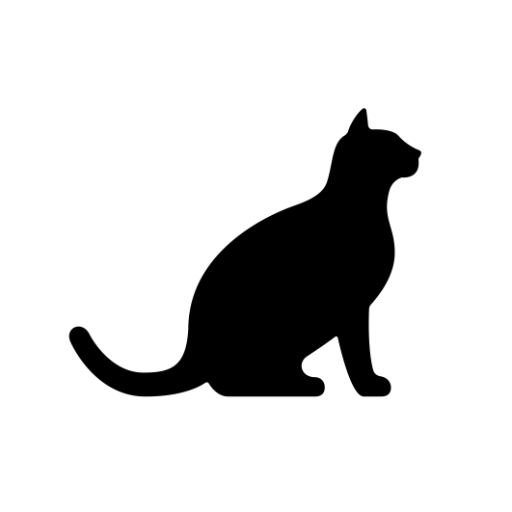
Vector Laser Image
A designer GPT that will craft images ready to be traced and vectorized with ease.

SVG Cricut Creator
Creates user-friendly SVGs for varied Cricut projects.

Laser Vector Image Design and Settings Assistant
Create PNG images suitable for use on laser engravers/cutters. PNG files can be exported and converted to SVG online. Also provides suggested machine settings per material and processing method.

Laser Cut Vector Creator for DXF Files V2
Design graphics with features that make them ideal for tracing and converting into vectors with minimal effort.
20.0 / 5 (200 votes)
Introduction to Laser Graphics Cut&Engrave
Laser Graphics Cut&Engrave is a specialized tool designed to assist users in creating designs optimized for laser cutting and engraving. Its primary function is to help users generate images that are compatible with these techniques, focusing on the technical requirements of laser-based manufacturing. This involves simplifying and refining designs for cutting, where continuous, unbroken outlines are necessary, and enhancing detail for engraving, where intricate patterns and textures are preferred. For instance, if a user wants to create a custom jewelry piece, the tool can generate simple silhouettes for cutting out the shape, or detailed engravings to add patterns or textures to the surface. By catering to both cutting and engraving, it helps users turn their concepts into manufacturable designs.

Main Functions of Laser Graphics Cut&Engrave
Laser Cutting Design Generation
Example
Generating silhouettes for custom keychains or ornaments.
Scenario
A user needs to create a series of custom keychains for a promotional event. They use the tool to generate simple, continuous outline shapes that can be easily cut from acrylic sheets using a laser cutter. The tool ensures that the designs are optimized with clear, unbroken paths to avoid any cutting errors.
Engraving Design Generation
Example
Creating detailed engravings on wooden plaques.
Scenario
A user wants to design an intricate pattern for a wooden plaque that will be laser-engraved. The tool helps generate a detailed image, including fine lines and textures, that can be engraved onto the wood. This allows the user to achieve a professional and detailed finish without needing extensive design skills.
Shape Count Check
Example
Verifying designs for minimal shapes in a product prototype.
Scenario
A designer working on a product prototype for a metal part needs to ensure that the design has minimal shapes to reduce production complexity. The tool checks the number of individual shapes in the design, ensuring it is optimized for efficient laser cutting. This function helps streamline the manufacturing process by identifying and minimizing unnecessary design elements.
Ideal Users of Laser Graphics Cut&Engrave
Small Business Owners and Entrepreneurs
Small business owners or entrepreneurs looking to create custom products, like jewelry, promotional items, or unique packaging, will benefit from using Laser Graphics Cut&Engrave. These users often require precision and customization in their products, and the tool provides an easy way to create manufacturable designs without needing extensive design experience.
Makers and Hobbyists
Makers and hobbyists involved in DIY projects, crafts, or small-scale manufacturing are ideal users. They often need to create custom designs for personal or small-scale use, such as home décor, gifts, or prototyping new ideas. This tool helps them turn their creative ideas into practical designs that can be easily produced with laser cutting and engraving technology.

How to Use Laser Graphics Cut&Engrave
1
Visit aichatonline.org for a free trial without login; no need for ChatGPT Plus.
2
Select whether you want to create a design for laser cutting or engraving based on your project needs.
3
Provide a detailed description of the object or concept you wish to generate, specifying whether you need a silhouette for cutting or an intricate design for engraving.
4
Review the generated designs, ensuring they meet your specifications, particularly the continuity of outlines for cutting or the level of detail for engraving.
5
Download the designs and import them into your preferred laser cutting or engraving software for final adjustments and production.
Try other advanced and practical GPTs
Vector Laser Image, Cut Files & Logos GPT
AI-Powered Laser Cut Designs

UML state diagram generator
AI-powered UML state diagram generator

Population Genetics
AI-powered genetic insights for everyone.

Academic Assistant
AI-Powered Academic Excellence

Life Reflection Deeper Meaning Coach Introspection
AI-powered insights for deeper self-awareness.

Interpret de vise
AI-powered dream interpretation made simple.

Three JS Development
AI-powered 3D graphics development

Creative Juice
Unleash creativity with AI-driven insights.

JUCE Coder
AI-powered JUCE coding assistant

EarthGPT - Maps, Satellite Images, Geography
Explore the world with AI-powered maps and images.
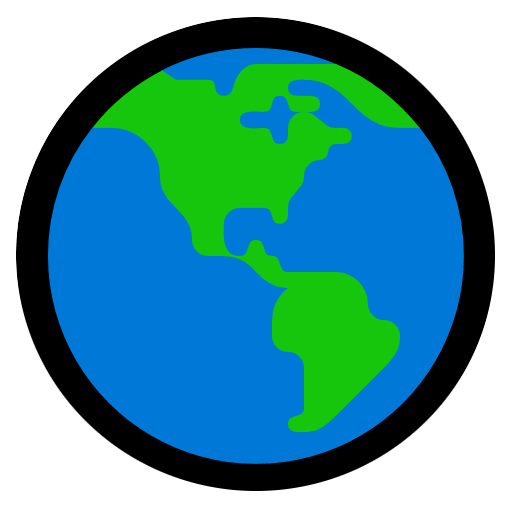
RA Studio 5000 Expert
AI-powered automation expertise at your fingertips.

Dustin's GMAT CR: Chain (Argument Evaluation)
AI-Powered Tool for Evaluating GMAT Arguments

- Creative Projects
- Prototyping
- Laser Cutting
- Engraving Design
- Technical Design
Detailed Q&A About Laser Graphics Cut&Engrave
What types of designs can I create with Laser Graphics Cut&Engrave?
You can create two main types of designs: laser-cutting silhouettes, which are simple, continuous outlines suitable for cutting, and detailed engraving designs with intricate internal features for aesthetic or functional engraving.
Do I need advanced design skills to use Laser Graphics Cut&Engrave?
No, the tool is user-friendly and designed to be accessible for users of all skill levels. You only need to describe what you want, and the tool generates the design, making it ideal for both beginners and professionals.
Can I customize the generated designs further?
Yes, after downloading, you can import the designs into any vector editing software to make additional adjustments or modifications before using them in laser cutting or engraving.
How does the tool ensure that laser cutting designs are usable?
The tool automatically creates unbroken, continuous outlines for cutting designs, which ensures that they can be accurately processed by laser cutting machines without any disruptions or errors.
What formats are the designs available in after generation?
The generated designs can be downloaded in common vector formats like SVG or DXF, which are widely compatible with most laser cutting and engraving software.