Prompt builder for text-to-video AI Video tools-AI-powered text-to-video prompts
AI-powered prompts for seamless text-to-video creation.
Related Tools
Load More
Prompt Maker
from a simple prompt → to an optimized prompt

Visual Prompter for Video
Crafts creative text-to-video prompts for Sora.

MidJ prompter v6
Expert in crafting detailed Midjourney prompts to inspire unique visuals, for V6.
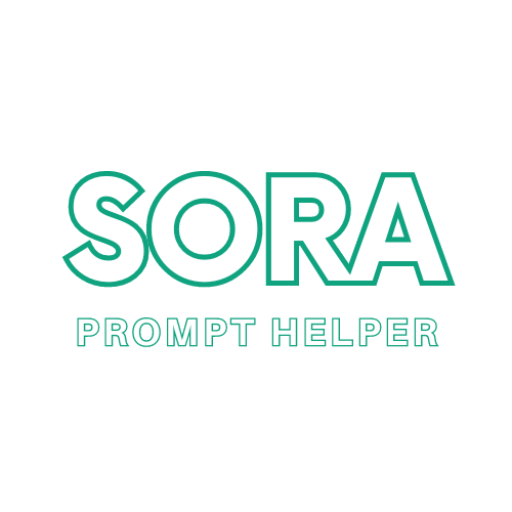
のSora Text to Video Prompt Helper
Help you write Sora video prompt properly. Make cool videos from text with Sora! Works in many languages. Soporta español. 日本語対応. 支持中文. हिंदी का समर्थन करता है. يدعم العربية

Realistic AI Text to Video Prompt Designer
A GPT capable of providing prompts for realistic text to video generation

Text to Image / Video Prompt Expert
Comprehensive Guide for Midjourney Prompts
20.0 / 5 (200 votes)
Introduction to Prompt Builder for Text-to-Video AI Video Tools
Prompt Builder for Text-to-Video AI Video Tools is designed to help users generate detailed prompts for AI video creation, specifically tailored for platforms that use text inputs to create videos. These tools are generally limited in terms of the complexity they can handle within a single shot. Therefore, the Prompt Builder divides user-provided scenes into clear, manageable shots or 'frames,' each focusing on a specific action or subject in a single environment. This allows AI video generators to create content with a higher degree of visual coherence. The builder acts as a 'virtual art director,' ensuring that each frame is composed thoughtfully, with restrictions in mind, such as having a maximum of two actions per frame and ensuring a singular location. For example, if a user provides a scene where a character is running in a forest while it rains and an animal jumps out, the builder would break this down into separate shots — one focusing on the character running, another on the rain in the forest, and a third focusing on the animal jumping. The tool ensures visual clarity and simplifies the complex process of converting narrative-driven text into visually compelling video sequences.

Main Functions of Prompt Builder for Text-to-Video AI Video Tools
Scene Breakdown into Frames
Example
A user provides a 30-second scene with multiple events, such as a character running, a dog barking, and a car passing by. The builder divides this into 4-second clips: one for the character running, another for the dog barking, and a third for the car passing by.
Scenario
A user writing a short action sequence can use this function to break down the complexity of the scene into distinct moments, ensuring that the video generator captures each action clearly without overwhelming the AI with too much at once.
Detailing Shot Composition
Example
In a scene where a character is looking out of a window, the tool will help create a prompt like: 'Close-up of the character’s face, sunlight filtering through the window, with the focus on the character’s thoughtful expression.'
Scenario
A filmmaker needing a specific visual look for a reflective moment can use this feature to ensure the AI generates exactly the shot they need, with all the necessary details like lighting, composition, and emotional tone of the subject.
Localizing Actions and Limiting Complexity
Example
A user writes a complex scene where a character is both speaking on the phone and walking through a crowded street. The builder would break it into two shots: one for the phone conversation (close-up) and another for the street scene (wide shot).
Scenario
This function is useful for simplifying scenes, ensuring that the video generated isn’t overloaded with too many simultaneous actions, which could lead to visual errors or misinterpretations by the AI.
Ideal Users of Prompt Builder for Text-to-Video AI Video Tools
Filmmakers and Video Creators
Independent filmmakers and content creators can benefit from the Prompt Builder as it provides them with a way to quickly convert their creative ideas into video prompts for AI tools. They can storyboard scenes, ensure shot clarity, and use AI to visualize sequences that would be costly or time-consuming to shoot in real life.
Marketing Teams and Advertisers
Marketing professionals who need quick, visually striking video content for ads or campaigns can use the Prompt Builder to create prompts that are simple and visually clear, reducing the need for hiring production teams or waiting on lengthy editing processes. They can efficiently generate high-quality content in a matter of minutes.

How to use Prompt builder for text-to-video AI Video tools
Step 1
Visit aichatonline.org for a free trial without login, no ChatGPT Plus required.
Step 2
Describe your scene or video concept clearly, specifying key elements like characters, actions, emotions, and the setting in detail. Keep in mind that video generation works best with short sequences (under 20 seconds).
Step 3
Break your concept into individual shots (or frames), focusing on no more than two actions or elements per frame. This helps AI generate clearer, high-quality visuals without overwhelming the scene.
Step 4
For each shot, describe the lighting, camera angle (e.g., close-up, wide shot, drone), and key visual details. Ensure each frame has a consistent location and minimal movement for best results.
Step 5
Submit your detailed prompts to the AI video generator. If the characters need to remain consistent across shots, use static images or animations of characters, as current AI systems can struggle with character continuity.
Try other advanced and practical GPTs
Transcript Video to Text
AI-powered video transcript conversion tool.
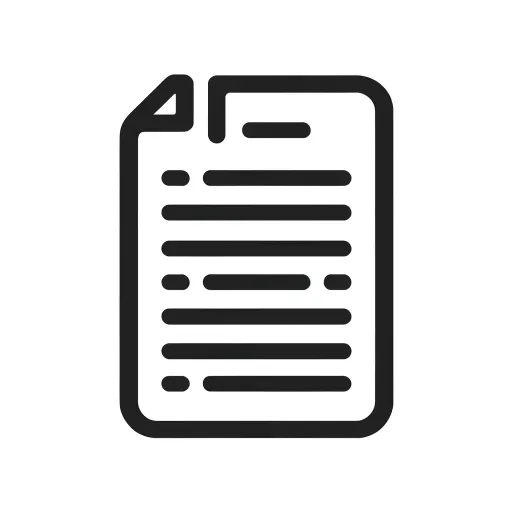
AI Text to Video
Turn your text into dynamic videos with AI

Novi AI - AI Text to Video
Transform Text into Engaging Videos with AI
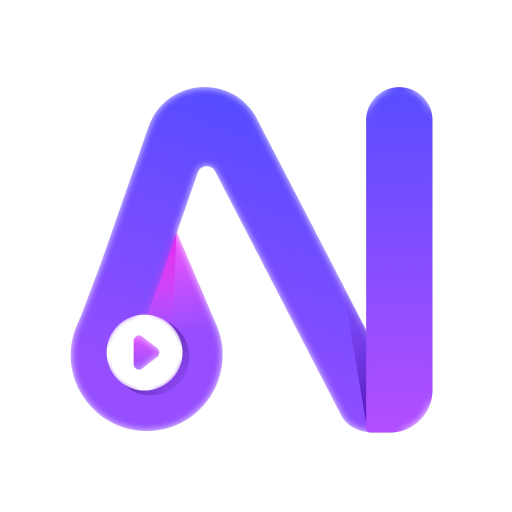
Text to Video
Transform text into dynamic videos with AI.

Blinkcuts - Text To Video
AI-powered text to video creation

Text to Video AI by Shimmer
Transform Text into Engaging Videos with AI

Text to Video Creator
AI-powered Text to Video Transformation

CodeCraft
AI-Powered Code Generation for Developers
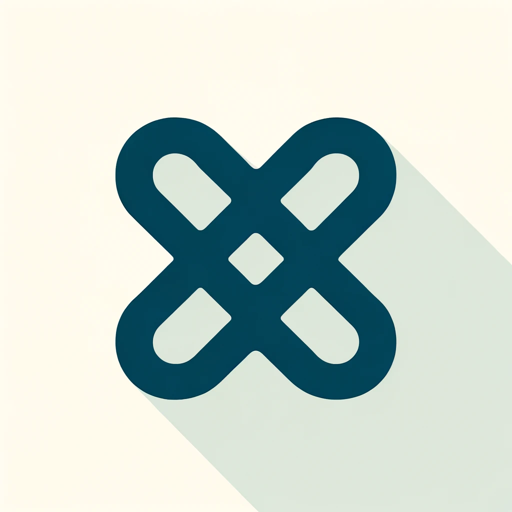
Crucially
AI-Powered Content Enhancement Made Easy
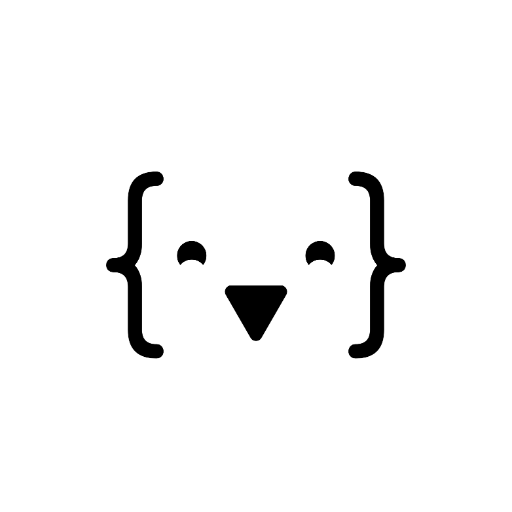
GetYourGuide
Discover and book activities with AI-powered ease.

Schedule Architect
Optimize Your Time with AI Precision

There's an AI for that
Discover the perfect AI tool for every task.

- Storytelling
- Educational Videos
- Product Demos
- Cinematic Scenes
- Concept Visualizations
Detailed Q&A about Prompt builder for text-to-video AI Video tools
What kind of prompts work best for text-to-video generation?
Prompts that are clear, concise, and focused on one or two key elements per frame work best. Avoid complex actions or too many movements in one shot. Break scenes down into specific camera angles, lighting, and short actions for optimal video quality.
Can I use the same characters in multiple scenes?
AI video generators currently struggle with character continuity across different shots. To maintain the same character across scenes, use pre-designed character images and focus on animating them rather than relying on text prompts for consistency.
What are the best scenarios for using this tool?
The tool is ideal for generating short video scenes for storytelling, product demos, educational content, cinematic visualizations, and concept testing. It's most effective when creating sequences that don’t exceed 20 seconds and focus on individual actions or moments.
How long can a scene be when generating videos through text?
Due to current AI limitations, it’s recommended to keep scenes under 20 seconds. If the video is longer, divide it into smaller sections and process each one individually to maintain quality and clarity.
What details are important for creating a good video prompt?
Crucial details include subject description, actions, emotion (if any), background environment, lighting, and camera angle. Each prompt should be as specific as possible, focusing on one clear setting or action per frame to prevent visual clutter or confusion.