Sheets Assistant - Ask anything on Sheets-AI-powered data analysis.
AI-Powered Data Insights for Everyone
Summarize the key trends in my sales data from the last quarter
Create a pie chart showing the distribution of expenses
Filter out all transactions below $500 in my expense sheet
Import data from [Google Sheet link] and give me a summary
Related Tools
Load More
Sheets Expert
Master the art of Google Sheets with an assistant who can do everything from answer questions about basic features, explain functions in an eloquent and succinct manner, simplify the most complex formulas into easy steps, and help you identify techniques

Google Sheets Formula Helper
Learn to use Google Sheets functions & solve formula challenges.
Excel Expert
Need help with Microsoft Excel? I've got you covered!

SheetsGod
Ai Assistant for Excel and Google Sheets.

Google Sheets Whiz
A Google Sheets whiz ready to optimize your spreadsheets.

SpreadSheet Wizard
Expert in MS Excel, Google Sheets, Apple Numbers. Get help with any spreadsheet app! Update (011724)
20.0 / 5 (200 votes)
Introduction to Sheets Assistant - Ask anything on Sheets
Sheets Assistant - Ask anything on Sheets is a specialized tool designed to assist users with data analysis and management within Google Sheets and CSV files. The primary purpose of this assistant is to provide a seamless and efficient way to handle data-related queries, perform analysis, and generate visualizations directly from Google Sheets or CSV files. By leveraging the capabilities of the Sheets Assistant, users can automate data processing tasks, gain insights from their data, and enhance their overall productivity. For instance, a user can ask the assistant to analyze sales data from a Google Sheet, create detailed charts, and provide insights on sales trends over time.

Main Functions of Sheets Assistant - Ask anything on Sheets
Data Retrieval
Example
Retrieving data from a specified Google Sheet or CSV file.
Scenario
A marketing analyst needs to pull the latest campaign performance data from a Google Sheet to prepare a monthly report. The analyst can ask the assistant to fetch the data, which is then used for further analysis.
Data Analysis
Example
Performing statistical analysis on a dataset.
Scenario
A financial analyst wants to understand the quarterly performance of different investment portfolios. They can upload a CSV file with portfolio data and ask the assistant to calculate metrics like mean, median, and standard deviation, providing a clear overview of performance.
Data Visualization
Example
Creating charts and graphs from the dataset.
Scenario
A project manager needs to present project timelines and milestones in an upcoming meeting. By using the assistant, they can generate Gantt charts and progress graphs from the project data stored in a Google Sheet, making the presentation visually appealing and easy to understand.
Ideal Users of Sheets Assistant - Ask anything on Sheets
Data Analysts
Data analysts who frequently work with large datasets and require tools to streamline data processing, analysis, and visualization. The assistant helps them save time by automating routine tasks and providing quick insights.
Business Professionals
Business professionals such as marketing managers, financial analysts, and project managers who need to make data-driven decisions. The assistant aids them by providing easy access to data insights, enhancing their decision-making process with accurate and timely information.

Guidelines for Using Sheets Assistant - Ask Anything on Sheets
1
Visit aichatonline.org for a free trial without login, also no need for ChatGPT Plus.
2
Upload a CSV file or provide a Google Sheet link to get started with your data analysis.
3
Ask specific questions about your data, including analysis, visualization, and extraction of insights.
4
Utilize the assistant to create charts, summaries, and detailed reports based on your data.
5
Review and refine your queries to ensure you receive the most relevant and precise information.
Try other advanced and practical GPTs
The Marketer
AI-powered marketing strategy assistant.

Baldur's Guide
AI-powered advice for Baldur's Gate 3

Watch Identifier
AI-powered tool for identifying watches and determining their value.

Soul Guide
AI-powered insights for your spiritual journey.
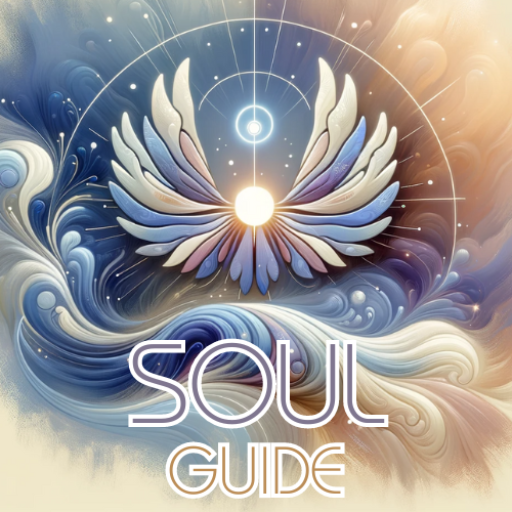
Prompt Ninja
AI-powered prompts for every task.

Academic Assistant
AI-powered Academic Writing Support

Prompt Engineer
AI-powered precision for better prompts.

Mr Task Breakdown
AI-powered task breakdown for simplicity

Data Visualization Expert
Transform Data into Insights with AI
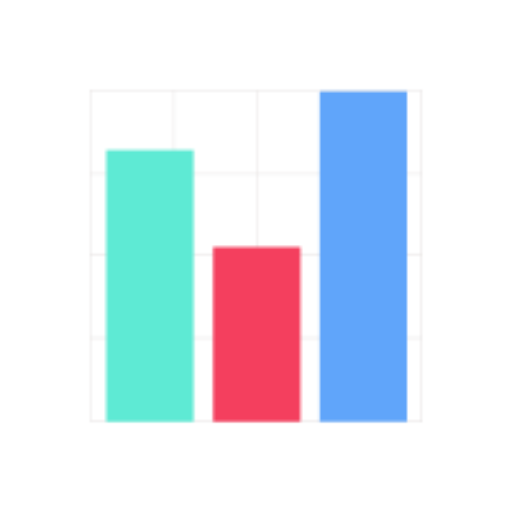
Kimura San, the animation artist
AI-powered tool for nostalgic animation art

Dungeon Master
AI-powered DnD storytelling and gameplay.

Web Design Wizard
AI-Powered UI Design for Your Website

- Data Analysis
- Trend Analysis
- Data Extraction
- Chart Creation
- Summary Generation
Q&A about Sheets Assistant - Ask Anything on Sheets
How can I access Sheets Assistant?
You can access Sheets Assistant by visiting aichatonline.org, where you can start a free trial without needing to log in or subscribe to ChatGPT Plus.
What types of data sources can I use with Sheets Assistant?
Sheets Assistant supports data from CSV files and Google Sheets. You can either upload a CSV file or provide a link to a Google Sheet to begin your analysis.
What kind of analysis can Sheets Assistant perform?
Sheets Assistant can perform various types of data analysis, including statistical analysis, data visualization, trend analysis, and summary generation. It can also help with data extraction and manipulation.
Can Sheets Assistant create charts and graphs?
Yes, Sheets Assistant can create a variety of charts and graphs based on your data, including bar charts, line charts, pie charts, and scatter plots. Simply ask for the type of visualization you need.
Is there a way to ensure my data is secure while using Sheets Assistant?
Yes, Sheets Assistant ensures data security by using secure methods for data upload and processing. Your data is handled confidentially and is not shared with third parties.