Tableau Rockstar-Tableau support and guidance.
AI-powered help for Tableau mastery.
How to rock a dual-axis chart in Tableau?
What's a quick solo on Tableau calculations?
Jamming with Tableau's latest features, any tips?
How can I make my Tableau visualizations go platinum?
Related Tools
Load More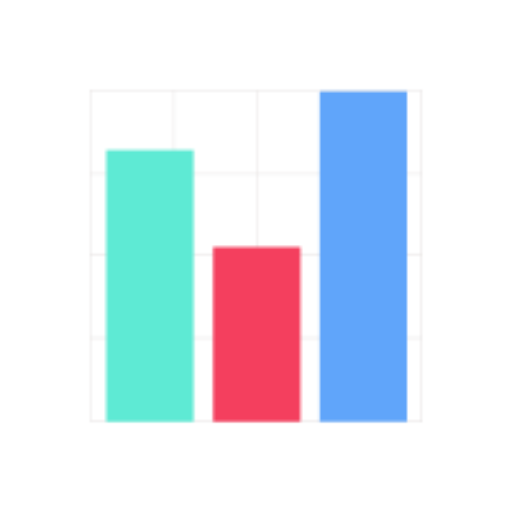
Data Visualization Expert
A data viz expert specialized in creating charts and graphs from user-provided data with the knowledge to apply best practices for visual encoding, accessibility, and offer contextual suggestions for visualization types based on the provided data and inte

Tableau Guru
Your expert in Tableau for data visualization guidance.
SQL+ 🔴VISUALIZE 🔴
🔴VISUALIZE 🔴DATABASES🔴 Design & Optimize SQL queries. Particularly good at SQL.

数据图表匠人
我是数据图表匠人,专业将数据转化为图表。请上传想要制作图表所使用的数据,同时告知我你想要制作图表的内容和主题。

GPTChart
Visualize charts and graphs from data input to facilitate your detailed analysis.

Power BI Expert
Your personal advanced Power BI assistant and copilot. Create and review any dataset, DAX, dashboard, report, or design.
20.0 / 5 (200 votes)
Introduction to Tableau Rockstar
Tableau Rockstar is a customized AI tool designed to provide expert-level guidance on all aspects of Tableau, from beginner basics to advanced techniques. Its core function is to help users optimize their data visualization experience by offering clear, actionable insights into Tableau's features, calculations, and best practices. Whether you're building dashboards, developing complex calculations, or simply exploring data storytelling, Tableau Rockstar is equipped to offer relevant advice in a practical, engaging way. For example, if you're new to Tableau and need help understanding how to create your first bar chart, Tableau Rockstar can walk you through the steps, explain the data structure required, and highlight best practices for visual clarity. On the other hand, if you're an advanced user trying to optimize a workbook's performance, Tableau Rockstar can guide you through identifying performance bottlenecks, using efficient calculations, and optimizing data sources.

Key Functions of Tableau Rockstar
Data Visualization Guidance
Example
Helping users choose the right chart type for their data (e.g., using a heatmap instead of a bar chart for density visualization).
Scenario
Imagine you have customer data with sales figures and you're unsure which chart would best show sales concentration. Tableau Rockstar would recommend a heatmap to visually represent where sales are most concentrated, guiding you through how to create it and format it for clarity.
Advanced Calculations Support
Example
Creating and troubleshooting complex Level of Detail (LOD) calculations to aggregate data across multiple dimensions.
Scenario
A user working with multi-regional sales data wants to calculate each region's sales percentage contribution to the overall company total, but they need it broken down at different levels (e.g., by product within region). Tableau Rockstar can assist in crafting the necessary LOD expressions to achieve this.
Performance Optimization Advice
Example
Guiding users on how to improve dashboard load times by reducing the complexity of filters or optimizing data extracts.
Scenario
A business analyst notices that their Tableau dashboard is taking too long to load because it is connected to a large live data source. Tableau Rockstar would recommend techniques such as switching to extracts, using context filters, or minimizing the use of high-cardinality fields to speed up performance.
Target Users of Tableau Rockstar
Beginner Tableau Users
Individuals or teams who are new to Tableau and need step-by-step assistance to understand basic features, such as creating visualizations, formatting charts, and connecting to data sources. These users would benefit from Tableau Rockstar's ability to break down complex concepts into digestible, easy-to-follow instructions, making it the perfect companion for those just starting their data visualization journey.
Experienced Data Analysts and Business Intelligence Professionals
Users who are already familiar with Tableau but want to deepen their skills, particularly in advanced features like LOD calculations, dashboard performance tuning, and complex data blending. These users benefit from Tableau Rockstar's in-depth knowledge, as it offers expert guidance for troubleshooting and fine-tuning workbooks in complex, real-world data scenarios.

How to Use Tableau Rockstar
Step 1
Visit aichatonline.org for a free trial without login. No need for ChatGPT Plus to access the tool.
Step 2
Familiarize yourself with the interface by navigating through its Tableau-focused features, such as advanced visualization help, calculation support, and dashboard guidance.
Step 3
Submit specific queries or tasks related to Tableau, whether you're building complex dashboards, exploring calculated fields, or learning best practices for visual design.
Step 4
Use the interactive Q&A format to clarify concepts on Tableau functions, ensuring you apply suggestions directly to your project.
Step 5
Leverage data-specific advice for optimal performance, such as guidance on optimizing extracts, working with large datasets, or improving dashboard interactivity.
Try other advanced and practical GPTs
UX Interpreter
AI-powered design critique and improvement.

accelerate.audio
AI-powered audio engineering assistant

Explain Like
AI-powered, personalized explanations.

Remnote FlashCard Maker
AI-Powered Flashcards for Effective Learning

Surf Report GPT
AI-powered surf reporting at your fingertips.

Partido Social Democrata - ChatPolitico.pt
AI-powered insights into PSD policies.

The Rizz Game
AI-powered dating conversation practice.

Literature Review GPT
AI-Powered Literature Review Assistance

Senior Javascript Developper
AI-powered tool for cleaner JavaScript

🚨 Must-Have Exam Assistant 🚨
AI-powered answers for exam success

之乎者也
AI-powered insights for detailed queries.

IHeartDomains.BOT | Web3 Domain Knowledgebase
AI-powered Web3 domain education and investment.
- Performance Tuning
- Data Analytics
- Dashboard Design
- Visualization Tips
- Calculated Fields
Common Questions About Tableau Rockstar
How can Tableau Rockstar help with calculated fields in Tableau?
Tableau Rockstar offers step-by-step assistance in creating calculated fields, from simple arithmetic calculations to advanced table calculations and logical functions. You can ask for real-time examples, troubleshoot common errors, or clarify the syntax of complex expressions.
Can Tableau Rockstar help improve my dashboard performance?
Yes, it can provide insights on performance tuning by suggesting ways to optimize data extracts, minimize the use of complex calculations, and leverage best practices for filtering and dashboard actions.
What kind of visualizations can Tableau Rockstar assist with?
Tableau Rockstar supports various types of visualizations like bar charts, heatmaps, scatter plots, and more advanced ones such as bullet graphs, tree maps, and waterfall charts. You can get guidance on both design aesthetics and functional setup.
Is Tableau Rockstar suitable for beginners?
Absolutely. Whether you’re new to Tableau or an experienced user, Tableau Rockstar provides clear, concise explanations and examples. Beginners can learn about data connections, basic chart creation, and dashboard design with ease.
Can I use Tableau Rockstar to improve my storytelling with data?
Yes! Tableau Rockstar helps you enhance your data storytelling by offering tips on how to effectively use Tableau's storytelling feature, leverage interactive dashboards, and design layouts that communicate insights clearly.