MidjourneyV6 prompt from short description-AI Image Prompt Generator
AI-powered creative image generation
Related Tools
Load More
Midjourney6 Muse
Expert in crafting Midjourney v6 prompts, guiding creativity and clarity.

ロMidjourney Prompt Generator (V6)
Generate 5 detailed, creative, optimized prompts that are ready to use in Midjourney V6. Mention "niji" if you need ending with "--niji 6”
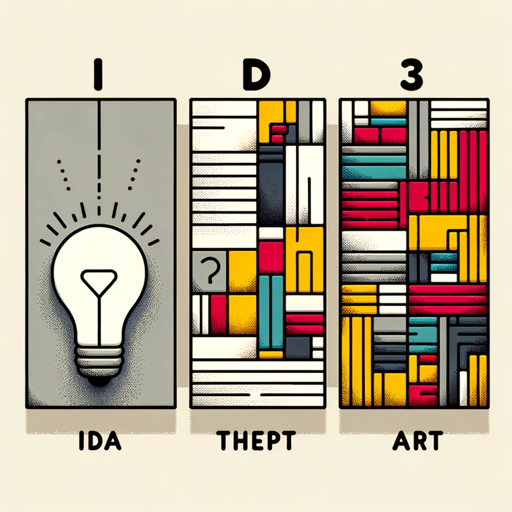
Midjourney Prompt Generator Pro
Converts ideas into text prompts for Midjourney AI.

MidJourney Prompt Generator
The most advanced MidJourney Prompt Generator

Mid Journey Prompt
Multilingual AI for English Midjourney Prompts
MidjourneyGPT
Convert any thoughts to Midjourney Prompts
20.0 / 5 (200 votes)
Introduction to MidjourneyV6 Prompt from Short Description
MidjourneyV6 Prompt from Short Description is a tool designed to create detailed and accurate prompts for generating images using the Midjourney AI model. This tool is tailored to convert descriptions or images into structured prompts that Midjourney can use to produce high-quality visual outputs. By analyzing the content provided, it determines the appropriate style, scene, and technical specifications required for the prompt. For instance, if given an image of a rustic kitchen scene, it would generate a prompt specifying the type of photography, the scene details, and camera settings to recreate the image faithfully. This approach ensures the generated images closely match the user's vision.

Main Functions of MidjourneyV6 Prompt from Short Description
Real Image Analysis and Prompt Creation
Example
Analyzing a photo of a serene lakeside view at sunset.
Scenario
A user provides a photograph of a sunset over a lake. The tool generates a prompt such as: '/imagine a landscape photo of a serene lakeside at sunset, with vibrant colors and soft reflections on the water. Shot with Canon EOS 5D Mark IV, 24-70mm f/2.8 lens --style raw'. This ensures the generated image captures the exact ambiance and details of the original photo.
Artistic and Conceptual Image Prompt Generation
Example
Creating a prompt for an abstract digital painting of futuristic cityscapes.
Scenario
A user describes a futuristic city with towering skyscrapers and neon lights. The tool generates a prompt like: '/imagine a highly detailed digital painting of a futuristic cityscape with towering skyscrapers and neon lights illuminating the streets, cyberpunk style'. This helps users convert imaginative concepts into visual art.
Utilization of Advanced Parameters
Example
Incorporating the --chaos parameter to create diverse initial images.
Scenario
A user wants multiple unique interpretations of a forest scene. The tool generates a prompt: '/imagine a mystical forest with dense trees and ethereal lighting, --chaos 50'. This introduces variation in the initial images, allowing the user to select from a range of creative outputs.
Ideal Users of MidjourneyV6 Prompt from Short Description
Digital Artists and Designers
Digital artists and designers benefit greatly from using this tool as it helps them convert their creative ideas and sketches into detailed prompts for Midjourney. This facilitates the creation of high-quality digital artworks that align closely with their original vision.
Photographers and Visual Content Creators
Photographers and visual content creators can use this tool to generate prompts that replicate real-life scenes accurately. This is particularly useful for creating consistent visual styles across different projects or recreating specific moments and settings in digital format.

Steps to Use MidjourneyV6 Prompt from Short Description
Visit aichatonline.org for a free trial without login, no need for ChatGPT Plus.
Begin your journey by accessing the free trial offered on the website, which doesn't require any login or subscription to ChatGPT Plus.
Analyze the image or description provided.
Carefully review the image or description to identify the type of art, details of the scene, and any specific elements or style required.
Compose the prompt using the correct format.
Follow the structure of PREFIX, SCENE, SUFFIX, and optional PARAMETERS as outlined in the documentation to create a comprehensive and precise prompt.
Incorporate specific parameters if necessary.
Use parameters such as --aspect, --chaos, --no, --stop, --stylize, or --weird to fine-tune the output based on the requirements of the image.
Execute the prompt in the MidjourneyV6 interface.
Submit the crafted prompt in the interface and review the generated images, making adjustments to the prompt as needed for optimal results.
Try other advanced and practical GPTs
GPT SEO Article Creator & Writer (AI-Scribe)
AI-powered tool for SEO-optimised writing
Consistent Image Generator
AI-powered Consistent Image Creation

Vue.js GPT - Project Builder
AI-Powered Vue.js Project Builder
Node.js GPT - Project Builder
Automate Your Node.js Projects with AI
Code God Mode 🧞♂️ Cogo V5
Transforming ideas into code effortlessly with AI

Print On Demand SEO Friendly Description Generator
AI-powered descriptions for POD success.
Content Analysing for Content and Data Analysis
AI-Powered Tool for Content and Data Analysis

Chirico's Campaign: AI Text Adventure Simulator
AI-Powered Interactive Fantasy Campaigns.

100x Solidity Dev
AI-Powered Guidance for Solidity Developers

Lyrics Buddy | Songwriting Assistant 🎙️🎶
AI-Powered Songwriting and Lyric Creation Tool.

Jazz Buddy | Jazz Standard Chord Guru 🎷。♪ ₊˚♬ ゚.
AI-powered jazz chord companion.

Exterior Design Visualizer
Transform Your Home's Exterior with AI

- Content Generation
- Photo Editing
- Marketing Visuals
- Artwork Creation
- Design Prototyping
Detailed Q&A about MidjourneyV6 Prompt from Short Description
What is the structure of a MidjourneyV6 prompt?
A MidjourneyV6 prompt follows the structure: [PREFIX] [SCENE] [SUFFIX] [Parameters]. The PREFIX defines the art style, the SCENE details the content, and the SUFFIX provides additional modifications. Parameters like --aspect, --chaos, and --stylize can be used to fine-tune the output.
How do I specify the aspect ratio in a MidjourneyV6 prompt?
Use the --aspect or --ar parameter followed by the desired ratio. For example, to create an image with a 16:9 aspect ratio, append --ar 16:9 to your prompt.
Can I eliminate certain elements from the generated image?
Yes, the --no parameter can be used to exclude specific details. For instance, adding --no text will attempt to remove any text from the generated image.
What does the --chaos parameter do?
The --chaos parameter affects the diversity and unpredictability of the initial image grids. A higher value results in more varied and unusual outcomes, while a lower value produces more consistent results.
How do I adjust the stylization of the image?
Use the --stylize or --s parameter to control the level of stylization. A lower value makes the image closely match the prompt, while a higher value produces more artistic and less literal results.