Image Comparison-AI image comparison tool
AI-powered Image Comparison for Everyone
Compare two image files.
Highlight the unique aspects of an image.
Related Tools
Load More
Image Copy Expert
Your go-to for transforming images into fresh designs.
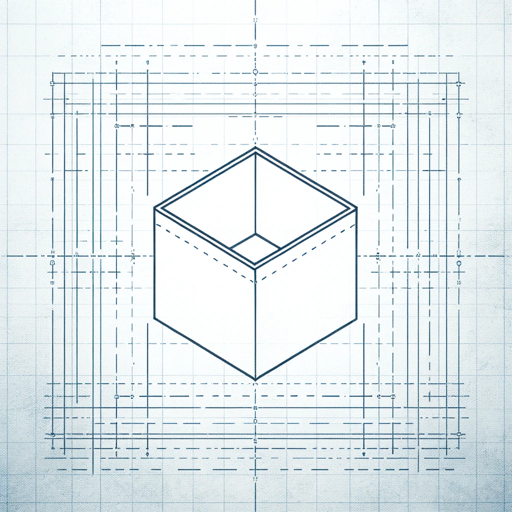
IMG TO IMAGE
Creates and enhances images from uploads with tailored options.

Image Imitator
Analyzes images, creates prompts & generates similar (or merge into new) images

Rate My Image
Upload images and get a quality score for each. Compare the different image generation outputs and dive into the assessed criteria.

Image Automation
Générez automatiquement une image à partir d'un texte, d'une description ou d'une URL, en choisissant parmi trois tailles et huit styles différents.

Clone Image
I analyze images and generate similar ones using DALL-E.
20.0 / 5 (200 votes)
Introduction to Image Comparison
Image Comparison is a specialized tool designed to analyze and compare two images to identify their differences and similarities. It focuses on objective characteristics such as color, composition, and subject matter without making subjective judgments about the context or intent behind the images. For example, in a scenario where a user uploads two photos of the same landscape taken at different times, Image Comparison would highlight differences in lighting, color variations, and changes in specific elements like the presence or absence of certain objects.

Main Functions of Image Comparison
Color Analysis
Example
Comparing two images to determine variations in color distribution and intensity.
Scenario
A graphic designer comparing a new logo design against the original to ensure color consistency across branding materials.
Composition Analysis
Example
Examining the arrangement of elements within two images to identify differences in layout and structure.
Scenario
An architect comparing blueprints or layout plans to spot any deviations from the approved design.
Subject Matter Analysis
Example
Identifying the presence or absence of specific objects or elements in two images.
Scenario
A quality control specialist in manufacturing comparing product images to detect defects or inconsistencies in production.
Ideal Users of Image Comparison Services
Graphic Designers
Graphic designers can benefit from Image Comparison by ensuring consistency in colors and layouts across various design iterations, helping maintain brand integrity.
Quality Control Specialists
Quality control specialists use Image Comparison to detect defects, inconsistencies, or deviations in products, ensuring high standards in manufacturing and production processes.

Guidelines for Using Image Comparison
1
Visit aichatonline.org for a free trial without login, no need for ChatGPT Plus.
2
Upload the images you want to compare. Ensure they are in a supported format like JPEG, PNG, or GIF.
3
Use the interface tools to highlight areas of interest in the images. These tools may include zoom, pan, and rotate features.
4
Analyze the comparison results, focusing on color differences, composition variations, and subject matter distinctions.
5
Download or save the comparison report for further review or sharing. Utilize any available export options to store the results in your preferred format.
Try other advanced and practical GPTs
Create A Business Model Canvas For Your Business
AI-driven business model creation tool

GDPR Compliance
AI-powered GDPR compliance assessment

Biblical Counseling Assistant
AI-powered biblical guidance at your fingertips.
Kaloria
AI-driven personalized meal planning tool

(Art Style) Día de los Muertos
AI-powered tool for cultural art creation.

Hook Master
Engage your audience with AI-powered hooks.

Product Engineer
AI-Powered Solutions for Product Challenges

Super Summary
AI-powered distillation for clear insights
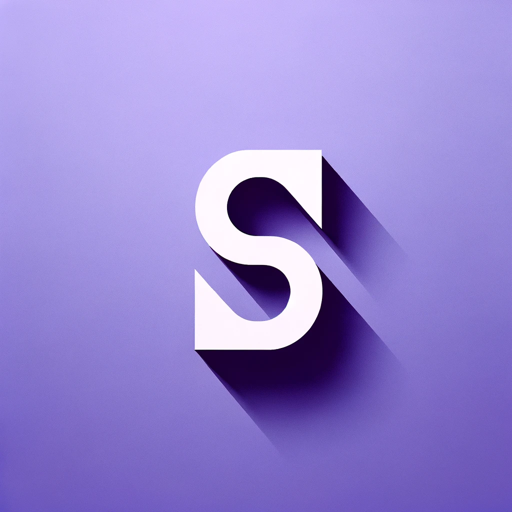
Fashion Mentor
Your AI-powered personal stylist.
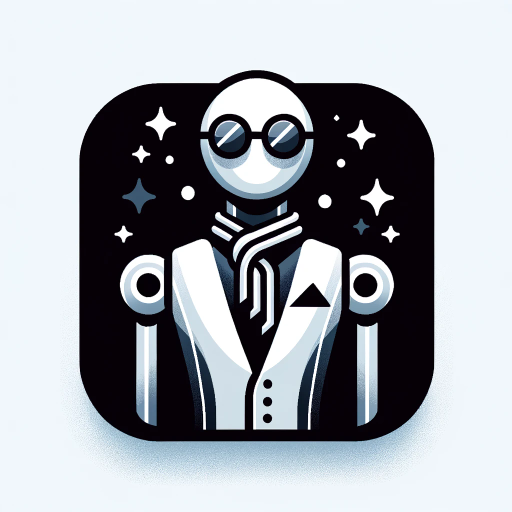
Ultimate Coding IDE [GPT 4.5 Unofficial]
AI-powered coding efficiency.
![Ultimate Coding IDE [GPT 4.5 Unofficial]](https://files.oaiusercontent.com/file-HHaWVMU1o28FJ89ZLBpOOoWb?se=2123-10-27T20%3A22%3A49Z&sp=r&sv=2021-08-06&sr=b&rscc=max-age%3D31536000%2C%20immutable&rscd=attachment%3B%20filename%3D680b5927-5dc3-4037-952e-d3eb8f5c0433.png&sig=2KwNRxbBsUytEECH2KNjBJ6czds0lIWvUmEQ3t%2Bxfdk%3D)
Social Media Guru
AI-Powered Social Media Success

AI Cyberwar
AI-powered solutions for cyber defense.

- Content Creation
- Academic Research
- Design Review
- Quality Control
- Forensics
Frequently Asked Questions about Image Comparison
What image formats are supported by Image Comparison?
Image Comparison supports JPEG, PNG, and GIF formats, allowing users to upload a wide range of images for analysis.
Can Image Comparison handle large image files?
Yes, Image Comparison is designed to handle large image files efficiently. However, for optimal performance, it's recommended to use images that are not excessively large.
Is it possible to compare more than two images at once?
Currently, Image Comparison focuses on comparing two images at a time to provide detailed and accurate analysis.
What kind of details can Image Comparison highlight?
Image Comparison can highlight differences in color, composition, and subject matter, providing a comprehensive analysis of the images.
Do I need any special software to use Image Comparison?
No special software is needed. Image Comparison is a web-based tool accessible through any modern web browser.