OpenStory Visualizer-AI-powered script visualization
AI-Powered Script to Visuals Tool
Start the Visualizer!
What are - Latent Space & Key Prompt Components
What are - Generative Models & Artistic Styles
What are - Machine Learning and Neural Networks
Related Tools
Load More
StoryBoard
Transforms your stories into visual image narratives with continuity. Images delivered all at once, or one by one. No Policy Restriction Messages- I will just reinterpret the prompt if it violates policy, into something that adheres.

Visual Story Assistant
📝🌟Craft Visual Stories of any Genre or Length👨🎤🎬 👁Upload images and request to emulate their style! 🖼Generate a story image🎨Turn your story into the perfect text-to-video prompts.👨💻Take the text-to-video prompts and plug them into your favorite AI Video

STORY IMG
物語の作成しビジュアル化

Narrative Visualizer - Story Text To Video Script
Transforms stories into scripts with visuals and music suggestions for TikTok, Instagram Reels, and YouTube Shorts.

Storyboard Artist
I help visualize your characters consistently for storyboards, comics, book illustrations, etc.

Story Image Creator
画風統一で物語画像を自動生成
20.0 / 5 (200 votes)
Introduction to OpenStory Visualizer
OpenStory Visualizer is a specialized tool designed to facilitate the creative process of scriptwriters, filmmakers, and visual storytellers by providing a structured workflow for script formatting, shot listing, and image generation. The tool bridges the gap between textual storytelling and visual representation, enabling users to visualize scenes from their scripts in a photorealistic manner. OpenStory Visualizer leverages advanced AI technology, like DALL-E, to transform textual descriptions into vivid images, making it an invaluable asset for pre-production phases, concept development, and pitching ideas. For example, consider a scriptwriter working on a dystopian sci-fi screenplay. Using OpenStory Visualizer, the writer can format their script according to industry standards, extract key visual elements to create a shot list, and then generate detailed, photorealistic images of key scenes. This process not only helps in refining the script but also provides a visual aid that can be used to convey the story's atmosphere, tone, and setting to collaborators, producers, or investors.

Main Functions of OpenStory Visualizer
Script Formatting
Example
A scriptwriter can format their screenplay in Markdown, ensuring proper structure for scene headings, character dialogues, and action descriptions.
Scenario
A writer is preparing a screenplay for submission to a film festival. They use OpenStory Visualizer to format their script according to the festival's submission guidelines, ensuring it's professionally structured and easy to read.
Shot List Creation
Example
The tool helps users create a detailed shot list in Markdown, capturing key visual elements, shot types, and scene details.
Scenario
A director is planning a short film and needs a comprehensive shot list for the cinematographer. Using OpenStory Visualizer, they extract visual elements from the script and organize them into a structured shot list, making it easier to plan the filming schedule.
Image Generation
Example
Using AI, OpenStory Visualizer generates photorealistic images based on detailed scene descriptions provided by the user.
Scenario
A production designer is tasked with creating the visual aesthetic for a period drama. They use OpenStory Visualizer to generate images of key locations and scenes, helping them visualize the set design and color palette before starting the physical construction of sets.
Ideal Users of OpenStory Visualizer
Scriptwriters and Screenwriters
Scriptwriters benefit from OpenStory Visualizer's ability to format scripts professionally and visualize scenes through photorealistic images. This helps them to refine their storytelling and present their ideas more effectively to potential collaborators or investors.
Filmmakers and Directors
Filmmakers and directors can use the shot list creation and image generation features to plan their films more effectively. The ability to visualize scenes before filming allows them to communicate their vision to the crew, ensuring everyone is aligned on the aesthetic and emotional tone of the project.
Production Designers and Art Directors
Production designers and art directors use OpenStory Visualizer to explore and experiment with different visual styles, color palettes, and set designs. The tool's image generation capabilities enable them to create detailed visual references that guide the construction of sets and the selection of props and costumes.

How to Use OpenStory Visualizer
1
Visit aichatonline.org for a free trial without login, also no need for ChatGPT Plus.
2
Upload your script or draft in any text format to start the visualization process.
3
Follow the OpenStory Visualizer's prompts to format your script into a storyboard using Markdown, ensuring correct headings and scene details.
4
Use the built-in shot list creator to define key scenes, camera angles, and visual elements. Refine these until you achieve the desired narrative flow.
5
Generate photorealistic images using DALL-E based on the defined shot list, adjusting details and prompts for the most accurate representation.
Try other advanced and practical GPTs
Learn LUKSO
AI-driven smart contract guidance for LUKSO.

Sports Betting Guide
AI-powered guide for smarter betting

Machine Learning Dev and Design
AI-powered guidance for machine learning development.
Tableau Expert
AI-Powered Assistance for Tableau Users

Agile User Story Crafter
AI-powered user stories for Agile teams.
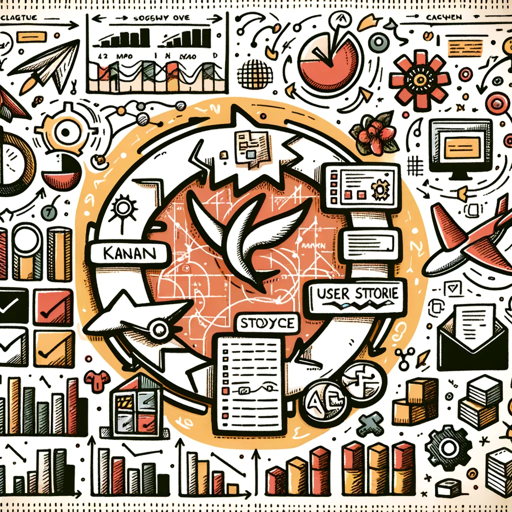
Dataiku Guide
AI-powered guidance for Dataiku success

GPT Directory
Unlock the Power of AI Models

行銷AI助理 Marketing AI Assistant
AI-driven solutions for smarter marketing
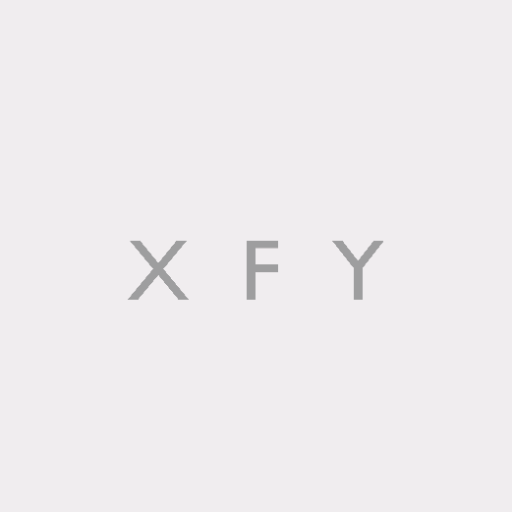
Paw Pal
AI-driven guidance for confident dog ownership

PENN-M (Sandbox)
AI-Powered Business Strategy for Innovators
Hoops Insight
AI-powered NBA insights for smarter decisions.

Scrape Master
AI-powered solutions for technical challenges.

- Storyboarding
- AI Integration
- Scene Visualization
- Collaborative Projects
- Script Formatting
OpenStory Visualizer Q&A
What types of scripts can OpenStory Visualizer handle?
OpenStory Visualizer can handle a variety of script types, including screenplays, storyboards, and scene outlines. It supports formatting in Markdown for easy adaptation and offers tools to visualize scenes with precise details.
Do I need advanced technical skills to use OpenStory Visualizer?
No, OpenStory Visualizer is designed to be user-friendly. Its guided steps and built-in prompts help users of all skill levels to format scripts, create storyboards, and generate realistic scene images with ease.
How accurate are the images generated by OpenStory Visualizer?
The images generated are highly detailed and realistic, thanks to DALL-E's advanced AI. Users can refine prompts to ensure that each image closely matches the desired scene's atmosphere, colors, and camera angles.
Can OpenStory Visualizer be used for collaborative projects?
Yes, OpenStory Visualizer is ideal for collaborative projects. Users can share formatted scripts and storyboards, allowing teams to work together seamlessly on visualizing and refining their projects.
Is OpenStory Visualizer suitable for non-professional users?
Absolutely. While it offers powerful tools for professionals, OpenStory Visualizer is also accessible to hobbyists and students. Its intuitive design makes it easy to start visualizing stories without prior experience.