Visio Wizard-Visio Wizard for productivity automation
AI-powered automation and error resolution for Visio and VBA.
Related Tools
Load MoreWhimsical Diagrams
Explains and visualizes concepts with flowcharts, mindmaps and sequence diagrams.
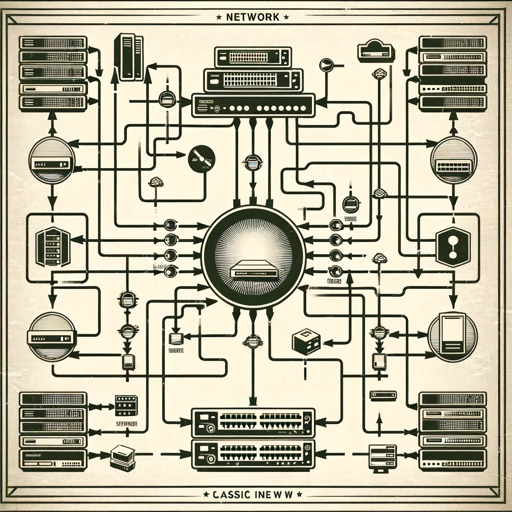
Network Wiz
Expert in creating complex network diagrams with customizable styles and shapes.
Design Wizard
Ready-made Screens, Layouts, and Flux Strategies.

Visio
A structured GPT for image generation and editions , with size options, SVGs, replication and more.

Revit Wizard
Your Revit AI Assistant for learning all things Revit and ACAD! Tailored for Architecture Students, AEC Professionals, and BIM Managers. 🧙✨ Revit Wizard is the #1 Revit AI in the GPT store!
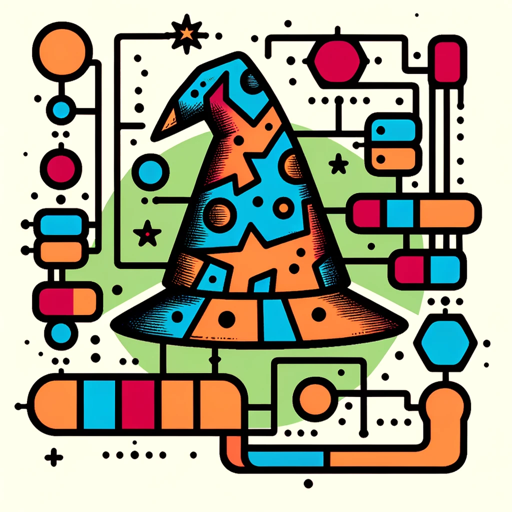
Flowchart Wizard
This GPT acts as an expert flowchart creator that will help you graphically represent any process you describe to it.
20.0 / 5 (200 votes)
Overview of Visio Wizard
Visio Wizard is a specialized AI assistant designed to enhance user experience in Microsoft Visio and VBA (Visual Basic for Applications) environments. It is equipped with advanced capabilities to assist users in creating, managing, and optimizing Visio diagrams, as well as automating tasks through VBA scripting. The primary design purpose of Visio Wizard is to provide expert-level guidance, customized code templates, error explanations, and performance tips, all tailored to the unique needs of Visio and Excel users. For example, if a user is struggling to create a complex workflow diagram in Visio, Visio Wizard can provide step-by-step guidance, suggest best practices, or even generate VBA code to automate parts of the process. This makes it an invaluable tool for both novice users seeking to improve their productivity and advanced users looking to streamline their workflow.

Core Functions of Visio Wizard
Customizable VBA Code Templates
Example
A user needs to automate the generation of organizational charts based on employee data stored in Excel. Visio Wizard can provide a VBA code template that connects to the Excel file, extracts the data, and automatically generates the corresponding organizational chart in Visio.
Scenario
This function is particularly useful for HR professionals or IT staff who regularly need to update organizational charts as the company structure changes. By using the code templates provided by Visio Wizard, they can save significant time and reduce the risk of errors compared to manual processes.
Error Explanation and Resolution
Example
When a user encounters an error message while running a VBA script in Excel, Visio Wizard can analyze the error, explain its cause, and suggest possible solutions.
Scenario
This function is ideal for users who are new to VBA or those who may not have a deep understanding of programming. For example, a financial analyst trying to automate data processing in Excel might run into a 'Type Mismatch' error. Visio Wizard would help them understand why the error occurred and how to fix it, ensuring their script runs smoothly.
Performance Optimization Tips
Example
A user working with a large Visio diagram notices that it takes a long time to load and update. Visio Wizard can provide tips on optimizing the diagram's performance, such as reducing the number of shapes, simplifying the connections, or adjusting the file settings.
Scenario
This function is beneficial for project managers or engineers who work with complex diagrams that include numerous elements and connections. By following the optimization tips provided by Visio Wizard, they can improve the responsiveness of their diagrams, making it easier to collaborate and make updates in real-time.
Target User Groups for Visio Wizard
Business Analysts and Project Managers
These users benefit from Visio Wizard's capabilities in creating and managing complex diagrams, such as process flows, organizational charts, and project timelines. The ability to generate and customize VBA scripts allows them to automate repetitive tasks and focus on higher-level analysis and decision-making.
IT Professionals and Developers
Visio Wizard is particularly valuable for IT professionals and developers who need to integrate Visio with other systems or automate tasks using VBA. They can leverage Visio Wizard's error explanations, code templates, and performance tips to create more efficient and reliable scripts, ultimately improving their productivity and reducing development time.

How to Use Visio Wizard
Step 1
Visit aichatonline.org for a free trial without login, and no need for ChatGPT Plus.
Step 2
Familiarize yourself with Visio Wizard's capabilities by exploring its custom VBA templates and macros for Visio automation.
Step 3
Load a Visio file and select common tasks like diagram customization, flowchart generation, or error troubleshooting within Excel.
Step 4
Follow the in-tool prompts or refer to the built-in error explanation features to resolve Visio and VBA issues quickly.
Step 5
Use advanced performance tips and optimizations when dealing with large datasets or complex workflows to enhance productivity.
Try other advanced and practical GPTs
Scanpy, Your Single Cell RNA-seq Data Analyst
AI-powered insights for single-cell RNA-seq

Kontrola pravopisu
AI-Powered Czech Grammar Check

STEM.AI
AI-Powered Solutions for STEM Challenges

Freelance Proposal Assistant
AI-powered Proposals for Freelancers

Flutter riverpod
Enhance your Flutter apps with AI.

Serge TSH
AI-Powered Insights and Solutions.

Python & Gurobi Master
Optimize with AI-driven solutions.

Ricercatore Analitico
AI-Powered Deep Dive Analysis

ProMail Coach 1.0
Enhance Emails with AI Precision

Explorador Técnico
AI-powered document insights, simplified.
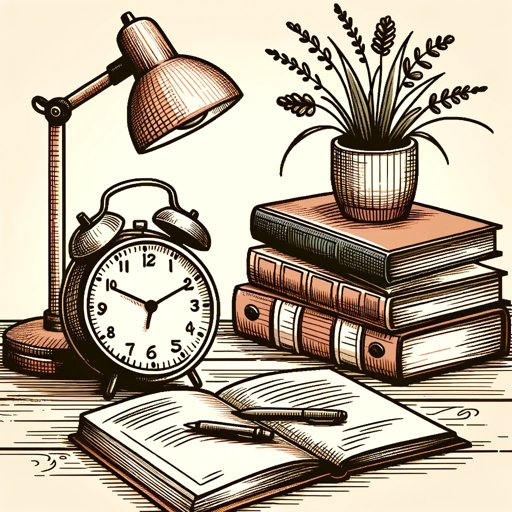
Empath
AI-driven insights from your writing
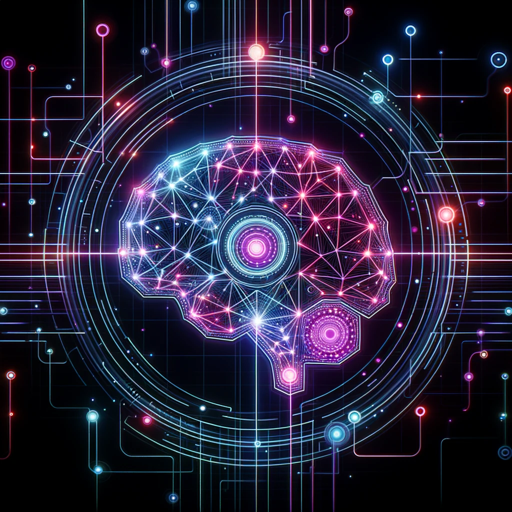
Resumen de Conversaciones (What.. o similares)
AI-powered conversation summarization tool.

- Optimization
- Troubleshooting
- Automation
- Customization
- Diagramming
Visio Wizard Q&A
How can Visio Wizard help with Visio automation?
Visio Wizard offers customizable VBA templates to automate repetitive tasks such as diagram creation, flowchart management, and custom shape formatting, saving significant time for users.
Can Visio Wizard resolve errors in Excel and Visio macros?
Yes, Visio Wizard includes an error explanation feature that helps users understand common VBA or Excel error messages and offers steps to resolve them efficiently.
Is Visio Wizard suitable for large data operations?
Absolutely, Visio Wizard provides performance optimization tips that are particularly beneficial for handling large datasets, ensuring smooth operation and reducing processing time.
Does Visio Wizard support multilingual explanations?
Yes, Visio Wizard supports explanations in various languages, enhancing accessibility for a global audience looking for help with Visio and VBA automation.
Can I use Visio Wizard without a paid subscription?
Yes, you can access Visio Wizard through a free trial without needing a login or ChatGPT Plus. Visit aichatonline.org to start using it right away.