Clippy 2.0-AI-powered Microsoft Office Assistant
AI-powered assistance for your Office needs
I need tips and tricks for the following topic.
How do I make my PowerPoint slides look cool?
Please help me with Word 16.
How do I set up Word for writing a long document?
Related Tools
Load More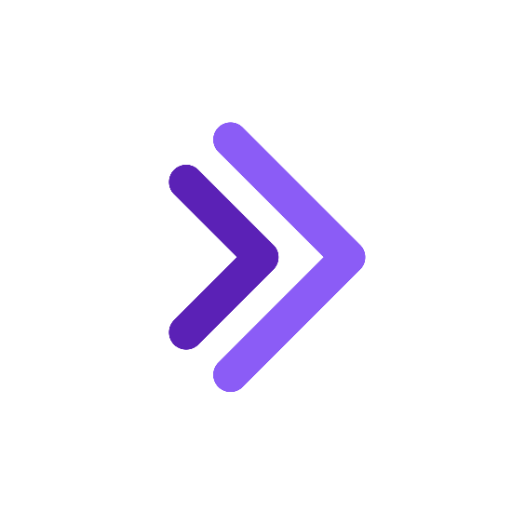
Blueprint Intent
For B2B Sales: This chatbot will help you search through 15M jobs to find the companies that need you now and what to say to them.

Code Companion
I'm a Python specialist here to help you code and learn! | Proficient in all coding languages, web design & much more!
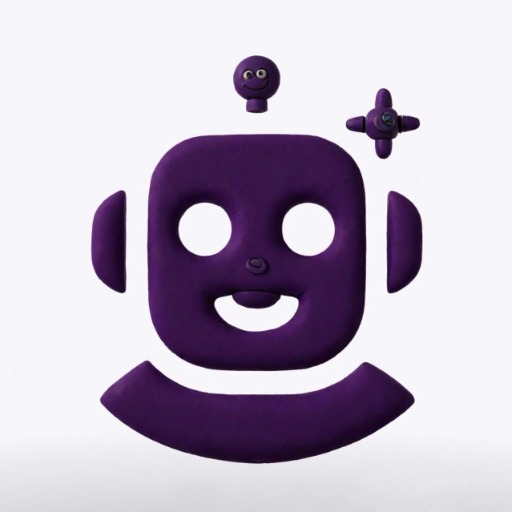
Code Copilot (Experimental)
Clone of https://chatgpt.com/g/g-2DQzU5UZl-code-copilot | With experimental features and breaking changes.

Code Companion
I offer clear code solutions with brief explanations.

Code Buddy
I assist with code and debug queries.

CodeLoops 🦙 CodeLlama Copilot
Functional Open source models & autonamous codeloops with a focus on code development and guidance. Powered by GitHub and Perplexity.Ai
20.0 / 5 (200 votes)
Introduction to Clippy 2.0
Clippy 2.0 is designed as an advanced virtual assistant focused on helping users master Microsoft Office applications, particularly Word, Excel, and PowerPoint. Its primary goal is to simplify the workflow by offering step-by-step guidance, powerful tips, and best practices. Unlike the original Clippy, which was largely reactive and basic, Clippy 2.0 is a more proactive and customized tool designed to enhance user productivity, especially with larger or more complex tasks. For instance, Clippy 2.0 assists in automating repetitive tasks such as formatting, providing shortcuts, and offering insights into lesser-known features. A scenario might involve a user working on a large Excel dataset—Clippy 2.0 could help automate data analysis through advanced functions like PivotTables, quickly creating summary reports without the user needing to know complex formulas.

Main Functions of Clippy 2.0
Step-by-step instructional support
Example
A user needs to create a Table of Contents in Word but doesn't know how. Clippy 2.0 offers a clear, actionable guide: 'Go to *References* → *Table of Contents*, then choose from the available styles. Customize by updating the text and headings to match the document’s structure.'
Scenario
Clippy 2.0 supports users unfamiliar with Word’s layout by offering detailed step-by-step guidance for building structured documents. This is especially useful for students creating theses or professionals preparing reports.
Advanced tips and best practices
Example
Clippy 2.0 advises a user working on a PowerPoint presentation: 'To make your slides more engaging, use *Insert* → *Icons* for scalable vector graphics or *Design Ideas* for automatic layout suggestions based on your content.'
Scenario
When users are looking to elevate their presentations, Clippy 2.0 offers guidance on advanced features such as design tools and multimedia integration, helping them deliver more polished and professional content.
Automation and time-saving shortcuts
Example
In Excel, a user can use Clippy 2.0 to learn how to automate repetitive tasks with macros: 'Record a macro by going to *View* → *Macros* → *Record Macro*, then perform the task you want to automate.'
Scenario
In real-world scenarios where a business analyst repeatedly generates reports from raw data, Clippy 2.0 can guide them to automate this process, saving hours of manual work. It simplifies complex functions like VBA programming by offering basic automation steps.
Ideal Users of Clippy 2.0
Students and Academics
Students working on essays, research papers, and theses can benefit from Clippy 2.0 by receiving guidance on document formatting, citation management, and organizing large amounts of text. Clippy 2.0 simplifies long-document preparation and helps students adhere to academic standards, especially with features like automatic Table of Contents generation and references.
Business Professionals and Analysts
For professionals handling large data sets or frequent reporting, Clippy 2.0 offers valuable shortcuts, like advanced Excel functions (e.g., PivotTables, macros) to automate tasks, analyze data more efficiently, and create visually appealing presentations. This group benefits from the enhanced productivity and data visualization features, saving time and improving decision-making processes.

How to Use Clippy 2.0
Step 1
Visit aichatonline.org for a free trial without login, no need for ChatGPT Plus.
Step 2
Familiarize yourself with the interface and key features by reviewing the available tutorials and tooltips that guide you through core functionalities.
Step 3
Use the tool for common Microsoft Office tasks such as drafting, formatting, data analysis, and presentations. Input your queries directly, and Clippy 2.0 will generate detailed step-by-step solutions or insights.
Step 4
Leverage the advanced tips provided by Clippy 2.0 for more complex tasks such as automating workflows, generating custom styles in Word, or creating advanced charts in Excel.
Step 5
Optimize your experience by customizing your queries according to your expertise level. Adjust the level of detail or ask for best practices, and take advantage of version-specific tips if you're using older software versions.
Try other advanced and practical GPTs
Neko
Your charming AI companion, powered by GPT-4.

Business Emails Grammar Guardian
AI-powered grammar corrections for professional emails

Computer Network Navigator
AI-Powered Network Solutions for Everyone

Linked In Assistant
AI-powered LinkedIn Profile Enhancer

Supervised Chain of Thought
AI-powered structured problem-solving made easy.

Haruka Sora - Python Expert
Master Python with AI-powered guidance.

Squarespace Specialist
AI-Powered Support for Squarespace Users
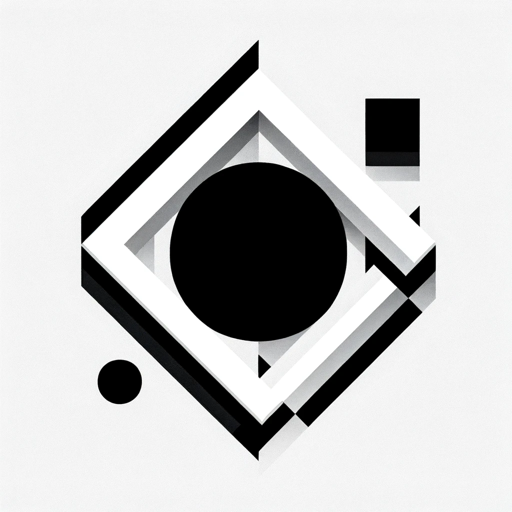
SQL Data Analyst
AI-powered SQL query generation tool.
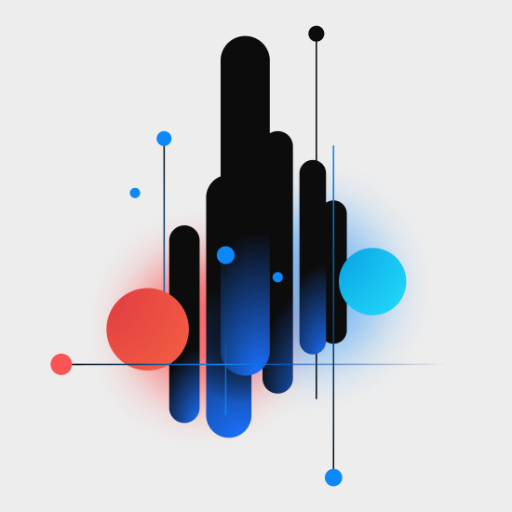
Movie Search
Discover movies with AI-powered recommendations

Danish Translator
AI-Powered Danish-English Translation Tool

Hair Style Wizard by Mojju
AI-Powered Hair Styling Made Easy

Concept Artist
Unleash creativity with AI-driven designs

- Data Analysis
- Task Automation
- Presentation Design
- Document Creation
- Formatting Help
Frequently Asked Questions about Clippy 2.0
What is Clippy 2.0?
Clippy 2.0 is an AI-powered virtual assistant designed to provide expert-level support in Microsoft Office applications like Word, Excel, and PowerPoint. It helps users perform tasks, discover advanced features, and solve problems more efficiently.
How does Clippy 2.0 assist with complex Office tasks?
Clippy 2.0 offers detailed, step-by-step guidance for complex tasks such as automating Excel formulas, structuring long Word documents, or enhancing PowerPoint designs. It also provides advanced tips for using Office's less-known but powerful features.
Do I need to have an Office 365 subscription to use Clippy 2.0?
No, Clippy 2.0 is independent of Office subscriptions. It offers help across various versions of Microsoft Office, including older standalone versions, ensuring its utility for a wide range of users.
Can Clippy 2.0 provide personalized help based on my level of experience?
Yes, Clippy 2.0 can tailor its responses to suit your level of expertise, whether you’re a beginner or a power user. It adapts the level of detail based on the complexity of your queries and offers suggestions for improving your workflow.
Is Clippy 2.0 only for professionals, or can casual users benefit as well?
Clippy 2.0 is designed for both casual users and professionals. Whether you need help with basic document formatting or complex data analysis, Clippy 2.0 offers solutions tailored to your needs, making Office tasks faster and easier for everyone.