Invoice Scanner-AI-powered invoice scanner
AI-driven invoice data extraction made simple
Upload an invoice for processing.
Check the accuracy of this invoice.
Related Tools
Load More
Invoice & Receipt Organizer
Invoice & Receipt Organizer streamlines the process of extracting and organizing data from invoices. Provide a link to your Google Sheet with editing permissions enabled, and upload your invoice in PDF, JPG, or PNG format. The system will efficiently aggr
Invoice
I'll create professional good-looking invoices. Download as PDF or Word. Built for small businesses.

Invoice Bot
Create invoices with Invoice Bot Assistant. Upload your logo, generate personalized invoices perfect for freelancers and small businesses.

Document Reader
The document reader allows you to read a long legal document and make a squeeze on it

Receipt Assistant
Your efficient receipt processing buddy

Invoice Reader
I extract and summarize key info from receipts and invoices.
20.0 / 5 (200 votes)
Overview of Invoice Scanner
Invoice Scanner is designed to automate the extraction of essential information from invoices or receipts in various formats (e.g., images, PDFs). The tool identifies key data fields such as invoice numbers, vendor names, dates, and itemized lists, which are then formatted into structured outputs like CSV files. The core functionality revolves around Optical Character Recognition (OCR) combined with intelligent data parsing techniques to recognize and categorize invoice details accurately. A typical scenario might involve a business scanning a batch of vendor invoices: the system extracts relevant details such as subtotal, taxes, and total amount, then generates a CSV file for easy bookkeeping or auditing.

Core Functions of Invoice Scanner
Invoice Data Extraction
Example
A retailer receives hundreds of invoices from suppliers every month. By uploading these to Invoice Scanner, the system automatically detects details such as the invoice number, vendor contact information, and itemized purchase lists. This data is then saved into a CSV format for accounting.
Scenario
A small business owner, who receives invoices in different formats, uses Invoice Scanner to streamline accounting. Instead of manually entering details from each invoice, the tool extracts all key data points, reducing the chance of errors and saving time.
Currency and Tax Handling
Example
A multinational company deals with invoices in different currencies and varying tax percentages across regions. Invoice Scanner recognizes and separates these fields, ensuring the correct recording of tax percentages and converting currency if needed.
Scenario
An international trading firm uses Invoice Scanner to process supplier invoices from different countries. The system extracts currency information, applies the appropriate tax rates, and calculates totals, simplifying cross-border financial management.
Automated CSV Generation
Example
After scanning an invoice, the system compiles the extracted information into a CSV file that includes vendor names, item descriptions, prices, and totals. This structured data can then be uploaded directly into accounting software.
Scenario
An accounting department processes invoices received via email by uploading them to Invoice Scanner. The extracted data is output as a CSV, which is imported into the company’s accounting platform, QuickBooks, for further analysis and reporting.
Target Users of Invoice Scanner
Small and Medium Enterprises (SMEs)
SMEs often lack dedicated resources for manual invoice processing. Invoice Scanner helps automate the extraction of invoice data, making it easier for businesses to track expenses, payments, and financial records without having to hire additional staff for data entry. It saves both time and money, which is crucial for growing businesses.
Accountants and Bookkeepers
Accountants and bookkeepers often deal with a high volume of invoices and receipts from clients. Invoice Scanner streamlines the process of extracting essential data, creating structured records for financial analysis, tax preparation, and auditing. This makes it especially useful for those handling financial records for multiple clients or large amounts of paperwork.

How to Use Invoice Scanner
Visit aichatonline.org
Visit aichatonline.org for a free trial without login requirements, and you don't need a ChatGPT Plus subscription to get started.
Upload your invoice or receipt
Upload a clear image or PDF of the invoice or receipt. Ensure the file is readable and contains all key data points such as vendor, date, and item details.
Verify data extraction
After processing, review the extracted data for accuracy, including invoice number, items, totals, and taxes. You can make adjustments if necessary.
Download CSV
Once satisfied with the data, download the extracted information in a CSV file. This file will contain all invoice details in a structured format.
Store or share
Save or share the CSV for record-keeping, accounting, or further processing with other tools. Integrate it into your workflow for bookkeeping or audit purposes.
Try other advanced and practical GPTs
Richard Feynman
AI-powered tool for simplified learning

impacketGPT
AI-powered assistant for Impacket mastery.

RapidCode
AI-powered support for TypeScript and React

Image Copy Machine GPT
AI-powered Image Replication

JIRA Guide
AI-powered Atlassian product expertise.

GPT Action Creator
AI-Powered Action Schema Creation

Aliyun Drive Helper
AI-powered resource access for Aliyun Drive

代码解释器
AI-powered insights for your code.

Moody
AI-powered moodboards for creative visionaries
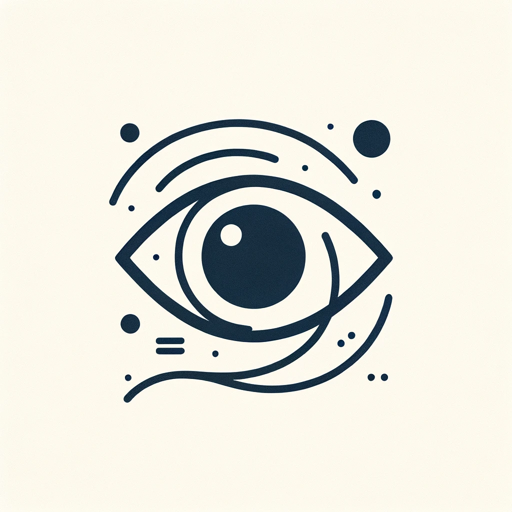
Raymo Picks Odds Analyzer
AI-powered insights for smarter sports betting
GPT Store Finder
Discover the right GPT for you with AI-powered precision.

Can't Hack This
Playful AI-Powered Chatbot Protection

- Tax Filing
- Expense Tracking
- Accounting
- Financial Audits
- Purchase Orders
Common Questions about Invoice Scanner
Can Invoice Scanner process both images and PDFs?
Yes, Invoice Scanner can handle both image formats (JPEG, PNG) and PDFs. For best results, ensure the document is clear and legible.
What data does Invoice Scanner extract from invoices?
It extracts key details such as invoice number, vendor name, date, items (description, quantity, price), subtotal, taxes, discounts, total amount, and more.
Can I edit the data after extraction?
Yes, once the data is extracted, you can review and manually edit any fields to ensure the data matches your invoice before downloading the CSV.
Is it possible to process multiple invoices at once?
Currently, Invoice Scanner processes one invoice at a time to ensure the highest accuracy. Batch processing may be considered in future updates.
Is my data secure when using Invoice Scanner?
Absolutely. Invoice Scanner adheres to strict data protection protocols, ensuring your information is securely processed and not stored beyond the session.