Meeting Scribe-live meeting transcription tool
AI-powered real-time transcription for meetings
Start live transcription of this meeting.
Enable real-time audio transcription.
Transcribe this live session now.
Live transcribe with speaker differentiation.
Related Tools
Load More
Notes Scribe
I convert your study material into detailed notes, flowcharts, and PDFs

Transcription Analyst
Analyzes meeting transcripts, provides a summary, key discussion points, decisions, and next steps.
Meeting Summary and Action Item Specialist
Summarizes meetings and outlines action items

Intro Scribe
Simple, clear, SEO-friendly intros

Speech-to-Text Transcript Recap
Harness the power of speech-to-text transcripts to craft precision-engineered summaries that capture every nuance, ensuring each insight and action item from your meetings is noted with effortless clarity.

AI Medical Scribe
Transcribes patient encounters into structured, formatted SOAP notes for education.
20.0 / 5 (200 votes)
Introduction to Meeting Scribe
Meeting Scribe is designed to be an advanced transcription tool tailored for virtual meetings, focusing on real-time, precise documentation of spoken content. It captures audio directly from virtual platforms like Zoom, Microsoft Teams, or Google Meet and provides immediate, color-coded text transcriptions that distinguish between speakers. The primary purpose of Meeting Scribe is to ensure accurate documentation of meetings, saving time spent on manual note-taking, and allowing participants to focus on discussions rather than transcription. Meeting Scribe also integrates real-time editing, enabling users to adjust the text as they go, ensuring corrections can be made immediately if there are unclear statements. For example, during a large project review meeting on Zoom, multiple speakers discuss tasks, deadlines, and issues. Meeting Scribe listens to the audio feed, automatically transcribes what each speaker says, and differentiates speakers using unique colors, so the project manager can easily refer to who said what without confusion. If a speaker's comment is unclear, the transcript can be edited on the fly, avoiding misunderstandings later.

Main Functions of Meeting Scribe
Real-time Transcription
Example
During a virtual meeting, Meeting Scribe transcribes spoken words into text instantly, allowing participants to see the ongoing conversation in written form without delay.
Scenario
A board meeting on Microsoft Teams involves multiple presentations and discussions. As each speaker presents, Meeting Scribe transcribes the audio into text, immediately allowing attendees to follow along with a text record of the discussions without having to take notes.
Speaker Differentiation
Example
Each speaker's contributions are color-coded, making it easy to identify who said what, avoiding the confusion that can arise in group conversations.
Scenario
In a team meeting where several people are brainstorming ideas, Meeting Scribe color-codes the statements made by each team member. This allows users to quickly refer back to who made specific suggestions, aiding in follow-up tasks or assigning responsibilities.
Real-time Editing
Example
Users can make on-the-spot edits to the transcription, correcting names, acronyms, or ambiguous phrases that may not have been perfectly captured.
Scenario
In a client meeting, a complex technical term is misinterpreted by the transcription tool. The user quickly edits the transcript during the meeting, ensuring that the corrected term appears in the final notes, preventing confusion later.
Ideal Users of Meeting Scribe
Business Professionals
Executives, project managers, and teams in corporate environments can benefit greatly from Meeting Scribe. These professionals often have back-to-back meetings where documenting discussions is critical. Meeting Scribe offers them the ability to capture and organize important information from meetings without the distraction of manual note-taking. It ensures that decision points, task assignments, and key discussions are recorded accurately, which is crucial for project tracking and accountability.
Researchers and Academics
Researchers, lecturers, and students can use Meeting Scribe for academic conferences, lectures, and study groups. In academia, accuracy and thoroughness in capturing complex information are key, and Meeting Scribe helps by providing detailed transcripts of presentations or discussions, allowing participants to focus on the content instead of scrambling to capture every detail manually. It also facilitates sharing transcripts for collaboration or review purposes.

How to Use Meeting Scribe
Step 1
Visit aichatonline.org for a free trial without login, also no need for ChatGPT Plus.
Step 2
Ensure you have access to a virtual meeting platform such as Zoom, Microsoft Teams, or Google Meet, where Meeting Scribe can transcribe live audio from your system’s output.
Step 3
Once Meeting Scribe is activated, allow it to access your system’s audio output to start transcribing live meetings in real-time. It will automatically capture and color-code speakers.
Step 4
Edit the transcription live as needed. The tool provides real-time editing capabilities, allowing you to make quick adjustments to any ambiguous or unclear sections.
Step 5
After the meeting, download or export the transcription in various formats, such as text or Word files, for further documentation or sharing.
Try other advanced and practical GPTs
Meeting Notes Pro AI
AI-Powered Meeting Notes Made Easy

Meeting Minutes
AI-Powered Meeting Transcriptions Made Easy

AGAPE LOVE
AI-powered biblical guidance for relationships

FaceSwap
AI-Powered Face Swapping Made Easy
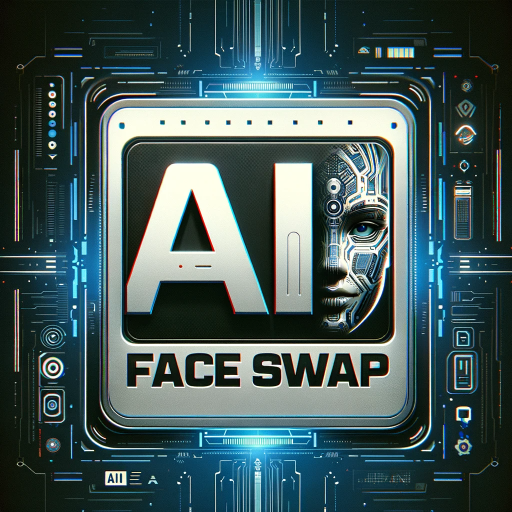
Laptops & Computers Ultimate Shopping Guide
AI-powered guide for perfect laptops.

Crypto Guru 💎✋
AI-powered insights for crypto investments.

Meeting Master
AI-Powered Meeting Summaries in Minutes

Photo Clone
AI-Powered Image Cloning Tool

Photo Pro
AI-powered professional photo enhancement

Future Fiction Academy Scene Writer
AI-Powered Creative Writing Enhancement

Movie Scene Pro
Create cinematic scenes with AI.

Scene Creator
Effortlessly break down your sales copy.

- Business Meetings
- Interviews
- Workshops
- Classroom Lectures
- Panel Discussions
Common Q&A for Meeting Scribe
Can Meeting Scribe transcribe meetings on multiple platforms?
Yes, Meeting Scribe works with major virtual meeting platforms like Zoom, Microsoft Teams, and Google Meet by capturing system audio output and converting it into text in real-time.
Does Meeting Scribe differentiate between speakers during the transcription?
Absolutely. Meeting Scribe color-codes different speakers, making it easier to distinguish who is speaking and follow the conversation flow.
Is it possible to edit the transcription while the meeting is still in progress?
Yes, the tool allows for real-time editing of the transcription. You can make changes on-the-go, correct unclear parts, or add comments without interrupting the transcription process.
Do I need a high-end computer to run Meeting Scribe?
No, Meeting Scribe is designed to be lightweight and efficient. As long as you have access to virtual meetings and a stable internet connection, it should run smoothly on most devices.
What file formats can I export the transcription to?
You can export transcriptions to various file formats, including plain text and Word documents, making it convenient for sharing or integrating into reports.