Visual Note Mapper-AI-powered text organizer
AI-powered text organization made easy
Turn these meeting notes into a structured format.
Create a mind map from this report.
Organize this agenda into main points.
Generate a visual from these instructions.
Related Tools
Load More
Mindmap Master I Diagrams, Charts, Planner 🧠
Generate an ultra-cool mind map from your concept, a link or an upload file. Support Mindmap, Flowchart, Sequence Diagram, Gantt Chart, Class Diagram, State Diagram, Pie Chart, Bar Chart and more.

Conceptmap
Create concepts and structure them in a map. Keep ideas and retrieve them whenever you need them.

Map Maker
あなたの指定した地点や住所の周辺地図を描きます

Xmind Mapper
Generates professional mind maps, provides insights, and creates Markdown.
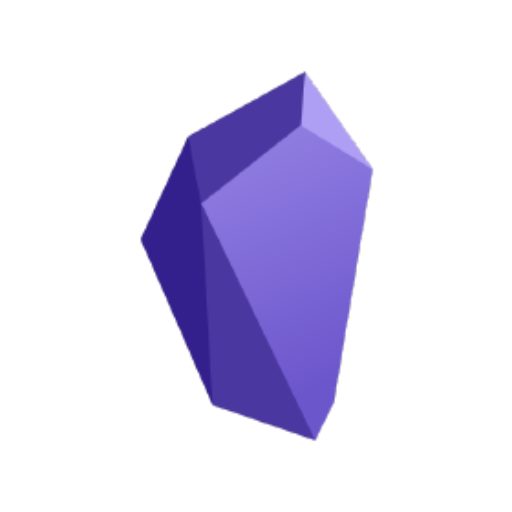
Note Organizer — DataviewGPT 🧠
Generate & troubleshoot Dataview queries for Obsidian

MindMap Markmap
Create Mindmaps from texts. MindMaps can be rendered as image or interactive HTML through https://markmap.js.org/repl
20.0 / 5 (200 votes)
Introduction to Visual Note Mapper
Visual Note Mapper is a tool designed to organize textual information into structured formats such as mind maps. Its primary purpose is to enhance clarity and efficiency in note-taking, task management, instructions, and recipe organization by providing both a text-based structure and a visual representation. The design emphasizes simplicity, using colored lines for different branches and highlighting unclear nodes in yellow to indicate the need for further clarification. For instance, during a meeting, users can input notes in a linear format, and Visual Note Mapper will convert these notes into a mind map, visually distinguishing main topics, subtopics, and action items. This not only aids in better understanding but also makes it easier to identify key points and their relationships.

Main Functions of Visual Note Mapper
Organizing Meeting Notes
Example
A project manager inputs detailed notes from a team meeting.
Scenario
Visual Note Mapper structures these notes into a mind map with main discussion points as primary nodes and action items as secondary nodes, color-coded for quick reference.
Creating To-Do Lists
Example
A user inputs a list of tasks for a home renovation project.
Scenario
Visual Note Mapper categorizes these tasks into different areas (e.g., kitchen, bathroom, living room) with sub-tasks branching off, providing a clear visual representation of the entire project.
Structuring Instructions and Procedures
Example
An HR manager inputs the steps for the employee onboarding process.
Scenario
Visual Note Mapper transforms this into a mind map where each major step (e.g., documentation, training, setup) is a primary node, with detailed sub-steps branching off, making the entire process easy to follow.
Ideal Users of Visual Note Mapper
Professionals and Teams
Professionals such as project managers, team leaders, and HR managers benefit from Visual Note Mapper by converting detailed meeting notes, project plans, and procedures into clear, visual formats. This aids in better communication, task delegation, and process management.
Students and Educators
Students and educators can use Visual Note Mapper to organize lecture notes, study materials, and lesson plans into structured and visually appealing formats. This enhances learning, retention, and presentation of information.

Guidelines for Using Visual Note Mapper
Step 1
Visit aichatonline.org for a free trial without login, no need for ChatGPT Plus.
Step 2
Upload your notes, to-do lists, instructions, or any other text you want to organize.
Step 3
Select the type of organization you need (e.g., mind map, structured list).
Step 4
Review and adjust the suggested structure for clarity and accuracy.
Step 5
Download or share the organized information as a text document or visual map.
Try other advanced and practical GPTs
Image Edit and img2img
AI-powered image editing and merging.
Truc de Comptable
AI-powered tutorials for accountants

After Effects Animation & Expression Builder
Enhance your animations with AI-powered expressions.

Python GPT
AI-Powered Python Programming Aid

YC Mock Interviewer
AI-powered interviews for startup success

Mom's GPT
Your AI-powered comforting companion

SPEC WRITER
AI-powered tool for detailed software specifications.
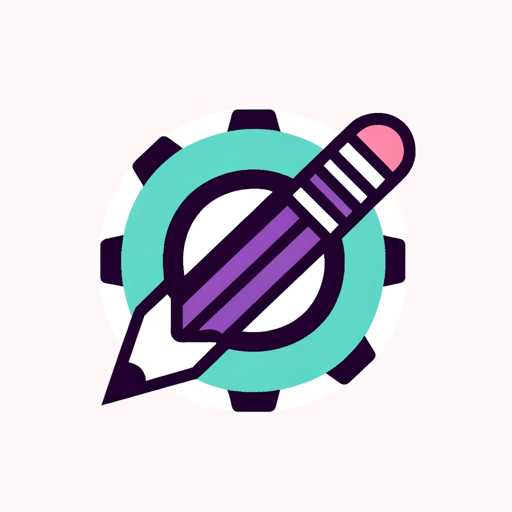
HR Tech Wizard
AI-powered solutions to simplify HR tasks.

Cartoonization
Animate objects with AI personas

High-Quality Review Analyzer
AI-powered tool for enhancing review quality.

Movie Maker Ai (cine bot)
AI-powered assistant for filmmakers

AI Garden Designer
Transform Your Garden with AI

- Academic Writing
- Project Management
- Meeting Notes
- Task Organization
- Recipe Management
Visual Note Mapper Q&A
What is Visual Note Mapper?
Visual Note Mapper is an AI-powered tool designed to organize texts like meeting notes, to-do lists, and instructions into clear structures and mind maps.
How can I access Visual Note Mapper?
You can access Visual Note Mapper by visiting aichatonline.org, where you can start a free trial without the need for logging in or a ChatGPT Plus subscription.
What types of text can Visual Note Mapper organize?
Visual Note Mapper can organize a variety of texts, including meeting notes, to-do lists, project plans, instructions, and even recipes.
Can I customize the organized information?
Yes, after the initial organization, you can review and adjust the structure to ensure it meets your needs and preferences.
What formats can I download or share the organized information in?
You can download or share the organized information as a text document or a visual map, making it easy to use in presentations or collaborative settings.